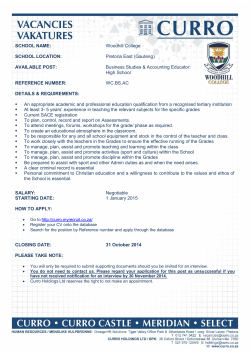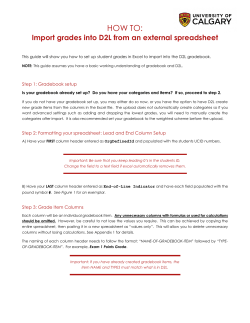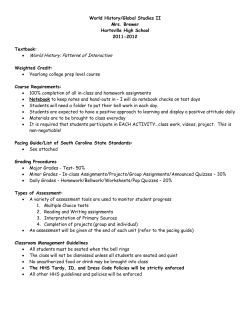If you have not used FAWeb before, you can find... It is web-based, so you can access from home or...
If you have not used FAWeb before, you can find it at https://faweb.nightingale.org/ It is web-based, so you can access from home or school, and should be able to use your favorite browser. Log in with your usual username and password. When you log in, you should be taken to your home screen, which lists your classes. The hammer-andscrewdriver icon in the Gradebook column indicates a class for which you can enter grades. You won’t see one beside your study halls or other responsibilities. The first thing you should do is to check that you are looking at the 2014-2015 school year. If not, click on the Settings icon, a small gear, on the right end of the blue bar above the list of classes. That should give you a pop-up window where you can change the year. Session should always be Regular. There are two ways you can enter your grades and ratings. You can do grades for the whole class, then do ratings for the whole class, or you can look at both grades and ratings, for one girl at a time, all on the same page. We’ll do the two-step process first, then the all-on-one-page method. If you prefer the allon-one-page method, jump down to page 7. GRADES then RATINGS Once you’re looking at the course list for the correct year, you can begin as you have in the past, by clicking on a course name to enter grades. When you get to the screen below, check that marking column is 1st S Int, (not 1st Sem). If it’s wrong, you can change it by clicking on the arrow and choosing from the drop down menu. Enter a number grade in the blue and white column. Letter grades should appear automatically, but if they don’t, you need not worry. They’ll pop up later before grades go home. Click SAVE when you’re done. Then click on Gradebook, and chose Enter Skill Ratings. You’ll see your class list again, but this time, instead of columns for grades, you’ll see a column for each of the criteria you’re going to rate. The criteria may be cut off in the column headings, but if you hover over the heading, the full text should appear. You can also click on a column heading and the full text should appear in the box labeled Skills. Click in a box to get a drop-down menu of ratings. Choose the appropriate rating. Save when you’re done. ALL ON ONE PAGE If you prefer to do both the grade and the ratings for each girl at the same time, log in, get to your home screen, and click on GRADEBOOK. Choose Enter grades by student. You’ll be taken to a page like the one below. Don’t be alarmed by the big blank space. Check that your marking column is 1st S Int, and click to change it, if necessary. Click on the Student box, and choose a student. You’ll be taken to a page like the one below. Enter the grade for this student in the middle grade box. Click on the blue and white striped area to get drop-down menus and rate each of the criteria. Save when you’re done. Then you can choose another girl from the list or use the Next Student button to move through the list alphabetically.
© Copyright 2025