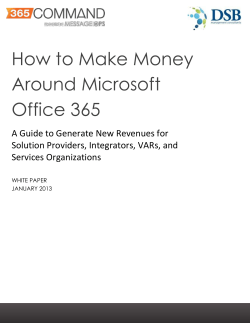Deploying the BIG-IP System for Microsoft Application Virtualization Deployment Guide
Deployment Guide Deploying the BIG-IP System for Microsoft Application Virtualization Welcome to the F5 and Microsoft Application Virtualization deployment guide. Use this document for guidance on configuring the BIG-IP system version 11 and later to provide performance and availability for App-V 5.0 SP2 Publishing and Management servers. When configured according to the instructions in this guide, the BIG-IP system performs as a reverse proxy for App-V. F5 provides high availability and intelligent health monitoring for App-V services such as Management, Publishing, SMB, and HTTP Streaming servers. Products and applicable versions Product BIG-IP LTM Microsoft Application Virtualization (App-V) Deployment guide version Version 11.0 - 11.6 5.0 SP2 1.0 Important: Make sure you are using the most recent version of this deployment guide, available at http://www.f5.com/pdf/deployment-guides/microsoft-application-virtualization-dg.pdf. To provide feedback on this deployment guide or other F5 solution documents, contact us at solutionsfeedback@f5.com DEPLOYMENT GUIDE Microsoft App-V Contents Prerequisites and configuration notes3 Configuration example3 Configuring the BIG-IP LTM for Microsoft App-V 4 Publishing Server configuration table4 Management Server configuration table5 SMB configuration table6 HTTP Streaming configuration table7 Optional: Configuring Direct Server Return for SMB Traffic 8 App-V Server Configuration8 Configuring the BIG-IP system for Direct Server Return and SMB traffic 8 Document Revision History9 2 DEPLOYMENT GUIDE Microsoft App-V Prerequisites and configuration notes The following are general prerequisites and configuration notes for this guide: hh The BIG-IP system must be running BIG-IP version 11.0 or later, and all initial configuration tasks must be complete. hh Y ou must have DNS A records pointing Publishing, Management, file share, and streaming FQDNs to their respective BIG-IP virtual server addresses. hh When importing sequenced packages, use the FQDNs/file share names specified above in the HTTP/UNC path. hh If you are configuring SSL Bridging for HTTP Streaming traffic, you must have obtained the appropriate SSL certificate and key, and installed them on the BIG-IP LTM system. See System > File Management > SSL Certificate list. Refer to the Help tab or the BIG-IP documentation for specific instructions on importing certificates. Configuration example The following diagram shows a logical configuration diagram with the BIG-IP system providing high availability and intelligent health monitoring for a Microsoft App-V deployment. It also shows the optional Direct Server Return (nPath) configuration that is described in Optional: Configuring Direct Server Return for SMB Traffic on page 8. Clients Optional Direct Server Return Microsoft Application Virtualization Management Servers BIG-IP Platform Publishing Servers Web Servers SMB Servers Figure 1: Logical configuration example 3 DEPLOYMENT GUIDE Microsoft App-V Configuring the BIG-IP LTM for Microsoft App-V Use the following tables for guidance on configuring the BIG-IP system for the Microsoft Application Virtualization. These tables contains any non-default setting you should configure as a part of this deployment. Settings not contained in the table can be configured as applicable. For specific instructions on configuring individual objects, see the online help or product manuals. Publishing Server configuration table Use this table for configuring the BIG-IP system for the Publishing server. BIG-IP object Non-default settings/Notes Name Type a unique name Type HTTP Interval 30 Health Monitor Timeout 91 (Local Traffic-->Monitors) Send String1,2 GET / HTTP/1.1\r\nHost: publish.example.local\r\n Receive String Publishing User Name1 Type a user name with access to the implementation Password1 Type the associated password Name Type a unique name Health monitor Add health monitor above Load Balancing Method Least Connections (member) recommended Address IP address of a Publishing Server Service Port 8081 1 Pool (Local Traffic -->Pools) HTTP (Profiles-->Services) TCP WAN (Profiles-->Protocol) Profiles (Local Traffic-->Profiles) TCP LAN (Profiles-->Protocol) Persistence (Profiles-->Persistence) Virtual Server (Local Traffic-->Virtual Servers) 1 2 Repeat Address and Port for all members Name Type a unique name Parent Profile http Name Type a unique name Parent Profile tcp-wan-optimized Idle Timeout 1800 Name Type a unique name Parent Profile tcp-lan-optimized Idle Timeout 1800 Name Type a unique name Persistence Type Source Address Affinity Idle Timeout 1800 Name Type a unique name Destination Address IP address for the virtual server Service Port 8081 Protocol Profile (Client) 1 Select the TCP WAN profile you created above Protocol Profile (Server) Select the TCP LAN profile you created above 1 HTTP Profile Select the HTTP profile you created above Source Address Translation Auto Map (SNAT is recommended. If you expect more than 64,000 concurrent connections per server, use a SNAT Pool2 instead of Auto Map) Default Pool Select the pool you created above Default Persistence Profile Select the persistence profile you created above You must select Advanced from the Configuration list for these options to appear. For more information on SNAT Pools, see the BIG-IP documentation 4 DEPLOYMENT GUIDE Microsoft App-V Management Server configuration table Use the following guidance for configuring the BIG-IP system for the Management server. BIG-IP object Non-default settings/Notes Name Type a unique name Type HTTP Interval 30 Health Monitor Timeout 91 (Local Traffic-->Monitors) Send String1,2 GET /Console.html HTTP/1.1\r\nHost: manage.example.local\r\n Receive String1 200 OK User Name Type a user name with access to the implementation Password1 Type the associated password Name Type a unique name 1 Health monitor Add health monitor above Pool Slow Ramp Time1 300 (Local Traffic -->Pools) Load Balancing Method Least Connections (member) recommended Address IP address of a Management Server Service Port 8080 HTTP (Profiles-->Services) TCP WAN (Profiles-->Protocol) Profiles (Local Traffic-->Profiles) TCP LAN (Profiles-->Protocol) Persistence (Profiles-->Persistence) (Local Traffic-->Virtual Servers) Type a unique name Parent Profile http Name Type a unique name Parent Profile tcp-wan-optimized Name Type a unique name Parent Profile tcp-lan-optimized Name Type a unique name Persistence Type Source Address Affinity Idle Timeout 1800 Name Type a unique name Destination Address IP address for the virtual server Service Port Virtual Server Repeat Address and Port for all members Name Protocol Profile (Client) 8080 1 Select the TCP WAN profile you created above Protocol Profile (Server) 1 Select the TCP LAN profile you created above HTTP Profile Select the HTTP profile you created above Source Address Translation Auto Map (SNAT is recommended. If you expect more than 64,000 concurrent connections per server, use a SNAT Pool2 instead of Auto Map) Default Pool Select the pool you created above Default Persistence Profile Select the persistence profile you created above You must select Advanced from the Configuration list for these options to appear. 2 For more information on SNAT Pools, see the BIG-IP documentation 1 5 DEPLOYMENT GUIDE Microsoft App-V SMB configuration table Use the following guidance for configuring the BIG-IP system for SMB traffic. If you are configuring the BIG-IP system for Direct Server Return (nPath), see Configuring the BIG-IP system for Direct Server Return and SMB traffic on page 8 for an additional profile, and an alternate virtual server configuration. BIG-IP object Non-default settings/Notes Name Type a unique name Health Monitor Type TCP (Local Traffic-->Monitors) Interval 30 Timeout 91 Name Type a unique name Health monitor Add health monitor above Load Balancing Method Least Connections (member) recommended Address IP address of a file share server Service Port 445 Pool (Local Traffic -->Pools) Profiles (Local Traffic-->Profiles) Virtual Server (Local Traffic-->Virtual Servers) Persistence (Profiles-->Persistence) Repeat Address and Port for all members Name Type a unique name Persistence Type Source Address Affinity Idle Timeout 1800 Name Type a unique name Type Performance (Layer 4) Destination Address IP address for the virtual server Service Port 445 Source Address Translation Auto Map (SNAT is recommended. If you expect more than 64,000 concurrent connections per server, use a SNAT Pool2 instead of Auto Map) Default Pool Select the pool you created above Default Persistence Profile Select the persistence profile you created above You must select Advanced from the Configuration list for these options to appear. 2 For more information on SNAT Pools, see the BIG-IP documentation 1 6 DEPLOYMENT GUIDE Microsoft App-V HTTP Streaming configuration table Use the following table for guidance on configuring the BIG-IP system for HTTP Streaming. If you want the BIG-IP system to perform SSL bridging (where the BIG-IP system unencrypts incoming traffic, and then re-encrypts it before sending it back to the servers), follow the SSL Bridging notes. BIG-IP object Non-default settings/Notes Name Type a unique name Type HTTP (HTTPS if you are deploying SSL Bridging) Interval 30 Health Monitor Timeout 91 (Local Traffic-->Monitors) Send String1,2 GET /Content/ HTTP/1.1\r\nHost: publish.example.local\r\n Receive String web.config User Name1 Type a user name with access to the implementation Password1 Type the associated password Name Type a unique name Health monitor Add health monitor above Pool Slow Ramp Time1 300 (Local Traffic -->Pools) Load Balancing Method Least Connections (member) recommended Address IP address of an HTTP streaming content server Service Port 80 (443 if you are deploying SSL Bridging) 1 Persistence (Profiles-->Persistence) Repeat Address and Port for all members Name Type a unique name Persistence Type Source Address Affinity Idle Timeout 1800 Additional profiles if you are configuring SSL bridging Profiles (Local Traffic-->Profiles) Virtual Server (Local Traffic-->Virtual Servers) 1 2 Name Type a unique name Parent Profile clientssl Certificate and Key Select the Certificate and Key you imported from the associated list Server SSL (Profiles > Other) Name Type a unique name Parent Profile serverssl Name Type a unique name Type Performance (Layer 4) (Standard if you are deploying SSL Bridging) Destination Address IP address for the virtual server Service Port 80 (443 if you are deploying SSL Bridging) Source Address Translation Auto Map (SNAT is recommended. If you expect more than 64,000 concurrent connections per server, use a SNAT Pool2 instead of Auto Map) Default Pool Select the pool you created above Default Persistence Profile Select the persistence profile you created above Client SSL (Profiles > SSL) You must select Advanced from the Configuration list for these options to appear. For more information on SNAT Pools, see the BIG-IP documentation 7 DEPLOYMENT GUIDE Microsoft App-V Optional: Configuring Direct Server Return for SMB Traffic In traditional load balancing implementations, both incoming client traffic and the return server traffic flow through the BIG-IP system. With Direct Server Return (DSR), or nPath, the incoming client traffic flows through the BIG-IP device and to the application server, however the return traffic is routed around the BIG-IP system and sent directly to the client. Because App-V relies on protocols that use a simple request-in and large-stream-back model, this architecture has the benefit of eliminating the impact that the large amount of streaming traffic would have on your BIG-IP system. App-V Server Configuration To support the deployment of DSR/nPath, you must configure a loopback adapter with the SMB BIG-IP virtual server IP address, and enable WeakHostReceive and Forwarding on the network interfaces. Configure the Loopback Adapter 1. From Control Panel, select Device Manager. 2. Right-click the computer name and click Add Legacy Hardware. 3. Click Next > Install the hardware that I manually select from a list > Network Adapters > Microsoft > Microsoft Loopback Adapter (Windows 2008 R2) or Microsoft KM-TEST Loopback Adapter (Windows 2012/R2). 4. W hen the adapter is successfully installed, configure the IP address of the loopback adapter to match the destination IP address of the BIG-IP virtual server you created for SMB access, with a subnet mask of 255.255.255.255. 5. Y ou must use Microsoft Windows PowerShell to enable the network interfaces for WeakHostReceive and Forwarding. From each Windows Server, open Windows PowerShell and run the following commands: • G et-NetIPInterface This command lists the server network interfaces. Note the ifIndex property of the loopback interface, as well as the interface that corresponds to the port 445 pool member in LTM. • S et-NetIPInterface –InterfaceIndex 1 –WeakHostReceive Enabled –Forwarding Enabled Run this command for each interface you identified above, using the ifIndex number for the –InterfaceIndex value. Configuring the BIG-IP system for Direct Server Return and SMB traffic Use the following guidance for an additional profile and an alternate virtual server configuration. BIG-IP object Profiles (Local Traffic-->Profiles) Non-default settings/Notes Fast (Profiles-->Protocol-->FastL4) Name Type a unique name Loose Close Enabled Idle Timeout 1800 Name Type a unique name Type Performance (Layer 4) Destination Address IP address for the virtual server Virtual Server Service Port 445 (Local Traffic-->Virtual Servers) Protocol Profile (Client) Select the Fast L4 profile you created above Source Address Translation None Address Translation Disabled Port Translation Disabled Default Persistence Profile Select the persistence profile you created in the table on page 6 Additional information about Direct Server Return/nPath can be found in the following guide: https://support.f5.com/kb/en-us/products/big-ip_ltm/manuals/product/ltm-implementations-11-1-0/6.html. 8 9 DEPLOYMENT GUIDE Microsoft App-V Document Revision History Version 1.0 Description New guide 10-29-2014 F5 Networks, Inc. 401 Elliott Avenue West, Seattle, WA 98119 F5 Networks, Inc. Corporate Headquarters info@f5.com F5 Networks Asia-Pacific apacinfo@f5.com Date 888-882-4447 F5 Networks Ltd. Europe/Middle-East/Africa emeainfo@f5.com www.f5.com F5 Networks Japan K.K. f5j-info@f5.com ©2014 F5 Networks, Inc. All rights reserved. F5, F5 Networks, the F5 logo, and IT agility. Your way., are trademarks of F5 Networks, Inc. in the U.S. and in certain other countries. Other F5 trademarks are identified at f5.com. Any other products, services, or company names referenced herein may be trademarks of their respective owners with no endorsement or affiliation, express or implied, claimed by F5. 0412
© Copyright 2025