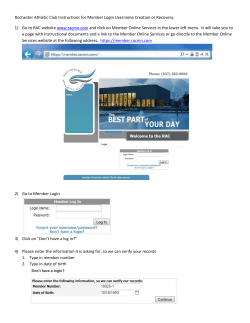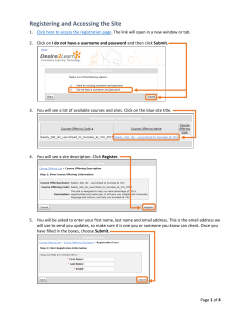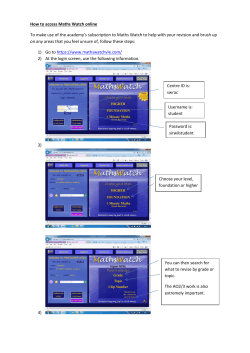Document 421999
1. Go to www.coxhealth.com and select the “CoxHealth Express” link on the right side of the page 1. If you are a New User to CoxHealth Express, click the “Create Account” button on the next page. (see picture below for “NEW” user) • If you already have an Express account, use that login and password. You do not need to create a second account 2. Complete the required fields, enter your e-‐mail address, and a Unique Username and Password you will remember 3. You will receive an e-‐mail with a link to answer follow up security questions. This verification step ensures you and no one else is claiming your account. 4. Once you receive the confirmation e-‐mail, follow the link inside to confirm your account, and enter your Username login and password you just created. (see picture below for “Current” User) 5. Inside CoxHealth Express, click the link on the right side of the page to access the “Connect to your Corporate Wellness Program”. • You will be prompted to enter your location name or company name. • Just start typing Monett R-‐1 School District, it will prompt the list then select your company 1. Fill in your security questions 2. You will have to update your profile, click “Ok” 3. You will need to update your profile (this is a first time use requirement), with age, weight, activity level then click “Save My Profile” 4. Click “Take Health Assessment” 5. Read and Accept the Terms of Use by clicking the ‘I Agree’ ____________________________________________________ After completing the Health Risk Assessment, you need to set an appointment for your biometics by following these steps: 6. After completing your PHA, click the ‘Dashboard’ at the top right next to your name. • Select the “Step 2” from the ‘Image Rotator’ in the middle of your Dashboard. • On the calendar, look for blue boxes “Labs and Biometrics”. 7. Select a time to register for the Lab/Biometric session, and be sure to fast the night before for at least 10 hours prior to the session. 8. For additional help call 1-‐866-‐260-‐2667
© Copyright 2025