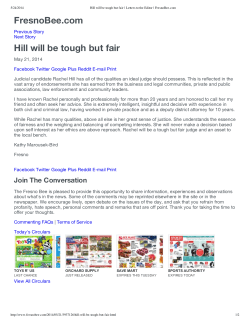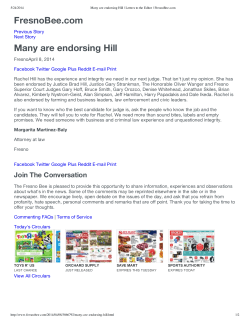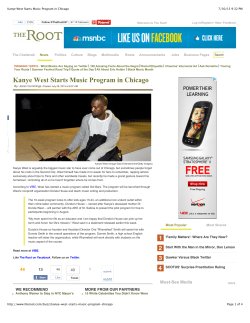Parents’ Guide to Twitter Section 1: Getting Started Section 2: Child Safeguarding
Parents’ Guide to Twitter Parents’ Guide to Twitter Section 1: Getting Started Section 2: Child Safeguarding Section 1: Getting Started What is Twitter? Created by Jack Dorsey in 2006, Twitter is a social networking service that enables users to send and read other user messages called Tweets. These are essentially text messages but with data held on the internet rather than your phone. You can send 140 character messages, which includes spaces, and these appear on the author‟s profile page. They are publicly visible by default but can be hidden from Twitter users outside your, or your child‟s, group of friends (see section 2 for more on this). Users may subscribe to other author tweets, known as following. Subscribers are known as followers. Users can follow individual authors or create lists of authors to follow. Tweets can be sent or received through the www.twitter.com website, external applications or text services on mobile phones. It has over 100million users across the world. Creating a Twitter Account To create a Twitter account for you or your children first visit the website: www.twitter.com. Do not go to www.twitter.co.uk. Follow the link on the right hand side to “Sign Up”. You, or your child, will need an email address. If you use your email address then you can monitor through your email who is following your child and whether any direct messages are being sent. Twitter will then ask you for the following information: Full name: Please note that your, or your child‟s, full name will appear on the profile meaning that other users will be able to search for you. This cannot be kept private, so think about the profile name you want to be public. Username: The username will be your, or your child‟s identity on Twitter. This is the name that will appear in messages, or Tweets. Password: Choose a password to protect the account consisting of seven characters or more (see 2. Safeguarding for more on password safety). Try to choose a mixture of numbers and letters. But it needs to be memorable. Don‟t write it down and ensure you or your child doesn‟t let anyone know what it is. Email: An email is sent for initial validation of the account. You can opt out of any further notifications or updates. Even though your email address will not be publicly displayed you have the option to let people find you using it. Please note that by clicking „Create my Account‟ you are accepting the terms and conditions set by Twitter. . Twitter will send you an email. In this email is a link. Click on it to confirm that the email address is real and you want to join Twitter. You should now have successfully created a Twitter account. Getting Started: Finding and Following To use Twitter effectively you will need to follow, and be followed, by users (Tweeters). Following someone on Twitter means you are subscribing to their Tweets, and their updates will appear in your personal timeline on your Twitter homepage (see picture below). If you follow @homeofswimming or @britishswimming, for example, you'll get their updates on your homepage when you log in. When you follow someone, they will then have permission to send you private tweets, called direct messages also (see 2. Safeguarding below). Your follower/following statistics are listed on your „profile‟ page. To follow someone go to their page. In the top left hand corner of the page you will see a button „Follow‟. Click on it and a green tick will appear next to the word „following‟. To return to your home page click „home‟. Twitter timeline: How do I know who I or my child is following? After you click the follow button on someone's profile you're following them and they appear in your „following‟ list. If you click „home‟, on the top right hand of the page you will find the words „following‟, „followers‟ and „lists‟. Click on „following‟ and you get a list of who you or your child is following. Remember, when you or your child follows someone they can send you or your child private messages. Removing people being followed When you have clicked on „following‟ you will find two buttons to the right of the person you are following. One allows you to add them to a list, the second gives you options to „send a message’, „block’, „mention’, „report’ or „un-follow’ the person. The button is called „actions‟. Choose „un-follow „and it will remove them from your following list. How do I know who is following me? By default, Twitter sends an email when someone new follows you. Set up your or your child‟s email preferences to notify you when you have a new follower. This can be found by going to „settings‟ and clicking on „notices‟. Tick the relevant checkbox to make your choice (see 2. Safeguarding for more). The followers link on the main „profile‟ page or home page's sidebar will show you how many followers you have and who they are. Can I restrict who follows me or my child, or sees updates? Yes: protect your profile. Protecting your profile means everyone who wants to follow you submits a request for your approval. Only approved followers can see your Twitter updates, which will not appear in search engines (see 2. Safeguarding for more). Is ‘following’ like ‘friending’ someone on other social networking sites? Unlike most social networks, following on Twitter isn't mutual. In other words, someone who thinks you're interesting can follow you, and you don't have to approve, or follow back. Deciding to follow back and changing your mind later is fine - just visit the person's profile page and un-follow. Twitter does not send a notification when you un-follow someone. If you want to approve who follows your tweets, you can just protect your account. The same rules apply – you can approve followers, but you don't have to follow back. If you change your mind, visit your following page and "un-follow" them. I don't want a particular person to get updates, but I don't want to protect my profile. When all else fails, you can block someone from following you. But, they will still be able to see your Tweets because your profile is public. To block use the „actions‟ button mentioned above and choose the option „block‟. Twitter Navigation So, what can you find on each page of Twitter? The navigation is simple. Home: This where you find all the Tweets you have signed up to by following. You can also access all direct messages, see where your tweets have been mentioned (this will be the @twitterusername link), favourites, and access where your Tweets and been Re-tweeted (see Glossary below for more). There is also a „Trending‟ column. This shows you the most popular topics being Tweeted. Profile: This is how you look to the outside world. This is what everybody else sees. Find people: A search that allows you to find Tweets by topic, find contacts from Google Mail or Yahoo, search Twitter for names of friends, or invite people to follow through emailing them. Settings This is the area from which you can make changes to your account. It is split into the following subcategories. 1. Account: this is where you change your username, email address, language options, can add location details to your tweets and protect your tweets. 2. Password: a section where you can change your password (see 2. Safeguarding for more on password safety). 3. Mobile: This section allows you set up your mobile phone so you can tweet through it. 4. Notices: In this section you can sign up to receive emails when someone starts to follow you or your child. You can also sign up to receive emails when someone has sent a direct message. 5. Profile: This is where you change your picture, website address, location and biography. For advice on using this section safely see section two below. 6. Design: This allows you to change the background on Twitter and colours on the page. 7. Help: Clicking here will take you to the Twitter support home page. It is a comprehensive guide to any questions you may have about Twitter. 8. Sign out: This logs you out of your account There is also a range of other links at the base of the Twitter website. These offer company specific information such as job vacancies, business opportunities, general contact, Terms, and Privacy. Simply click on the links to learn more about Twitter. Third party programmes There is third party software that changes the way people can use Twitter. Hootsuite (www.hootsuite.com) Tweetdeck (www.tweetdeck.com) and Social Oomph (www.socialoomph.com) are some of the leaders. These programs use the Twitter application programming interface (API) – something that allows a software program to interact with another software program – to allow users to do things they cannot do on Twitter. Examples are sending scheduled, timed Tweets, accessing a number of Twitter accounts at once, sending an automatic message to new followers, or showing the real destination of a shortened URL, a useful addition to help combat malware and the spread of viruses. Twitter works closely with developers of these products. You access the program and not Twitter directly. It may be worth learning what they look like and what they can do so if you see any of these on your child‟s computer you will know what they are. There are also programs that allow you extend the number of characters you use to create longer conversations. An example is www.twitlonger.com. Here a link is posted on Twitter that connects followers to the Twitlonger page so they can read the full message (see 2 Safeguarding for more). Mobile phones You can also use a mobile phone to access the Twitter service. One phone number can be verified with each account. To take advantage of this service click on „settings‟ and then „mobile‟. Parents can still track Tweets by starting their own page and following your son or daughter‟s Tweets. Twitter Glossary Tweet: A message sent via Twitter. Following: These are the people whose tweets you've selected to read; their tweets appear in your „feed‟ or „stream‟. Follower: This is someone who is reading your tweets. At Reply, or @[username]: A direct tweet sent to another Twitter user. Hash Tag: The „#‟ sign. Allows Twitter users to group tweets by topic, making it easier to search particular conversations using Twitter Search. Link: Including a URL in your tweet. ReTweet: To repost something that's already in the Twitter stream. Usually preceded by „RT‟ and „@[username]‟, to give credit to the original poster. Section 2: Safeguarding The ASA wants everyone to practice safe behaviour and to feel secure while using Twitter. As parents you have a major role to play in ensuring your children use Twitter safely. In this section we have outlined guidance to aid you in ensuring both you and your child uses Twitter as safely as possible. Always use a strong password A strong password is your first line of defence against someone hijacking your account. So, what is a strong password? Well, it doesn‟t contain your user name, real name, or company name. And it is not a complete dictionary word. Password, for example. A strong password is... at least seven characters long, and... ...contains characters from each of the following four groups: upper case letters, lower case letters, numbers and symbols. C0mmun!ty, for example, is a strong password NEVER… …write it down on a piece of paper. If you have to, ensure you store it in a secure place and destroy it when it is no longer needed. …share passwords with anyone, especially people promising to get you more Twitter followers or make you money. ALWAYS… …use different passwords for all user accounts. …change passwords if they may have been compromised. …be careful about where passwords are saved on computers. …look out for suspicious links. Ensure you login through twitter.com and don‟t enter your password through any other source unless it is through verified third party Twitter programs such as Hootsuite (more on this in section 1 above). …ensure your computer and operating system is up-to-date with the most recent patches, upgrades, and anti-virus software. Protecting your Twitter profile We recommend that all people under 18 years of age protect their Tweets, however it is down to the discretion of the parents if they feel this can be done at a lower age such as 16. Protecting Tweets offers parents greater peace of mind as only people you, or your child, agree to can follow and send direct messages. You can protect your, or your child‟s, profile in the account settings page (see screenshot below). Protected account owners control who is able to follow them, and keep their updates away from the public eye. Private accounts can always go public by un-checking the box in account settings. To protect your profile: 1. Log in to Twitter 2. Click Settings 3. Scroll down and check the box next to "Protect my Updates" 4. SAVE your changes. When you navigate to the home page after protecting your profile, you'll see a notice reminding you that your profile is now protected. What happens if the account is public and I decide to protect Tweets? If you have a public account and you protect it all updates after the time of protection will be protected. Your profile will only be visible to approved followers, and existing followers will not be affected. You don't have to approve existing followers, nor do you have to follow them. You can stop sending updates to these followers at any time by clicking „remove‟ on your „followers‟ page. After protecting your profile, people will have to request to follow you, and each follow request will need approval. You can allow people to follow you without following them back. Note that any tweets posted while your profile is private will remain private indefinitely, and tweets posted while your account is public will remain public indefinitely. When someone requests to follow, what happens? When someone who has requested to follow you visits your profile, they'll see a note saying "You've requested to follow this person. Remove?" until you have taken action on the follow request or the request has been cancelled. Keep in mind that when you protect your profile, you… …must approve all follow requests for people who want to receive your Twitter updates …exclude your information from Twitter search results …cannot share static page website addresses with non-followers If I let someone follow, do I have to follow back? No. You can allow someone to follow you without following them back. If you change your mind and want to revoke follow privileges, visit your „followers‟ page, and click the remove button. Protected/Private Profiles & Search Please note that tweets from protected profiles will not appear in search results. People will still be able to find your account using the Find People search tool but only people you've approved to follow your account will be able to see your tweets. Location Twitter is trying to „geo-tag‟ its users. When you register your profile and put in location it tags you with that location and it appears on your profile. We recommend not adding a location to your child‟s profile in order to enhance safeguarding. Biography Your profile also has the option of adding a biography. We recommend not adding any details to your child‟s biography in order to further enhance safeguarding. We also recommend not adding a website address if your child or family has a website. There is often a lot of information on personal websites. Avatar This is the profile picture used in the profile and viewed with your Tweets. Rather than a real photo we recommend a generic image to help your child remain anonymous. This could be a general swimming picture or a club logo for example. It needs to be a maximum size of 700kb and measure 71pixels by 71 pixels. Background Twitter allows you to change the background of your page. We recommend for young people that photos are not used for this purpose. Either use one of the generic designs offered by Twitter or upload a generic photo of something that does not offer information on your identity or location Email address As mentioned previously, we advise parents to use their email address to set up a child‟s Twitter account. This way you can keep a record of all direct messages sent and see who is following your child. Ensure you monitor emails on a regular basis. Advice on tweeting People love to chat, young people especially so. It is too easy to give away sensitive information when chatting. Remember even private tweets may make it into a public space so ensure your children are careful. Don‟t tweet phone numbers, private addresses, or any information that someone can use. Consider everything posted at least three times before you post it. There is currently no effective means of deleting or recalling public tweets. If you really must send something as a matter of urgency use the Direct Message function. Once sent delete it. Deleting sent Direct Messages also removes them from the recipient‟s inbox but it will not remove it from a recipient‟s 3rd party client application or mobile device if they have it linked. If using SMS on a mobile device to Tweet make sure of the context of the message. If you or your child responds using text SMS to a private Direct Message, it will not be sent privately but as a public tweet. DON‟T CLICK LINKS IN DIRECT MESSAGES UNLESS YOU WERE EXPECTING THEM and they are from a trusted source. Most hacks happen when people put their Twitter log-in details into a compromised or fake website. If you receive a Direct Message from a trusted source and the link in the message looks suspect (see below), contact the person and ask if it is from them. Their account may have been hijacked and they need to know. Be careful of sites that look like Twitter.com but aren't. Only log-in to Twitter.com if you typed the link in directly or accessed through a link you know is safe, such as a bookmark. If a link is not a shortened bit.ly link be extra careful. Bit.ly is the most popular link shortening service and does a good job at fighting hacker links. If you receive messages that are generic and could have been meant for anyone (see samples below), then chances are that they are nasty. Hah. This you? http://www.websiteaddress.com Wow. Look at this http://www.websiteaddress.com What‟s your IQ http://www.websiteaddress.com If you or your child thinks an account has been hacked change the password immediately. If you can't log-in, you can use the password reset tool on Twitter. That can be found here: http://twitter.com/account/resend_password Advise your child against using third party Twitter picture services such as Twitpic (www.twitpic.com). These allow you to attach pictures to Twitter. If you see a Twitlonger link (see Section 1 for more) in a Tweet click and check the information in it. Cyber Bullying As with any social network, whether virtual or real, bullying is something to be on the look-out for. As a parent ensure you monitor your child‟s Tweets. As mentioned above, using your email address ensures you get copies of Direct Messages and Followers, ensuring you can monitor both. If your child would like further information on bullying and to contact someone anonymously through Twitter, then @BullyingUK is the Twitter page for the UK charity Bullying UK. Its website can be found here: http://social.bullying.co.uk/ Further Information For further information on social networking and child safeguarding please see the ASA Social Networking Good Practice Guidelines. They can be found in the Wavepower section of the Clubs and Members area of the ASA website under Associated Documents. Simply click below if you are reading this online. www.swimming.org/asa/clubs-and-members/wavepower Good sources of guidance and help The Child Exploitation Online Protection Unit (CEOP) www.ceop.gov.uk The ASA through swim line 0808 100 4001 If you are under 18 use the “Your Chance to Talk” form on the “Child Power” section of the ASA website: http://www.swimming.org/u16/child-power-yourvoice Childline 0800 1111 www.childnet.org.uk- An NSPCC support service for young people. There4me - Another support service provided by the NSPCC is There 4 Me. Using this website, children can talk confidentially to NSPCC advisors online about any issues or problems they may be experiencing, using an application similar to Instant Messenger (IM). WWW.there4me.com Stop it Now freephone 0808 1000 900 The local police or Children Services – their number appears in the phone book. The NSPCC helpline 0800 800 5000 www.nspcc.org.uk The Internet Watch Foundation www.iwf.org.uk
© Copyright 2025