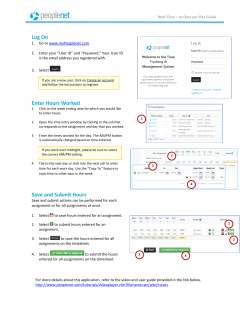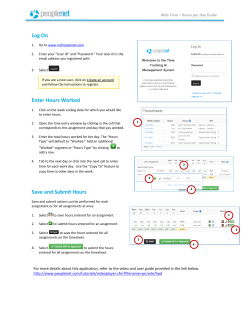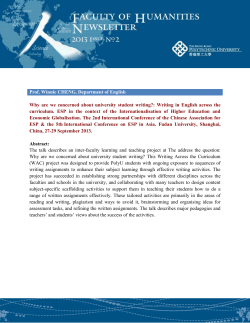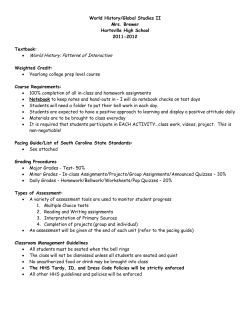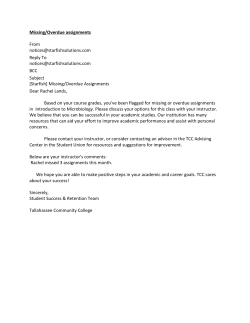TenMarks Math Field Guide
TenMarks Math Field Guide Welcome to TenMarks Math Welcome to TenMarks Math Field Guide. This guide is intended to give you an overview of the key features of TenMarks Math and how they can be used in your classroom. 2 TABLE OF CONTENTS INTRODUCTION Why TenMarks Math? . . . . . . . . . . . . . . . . . . . . . . . . . . . . . . . . . . . . . . . . . . . . . . . . . . . . . . . 4 How does it fit in my classroom? . . . . . . . . . . . . . . . . . . . . . . . . . . . . . . . . . . . . . . . . . . . . . . . 5 Curriculum: Depth and Rigor . . . . . . . . . .. . . . . . . . . . . . . . . . . . . . . . . . . . . . . . . . . . . . . . . . 6 ASSIGNM ENTS Creating Assignments . . . . . . . . . . . . . . . . . . . . . . . . . . . . . . . . . . . . . . . . . . . . . . . . . . . . . . . 10 Managing Assignments . . . . . . . . . . . . . . . . . . . . . . . . . . . . . . . . . . . . . . . . . . . . . . . . . . . . . . 12 Changing Due Dates . . . . . . . . . . . . . . . . . . . . . . . . . . . . . . . . . . . . . . . . . . . . . . . . . . 13 Deleting Assignments for all or some students . . . . . . . . . . . . . . . . . . . . . . . . . . . . . . 13 Managing Your Curriculum . . . . . . . . . . . . . . . . . . . . . . . . . . . . . . . . . . . . . . . . . . . . . . . . . . . 15 Adding and Deleting Curriculum . . . . . . . . . . . . . . . . . . . . . . . . . . . . . . . . . . . . . . . . . 16 Looking at Assignment Data and Reports . . . . . . . . . . . . . . . . . . . . . . . . . . . . . . . . . . . . . . . . 17 Summary Assignment Results . . . . . . . . . . . . . . . . . . . . . . . . . . . . . . . . . . . . . . . . . . . 17 Detailed Assignment Results . . . . . . . . . . . . . . . . . . . . . . . . . . . . . . . . . . . . . . . . . . . . 18 Recommended Playlists . . . . . . . . . . . . . . . . . . . . . . . . . . . . . . . . . . . . . . . . . . . . . . . . 19 ASSESSM ENTS Creating Assessments . . . . . . . . . . . . . . . . . . . . . . . . . . . . . . . . . . . . . . . . . . . . . . . . . . . . . . . 22 Managing Assessments . . . . . . . . . . . . . . . . . . . . . . . . . . . . . . . . . . . . . . . . . . . . . . . . . . . . . . 24 Changing Due Dates . . . . . . . . . . . . . . . . . . . . . . . . . . . . . . . . . . . . . . . . . . . . . . . . . . 24 Deleting Tests for All or Some Students . . . . . . . . . . . . . . . . . . . . . . . . . . . . . . . . . . . 25 Looking at Assessment Data and Reports . . . . . . . . . . . . . . . . . . . . . . . . . . . . . . . . . . . . . . . . 26 Summary Assessment Results . . . . . . . . . . . . . . . . . . . . . . . . . . . . . . . . . . . . . . . . . . . 26 Recommended Playlists . . . . . . . . . . . . . . . . . . . . . . . . . . . . . . . . . . . . . . . . . . . . . . . 28 Detailed Assessment Results . . . . . . . . . . . . . . . . . . . . . . . . . . . . . . . . . . . . . . . . . . . . 29 3 INTRODUCTION W HY TENM ARKS M ATH? At TenMarks, we believe teachers are the experts. Rather than asking you to completely change your practice or tell you how to teach, TenMarks was designed to support the work that you are already doing in your classroom. With our standards-aligned assignments and assessments along with our automatic grading and reporting, you deliver the instruction and TenMarks will help reinforce it and individualize for each student. TenMarks saves teachers time so that you can focus on more high-impact, high-value instruction tasks. TenMarks Math is a web and tablet-based program accessible 24/7 on any internet-connected device, and offers implementation flexibility in multiple settings, including classroom rotation, media center/lab, after school, and extended learning opportunities. The interface is clean and intuitive utilizing best practices in user interface and user experience design; however, we provide extensive on-demand instructional videos through our Help Desk (http://help.tenmarks.com) and Customer Support team. HOW DOES IT FIT INTO M Y CLASSROOM? TenMarks believes that students learn best when they are individually engaged, nurtured, and motivated. With integrated math practice, instruction, intervention, assessments, and differentiation, TenMarks Math allows teachers to reinforce what they are teaching in class, intervene in real-time, and differentiate instruction on a student-by-student basis with ease. TenMarks amplifies the impact of teachers by providing tools to help you teach better and drive outcomes for all students. In the TenMarks model, teacher-delivered core instruction remains at the centerpiece; TenMarks is not intended to take the place of core instruction. Instead, TenMarks delivers an adaptive digital curriculum that supports your instruction and provides practice opportunities that encourage deep conceptual understanding and mastery of standards. Improving outcomes for students is at the heart of what we want to achieve. These are the core tenants behind the development of TenMarks and what we believe is essential to driving student growth: Support must be embedded. For support/ intervention to be most successful, it needs to take place the moment the problem arises. Remediation should be swift. Giving someone a quick tip and a chance to apply that information immediately is key. Differentiation is a requirement. We’ve never met a teacher who doesn’t want to differentiate. It’s a frequently expressed desire, but what we hear from teachers is that the challenge they face is 4 finding the time to do so. We all know from research and practice that differentiation is key for student success. The teacher experience must be simple and user-friendly. The best, most effective programs are the ones that get used. This understanding has been paramount to us at TenMarks as we’ve designed and made improvements to the product. TenMarks supports a learning experience that identifies a child's unique strengths and weaknesses, and delivers math content and exercises that adapts to these needs through adaptive instructional modules modeled after 1:1 instructional sessions (“Amplifiers”). In addition to Amplifiers, every student has a differentiated curriculum (“Playlist”) which contains remediation and enrichment topics specific to the student’s needs. TenMarks Math provides data and insights to inform instructional decisions in the form of real-time usage, performance, and progress reports for every student, class, school, and district. Assignments and assessment reports can be summarized by standard, grade-level, and topic. In addition to usage and performance reports, for every assignment, teachers receive in-depth error analysis that shows the most commonly-made mistakes so they can modify daily lesson plans as needed. 5 CURRICULUM DESIGN TenMarks Math curriculum is deigned from the ground up by teachers, for teachers. The curriculum was developed for the new standards with an emphasis on depth and rigor. Below are a few of the crucial elements behind the design of our curriculum. Growth Mindset TenMarks believes in the fundamental principle of Growth Mindset: that intelligence is not fixed and that effort matters. Growth Mindset was an idea established by Stanford professor, Carol Dweck. Dwecks’ research shows that when students believe that intelligence is malleable and mainly a product of effort, they tend to be more resilient and engage in more challenging tasks than those students who think that intelligence is a fixed quantity that they have no control over. Students with Growth Mindset are more likely to engage in challenging academic work because they see challenges as a way to increase their knowledge. TenMarks not only believes that all children can learn, but we have built-in features designed to foster Growth Mindset. When students are working through an assignment, there are just-in-time supports in the form of hints and videos to help them work through difficult problems. Furthermore, at the end of every assignment students are given the opportunity to stop, review, and correct their work before submitting it. By incorporating this step, TenMarks encourages students identify where their misunderstandings are and address them before their move on and facilitates the Growth Mindset belief that mistakes are an important opportunity for intellectual growth. Depth and Rigor When you give assignments to your students, you can be confident that the work they are getting is of the highest quality. TenMarks Math was designed around the new standards and is wholly aligned with the ethos of the Common Core State Standards for Mathematics. Our CCSS curriculum developers have created an inventory of CCSS-specific questions, assessments, and instructional resources that not only engages your students, but also cultivates a deep understanding of mathematical concepts. 6 Common Core-Aligned Questions The TenMarks team of experts has developed a brand-new bank of Common Core-aligned questions and supporting instructional materials covering every mathematical concept with the depth and rigor intended by the authors of the CCSS. Over time, as states create state-specific additions/modifications, TenMarks will continuously update its item bank to reflect this natural evolution. Common Core-Aligned Assessments Moving forward, students will be evaluated on these standards' high-stakes assessments. CCSS-aligned online assessments will begin being delivered in Spring 2014. Teachers and school administrators expect these tests to be far more rigorous than existing state-level assessments and fear that students may not be adequately prepared. TenMarks assists in addressing this challenge by making the CCSS type assessments actionable with standard and grade-level assessments, modeled after PARCC and SBAC, which result in automated differentiation using the CCSS content progression guidelines. TenMarks’ assessments evaluate students' proficiency in all domains across an entire grade level, or in just one standard - and the results include a recommended list of concepts for the student to practice. These recommendations are based on individual assessment scores and can include remediation and enrichment topics. 7 8 ASSIGNMENTS 9 CREATING ASSIGNMENTS 1. Log into your teacher account at www.tenmarks.com/login (Select TenM arks M ath if prompted). 2. Click the Assignments tab from the black menu at the top of your page. 3. Select your class and students. You can either “Assign to all students,” or select “Let me choose the students” if you need to limit the students in the class who will see the assignment. 10 NOTE: Assignments are n ot automatically assigned to n ew stu den ts added to your class roster after this work has been assigned. A new assignment will need to be created for student additions to your class. 4. Select an Assignment Topic(s) from Album or Standard View by clicking an Album or Standard name and checking the box(es) next to each assignment you’d like to give your students. NOTE: Each standard is a different assignment. So if you select two standards, students will receive two assignments. If you select five standards, students will receive five assignments, and so on. 5. Set the details of the assignments by choosing a due date, the problem count, and including an optional message. a. When you click the “Preview Assignment” you will see a sample set of questions that students will see on the assignment. b. Clicking the “Assign” button will push the assignment out to the students. TIP: ASSIGN ONLY 1 – 3 ASSIGNMENTS AT A TIME! Don’t schedule too many assignments at one time! Many teachers fall into the trap and end up with many incomplete assignments. When you create and assign an assignment, it immediately shows up in your students Playlist. If students have too They can pick and choose which assignments to go into. Therefore, make sure you are only creating one to three assignments at a time so students will know what to work on. 11 MANAGING ASSIGNMENTS Do you need to change a due date to give students more time to complete an assignment? Do you want to delete an assignment for students who have not completed it? Look below for different ways you can easily manage your assignments. 1. Click the Assignments tab from the black menu at the top of the page. 2. Select Open or Closed from the menu on the left. • An open assignment is one in which the due date has not passed OR not all of the students have completed it. • If the students have completed the assignment OR the due date has passed, the assignment will be considered closed. 12 3. Some teachers may have multiple classes set up. Select the class you want to see from the drop-down menu to specify which class Assignments you’d like to edit. 4. You can edit the due date for the assignment by clicking on the pencil icon in the upper right hand corner. When you click this icon, a box will appear (see image below) that will allow you to select a new date. 5. You can delete the assignment for all students or just for some. • If you select the first button, delete for ALL students, then the assignment will be deleted for everyone including those who may have taken the assignment. • If you just want to delete the test for those students who have not taken the assignment, click the second option. This will save the data and results for the students who have taken the assignment but will remove it for the ones who have not. 13 TIP: CREATED TOO MANY ASSIGNMENTS? WHAT TO DO We frequently hear from teachers whose enthusiasm for the program leads them to creating too many assignments at one time. As a result, students are overwhelmed with what they are supposed to be working on. In order to reduce the number of assignments, delete the assignments only for those who have not completed it (see bullet number 5 for detailed instructions). 14 MANAGING YOUR CURRICULUM You can add content from other grades and manage the order of your curriculum on the Curriculum tab. 1. Click the Curriculum tab from the black menu at the top of the page. 2. Select the class from the drop-down menu in the upper, left section of your page to specify which class Curriculum you’d like to adjust. 3. You can view your curriculum either by Albums or by Common Core Standards. To make changes, select the Albums view. 15 4. You can add material to your Curriculum from other grade levels for remediation or enrichment. Click “Add Albums” and a new window will appear. You can choose which grade level you would like to add material from and then click next to the domain to add. NOTE: If you are using a Free version of TenMarks Math, you are only able to add 3 albums from other grade levels. 5. To delete an album, hover your mouse over the album so that the garbage can icon appears. NOTE: In a free class, if you need to add the same album back into your Curriculum, it will count toward your 3 maximum album additions. 16 LOOKING AT ASSIGNM ENT DATA When students have completed an assignment, you can find data on how they did under the Assignments tab. These reports will tell you things like overall percentages, number of students who have completed the assignment, and insights that will help your classroom instruction. 1. Click the Assignments tab from the black menu at the top of the page. 2. Select Open or Closed from the menu on the left. 3. • An open assignment is one in which the due date has not passed OR not all of the students have completed it. • If the students have completed the assignment OR the due date has passed, the assignment will be in closed. Select the class from the drop-down menu in the upper, left section of the page to specify which class Assignments you’d like to review. 17 4. You can get high-level details about an assignment in this window. You can see the average score the students in your class received for the assignment, the percentage of students who have completed the assignment, and a visual representation of both. 5. Click on the View Details link to review assignment results and the report below will appear. 6. Review Performance Summary Information • • • • # of Students Complete Average Score Average Time Spent Support Use (Hints/Videos) 18 7. Review of any premium metrics that students used and the amount growth between Score 1 and Score 2. 8. Review of the top three mistakes made. If you click on the person icon, it will list the students who made the mistakes. 9. One click differentiation allows you to quickly assign material to students based on how they performed on their assignment. Students will get challenge, practice, or review work based on their score. If you want to pick and choose individual students to assign remediation or challenge work to, you can scroll further down the page and select students individually. To do this, simply click the box next to their name (you can select multiple students at one time). 19 Once you have selected the students, click the drop down menu and choose what you would like to do (reassign the assignment, delete the assignment, give review work or challenge work). It will then give you an overview of what playlists will be assigned. If you are happy with the recommendations, click “Add All to Playlists”. NOTE: When you select one-click differentiation OR when you differentiate individually, these recommendations will show up under a student’s “Personalized Playlist.” These will be there for two weeks. If students do not complete them, they will not be penalized. 20 ASSESSMENTS 21 CREATING AN ASSESSMENT 1. Log into your teacher account at www.tenmarks.com/login (Select TenM arks M ath if prompted). 2. Click the Assessments tab from the black menu at the top of the page. 3. Click “Create New” from the menu on the left. 4. Select your class and students. You can either “Assign to all students,” or select “Let me choose the students” if you need to limit the students in the class who will see the assessment. 5. Specify the Assessment’s Name, Start Date and Due Date. 22 6. Select a Grade Level from the drop-down menu. 7. Select the Assessment Type: A. Grade Level: The grade level assessment will contain 20-40 questions depending on the grade level and cover all of the topics from that grade level. These are most frequently given at the beginning, middle, and end of the year as benchmark assessments to keep track of overall progress towards mastery of content. B. Standard Level: The standard level assessment provides a Teacher with shorter, more specific assessments. • Select Assessment Topic(s) by checking the box(es)–click on the arrows to expand for individual Standards. • 6 questions will be presented for each Standard selected 8. Click the Preview Assessment button if you would like to see a sample set of questions. (Note these may not be the questions that students sees. TenMarks has a bank of questions for every standard so the one’s you see during the Preview are just a sample.) 9. Click the blue Assign button to submit the assignment details. Once assigned, the assessment will be located in your Open Assessments until the due date has passed or when 100% of students complete it. At that time, it will be moved to your Closed Assessments. 23 MANAGING ASSESSMENTS (CHANGING DUE DATES, DELETING TESTS) 1. Click the Assessments tab from the black menu at the top of the page. 2. Select Open or Closed from the menu on the left. • An open assessment is one in which the due date has not passed OR not all of the students have completed it. • If the students have completed the assessment OR the due date has passed, the assessment will be in closed. 3. Select the class from the drop-down menu in the upper, left section of the page to specify which class Assessments you’d like to edit. 4. Click the pencil icon to edit assessment details. You can change the due date for the assessment even if it has already passed! 24 5. Click on the trash can to either delete the assessment for all students or just for some. • If you select the first button, delete for ALL students, then the assessment will be deleted for everyone including those who may have taken the assessment. • If you just want to delete the test for those students who have not taken the assessment, click the second option. This will save the data and results for the students who have taken the assessment but will remove it for the ones who have not. 25 LOOKING AT ASSESSMENT DATA When you want to look at the results to see how students scored on the assessments there are a few different reports for you to look at. 1. Click the Assessments tab from the black menu at the top of the page. 2. Select Open or Closed from the menu on the left. • An open assessment is one in which the due date has not passed OR not all of the students have completed it. • If the students have completed the assessment OR the due date has passed, the assessment will be in closed. 3. If you have multiple classes, you can select which class Assessment results you’d like to review from the drop-down menu in the upper, left section of the page. 4. You can sort the assessments by Due Date or Average Score to identify a particular assessment. 26 5. You can get high-level details about an assessment in this window. You can see the average score the students in your class received for the assessment, the percentage of students who have completed the assessment, and a visual representation of both. 6. Click the View Details link for the class that you wish to review. 27 7. Performance Summary Information – this box gives you a quick summary of: • Average assessment score (for all students) • Number of students who have completed the assessment • Average time spent on each assessment 8. Click on the Recommended Albums to see a summary of general playlist suggestions. 9. This column shows you how long the student spent taking the assessment. 10. If you create an assessment with multiple standards, TenMarks will give you a breakdown of how the student did on each of the standard domains. This gives you a more nuanced view of their performance. Are they struggling on every standard or just a few? 28 11. When you click on an individual students score, it will take you to their results page and let you see how they answered each question. 12. Click an individual student’s Recommendation link to see playlist suggestions. You can add these recommendations to a student’s playlist or replace their current personalized playlist with just these new recommendations. 29
© Copyright 2025