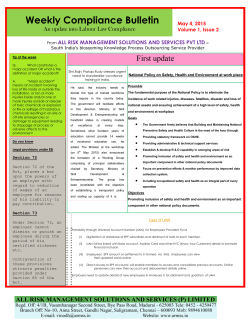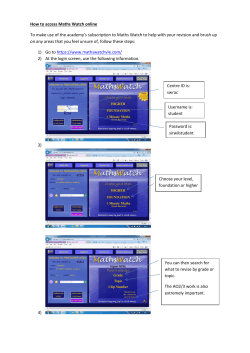How to Apply Online for Teacher-Applicants
DepEd Online Application System (We use Facebook for Information dissemination only. Questions and clarifications must be sent to depedhris.twg@gmail.com for proper documentation and action) How to apply? [For Teacher-applicants] Before you register Step 1 Step 2 Step 3 Step 4 Step 5 Step 6 Step 7 Step 8 a. You have a valid, working and current email address where you will receive your login details. You may use your personal or work email as long as you can still log-in to it. b. If you haven’t used your email address for quite some time, please check if you still can access it. If you can no longer access your email, we suggest that you create a new one. c. Be ready with any of the following IDs : Tax Identification Number (recommended); GSIS Unified Multi-Purpose ID (UMID); Voter’s ID; New Postal ID; SSS ID; PhilHealth ID; Passport. Register online at http://application.deped.gov.ph using your personal email address Reminder: this registration is to secure an access to the DepEd online application system, NOT to create a new email address for you. Regularly check your email for the verification notice within the next 48-hours. Your username and password is included in the email. Click ‘here’ to confirm that your email is working. Sign-in or Login to http://application.deped.gov.ph using your username & password. In Office level, teacher-applicant select [Division] In CO Strands/Region, teacher-applicant select [Region] In CO Bureau/Service/Office–Division/ Division Office, teacher-applicant select [Division] In position, teacher-applicants select [Teacher I] Click Save. Step 8.a If you want to apply for another position click ‘Add’, then repeat Step 4 to Step 8. If you want to remove a position previously selected, click ‘Remove’. Step 9 Click Next. Step 10 Enter your data in the PDS. Click ‘Save’ button at the bottom of the screen before you transfer / move to another page / tab. Step 11 Review data in all pages / tabs to make sure all encoded data are complete. Step 12 Go to Reference page/tab then click ‘Submit’. Step 8.b REMINDER: After you click the ‘SUBMIT’ button, you can view your PDS but no longer edit or add any data to it. You can no longer add, edit or delete the position applying for. Step 13 Regularly check your email for your UAN within the next 48-hours. Step 14 Include your UAN in your application / provide your UAN where necessary /ete04042015420pm v.1 Page 1 of 1
© Copyright 2025