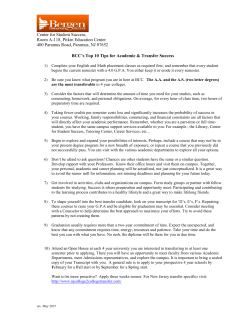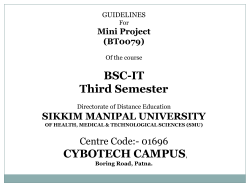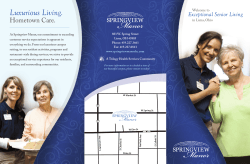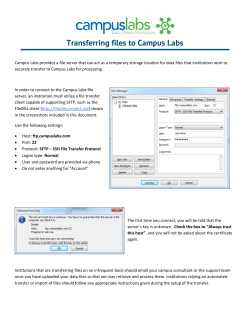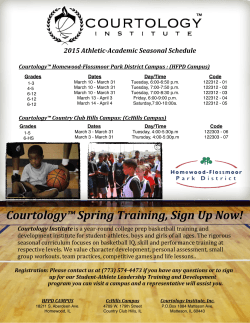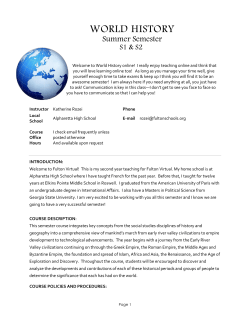myNSU Registration Steps
Using myNSU for Course Registration Step 1 - Go to NSU home page at nsula.edu Step 2 - Click on the myNSU icon and log in. Welcome to myNSU: Your Gateway to Campus Services First time user: Your initial login is: first initial + up to 13 characters of last name + last 6 digits of Campus Wide ID (Example: vdemon456789 - Victor Demon with CWID 123456789) Your initial password will be Demons + six digit date of birth - Example: Demons120184. NOTE: To retrieve your new username you may click the ‘Forgot Username’ link to the right. For additional information you will need to login for the first time, please visit helpdesk.nsula.edu. If you are still experiencing issues, please contact Student Support Services at (318) 357-6696 or sos@nsula.edu. Step 3 – You are now logged in and need to use the Quick Launch Navigation on the left side of your myNSU screen. (Note: The Quick Launch screen (below) has access to various platforms. First icon – Moodle is your virtual online class (to view your classes, select course list). Second icon – student email access, financial aid information, payment information, etc.) Step 4 - Select Register Add /Drop button. Step 5 - Select Look up classes (bottom of page) Step 6 - Select Fall 2015 (or appropriate semester) and click Submit Step 7 - Select Advanced Search Step 8 - In the Advanced Search section, you will identify the information specific to the course you wish to take. You will only be able to search one course at a time. Sample: Subject: Philosophy Course number: 1010 Campus: Select the campus where you wish to take classes (Example: Natchitoches, Internet, etc.) Click Search Open classes will have an open box. To register simply click in the box for the course you wish to take. Step 9 - Select Register at bottom of page. Step 10 - Repeat process for additional courses. When finished, go to Return to Menu and select Concise Student Schedule. This will show all of your registered classes for the given semester. It is also a good idea to print your schedule.
© Copyright 2025