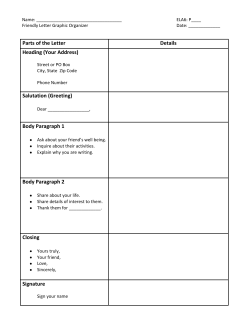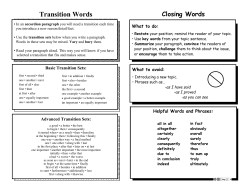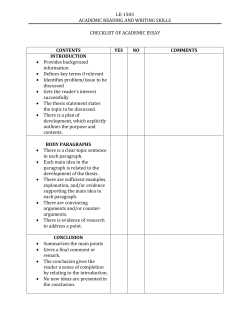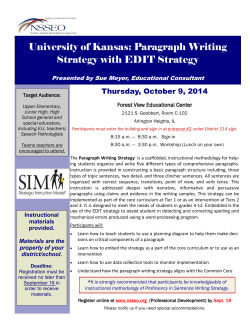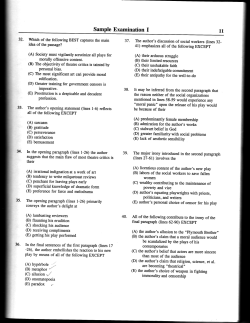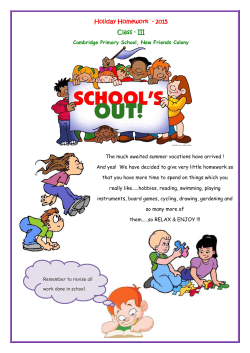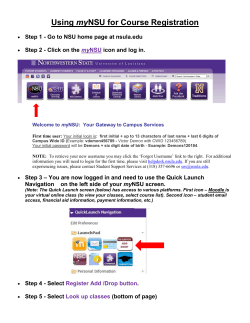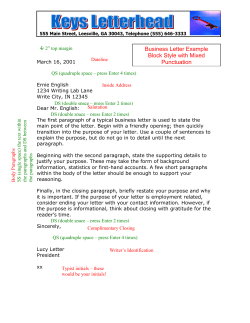FSA Middle School Format Scavenger Hunt Student Copy
FSA Scavenger Hunt – Middle school page 1 Name: ____________________ Date: __________ Period: _____ Teacher __________ You will be taking a new State of Florida exam this year and will need to become proficient in the program prior to testing. Directions to enter FSA practice Exam: 1. Attach your ear buds to your computer (to remain on during testing) 2. Using the Chrome Browser open the following website a. http://www.fsassessments.org/ 3. Click on the “Training Test” block on the right side of the screen. 4. Click on the “Training Test” block on top left of the screen. 5. Click sign in (defaults to generic sign in/no username or password needed). 6. From the drop down select your grade level (6-8 will default to same sample test). 7. Click Yes. 8. Select “Grades 6-8 ELA Reading Training Test.” 9. On next page select color choices and print size then click select. 10. Click start my test, on next page click speaker icon then yes is you can hear audio. Test instructions and Help page Open “Basic Test Rules” and answer the following questions. 1. What is the purpose of the tool, the line reader? 2. Which Icon do you click to review the answer later? 3. How can the navigation buttons help you answer a multistep question? Page 1 of ELA Reading Test: (Jim Bridger Passage) 1. What happens when you click the arrows icon above the title of the passage? 2. What happens when you click the following icon? 3. After accessing the notepad type: “I will take notes” in the drop box. Click save and close. (Note any notes taken remain on that item only) 3. In the top left hand corner of the screen view the icons. Practice zooming in and out by clicking on one or the other icons. (Note: depending on the font size you chose when starting the test the response for each student will be different) 4. Click on Line Reader icon next to the zoom icons . What does it do? 5. Click on the first line under the title. What happens? 6. Now scroll over the second paragraph while left clicking the mouse? Then right click on top of the paragraph you scrolled over in blue? What option does it give you? Accept it and what happens? FSA Scavenger Hunt – Middle school page 2 7. Select any answer for numbers 1 and 2, and move on to item 3. Use the drag and drop feature (relase mouse button to drop in) to complete the timeline. See what happens when you drop multiple items into the same box. Drag and drop them back into the gray to start over. Review item 4. What do you notice about the question? 8. Look over item 5, and review the map and text. The question calls for three items to be selected. Try to select 4 items. What happens? 9. In item 6, practice typing in the box after reviewing paragraph 6. Go to item 7 and click any answer. 10. On item 8 you must answer both parts. Click on a word for part one, and for part 2 click two words. What do you notice that is similar to item 5? 11. Look closely at item 9. Drag and drop your answers, 1 per line. Note of caution: What happens when you select multiple statements to one line? How do you remove them? 12. Click on next to move to items 10-12. Click on the first word “who” in the paragraph: You will see a drop down menu. Select an answer, and notice how the paragraph now looks. (Important Note, even if the word in the passage is correct, you must use the drop down box to select it. 13. On items 13-15, the paragraph looks similar, however when you click on the word what do you see? 14. On item 16 listen to the podcast that will auto start. Click the pause icon. What happens? 15. What happens when you click the arrow icon next to pause? 16. Click the next and back arrows on the top left hand corner of the page. What happens to the audio? 17. Pause the audio and click on the top left of the screen to “End Test”. Submit test and log out.
© Copyright 2025