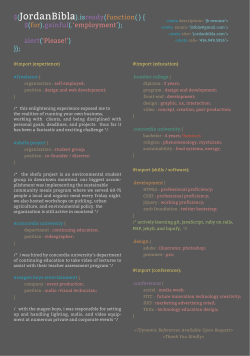Swift application
DrawingApp
Swift application
Line
import UIKit
class Line{
var start: CGPoint
var end: CGPoint
init(start _start: CGPoint, end _end: CGPoint)
{
start=_start
end=_end
}
}
UIKit
The UIKit framework (UIKit.framework) provides the crucial infrastructure needed to construct and
manage iOS apps. This framework provides the window and view architecture needed to manage an app’s
user interface, the event handling infrastructure needed to respond to user input, and the app model
needed to drive the main run loop and interact with the system.
In addition to the core app behaviors, UIKit provides support for the following features:
A view controller model to encapsulate the contents of your user interface
Support for handling touch- and motion-based events
Support for a document model that includes iCloud integration; see Document-Based App
Programming Guide for iOS
Graphics and windowing support, including support for external displays; see View Programming
Guide for iOS
Support for managing the app’s foreground and background execution
Printing support; see Drawing and Printing Guide for iOS
Support for customizing the appearance of standard UIKit controls
Support for text and web content
Cut, copy, and paste support
Support for animating user-interface content
Integration with other apps on the system through URL schemes and framework interfaces
Accessibility support for disabled users
Support for the Apple Push Notification service; see Local and Remote Notification Programming
Guide
Local notification scheduling and delivery; see Local and Remote Notification Programming Guide
PDF creation
Support for using custom input views that behave like the system keyboard
Support for creating custom text views that interact with the system keyboard
Support for sharing content through email, Twitter, Facebook, and other services
CGPoint
A structure that contains a point in a two-dimensional coordinate system.
Declaration
SWIFT
struct CGPoint { var x: a href="" CGFloat /a var y: a
href="" CGFloat /a }
OBJECTIVE-C
struct CGPoint { CGFloat x; CGFloat y; }; typedef struct
CGPoint CGPoint;
Fields
x The x-coordinate of the point.
y The y-coordinate of the point.
DrawView
import UIKit
class DrawView: UIView {
var lines: [Line]=[]
var lastPoint: CGPoint!
override func touchesBegan(touches: NSSet, withEvent event: UIEvent) {
lastPoint = touches.anyObject()?.locationInView(self)
}
override func touchesMoved(touches: NSSet, withEvent event: UIEvent) {
var newPoint = touches.anyObject()?.locationInView(self)
lines.append(Line(start: lastPoint, end: newPoint!))
lastPoint=newPoint
self.setNeedsDisplay()
}
override func drawRect(rect: CGRect) {
var context = UIGraphicsGetCurrentContext()
CGContextBeginPath(context)
for line in lines{
CGContextMoveToPoint(context, line.start.x, line.start.y)
CGContextAddLineToPoint(context, line.end.x, line.end.y)
}
CGContextSetLineCap(context, kCGLineCapRound)
CGContextSetRGBStrokeColor(context, 0, 0, 0, 1)
CGContextSetLineWidth(context, 8)
CGContextStrokePath(context)
}
}
touchesBegan
Responding to Touch Events
Tells the receiver when one or more fingers touch down in a view or window. Parameters
• touches
A set of UITouch instances that represent the touches for the
starting phase of the event represented by event. • event
An object representing the event to which the touches belong.
SWIFT
func touchesBegan(_ touches: NSSet,
withEvent event: UIEvent) OBJECTIVE-C
- (void)touchesBegan:(NSSet *)touches
withEvent:(UIEvent *)event
Discussion
The default implementation of this method does nothing. However immediate UIKit subclasses of UIResponder,
particularly UIView, forward the message up the responder chain. To forward the message to the next responder,
send the message to super (the superclass implementation); do not send the message directly to the next responder.
For example, SWIFT
super.touchesBegan(touches, withEvent: event)
OBJECTIVE-C
• @import UIKit;
OBJECTIVE-C
[super touchesBegan:touches withEvent:event];
SWIFT
import UIKit
If you override this method without calling super (a common use pattern), you must also override the other methods for
handling touch events, if only as stub (empty) implementations. Multiple touches are disabled by default. In order to receive multiple touch events you must set the a
multipleTouchEnabled property of the corresponding view instance to YES.
touchesMoved
Tells the receiver when one or more fingers associated with an event move within a view or window.
Parameters
touches
A set of UITouch instances that represent the touches that are moving during
the event represented by event.
event
An object representing the event to which the touches belong.
OBJECTIVE-C
@import UIKit;
SWIFT
import UIKit
The default implementation of this method does nothing. However immediate UIKit subclasses of UIResponder,
particularly UIView, forward the message up the responder chain. To forward the message to the next responder,
send the message to super (the superclass implementation); do not send the message directly to the next
responder. For example,
SWIFT
;
func touchesMoved(_ touches: NSSet,
withEvent event: UIEvent)
OBJECTIVE-C
- (void)touchesMoved:(NSSet *)touches
withEvent:(UIEvent *)event
Multiple touches are disabled by default. In order to receive multiple touch events you must set the a
multipleTouchEnabled property of the corresponding view instance to YES.
If you override this method without calling super (a common use pattern), you must also override the other
methods for handling touch events, if only as stub (empty) implementations.
setNeedDisplay
- setNeedsDisplay
Marks the receiver’s entire bounds rectangle as needing to be redrawn.
Declaration
SWIFT
func setNeedsDisplay()
OBJECTIVE-C
OBJECTIVE-C
@import UIKit;
SWIFT
import UIKit
Discussion
You can use this method or the setNeedsDisplayInRect: to notify the system that your view’s
contents need to be redrawn. This method makes a note of the request and returns immediately. The view
is not actually redrawn until the next drawing cycle, at which point all invalidated views are updated.
NOTE
If your view is backed by a CAEAGLLayer object, this method has no effect. It is intended for use only with
views that use native drawing technologies (such as UIKit and Core Graphics) to render their content.
You should use this method to request that a view be redrawn only when the content or appearance of the
view change. If you simply change the geometry of the view, the view is typically not redrawn. Instead, its
existing content is adjusted based on the value in the view’s contentMode property. Redisplaying the
existing content improves performance by avoiding the need to redraw content that has not changed.
drawRect
- drawRect:
Draws the receiver’s image within the passed-in rectangle.
OBJECTIVE-C
@import UIKit;
SWIFT
import UIKit
SWIFT
func drawRect(_ rect: CGRect)
OBJECTIVE-C
- (void)drawRect:(CGRect)rect
Parameters
rect
The portion of the view’s bounds that needs to be updated. The first time your view is drawn, this
rectangle is typically the entire visible bounds of your view. However, during subsequent drawing
operations, the rectangle may specify only part of your view.
The default implementation of this method does nothing. Subclasses that use technologies such as Core
Graphics and UIKit to draw their view’s content should override this method and implement their drawing
code there. You do not need to override this method if your view sets its content in other ways. For
example, you do not need to override this method if your view just displays a background color or if your
view sets its content directly using the underlying layer object.
By the time this method is called, UIKit has configured the drawing environment appropriately for your
view and you can simply call whatever drawing methods and functions you need to render your content.
You can get a reference to the graphics context using the UIGraphicsGetCurrentContext function,
but do not establish a strong reference to the graphics context because it can change between calls to
the drawRect: method.
UIGraphicsGetCurrentContext()
Returns the current graphics context.
Declaration
SWIFT
func UIGraphicsGetCurrentContext() -> a href="" CGContext /a !
OBJECTIVE-C
CGContextRef UIGraphicsGetCurrentContext ( void );
Return Value
The current graphics context.
Discussion
The current graphics context is nil by default. Prior to calling its drawRect: method, view objects
push a valid context onto the stack, making it current. If you are not using a UIView object to do your
drawing, however, you must push a valid context onto the stack manually using the
UIGraphicsPushContext function.
This function may be called from any thread of your app.
Import Statement
OBJECTIVE-C
@import UIKit;
SWIFT
import UIKit
CGContextMoveToPoint
Begins a new subpath at the point you specify.
Declaration
SWIFT
func CGContextMoveToPoint(_ c: a href="" CGContext /a !,
_ x: a href="" CGFloat /a ,
_ y: a href="" CGFloat /a )
OBJECTIVE-C
void CGContextMoveToPoint ( CGContextRef c, CGFloat x, CGFloat y );
Parameters
c
A graphics context.
x The x-value, in user space coordinates, for the point.
y The y-value, in user space coordinates, for the point.
Discussion
This point you specify becomes the start point of a new subpath. The current point is set to this start
point.
Import Statement
OBJECTIVE-C
@import CoreGraphics;
SWIFT
import CoreGraphics
© Copyright 2025