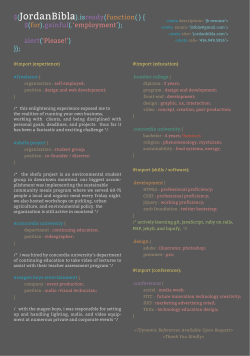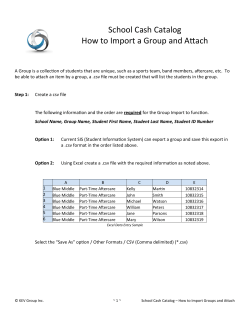How to import animals
How to import animals Use the Import Animals page to import details of exis ng animals or compare animals recorded in WLBP to another source. Move your mouse over Manage Holdings on the tool bar. From the drop-down list of op ons select Import Animals On the Import Animals screen select a species from the dropdown list. Select a source where the animals are coming from. Two sources of data are currently supported, BCMS / CTS or a comma separated file (CSV). IMPORT A CSV FILE To use a CSV file to import animals you need to list all animals that you know are located on your holding. The file should have the following columns, with each value separated by a comma. You can create this in Microso Excel, when saving select “CSV (Comma delimited)” as the file type. If the animal was an on-farm birth then Date of Birth and Arrival Date must be the same date. If the animal arrived from another farm, specify the Arrival Date and From Holding. If you cannot remember the source holding enter UNKNOWN as the From Holding. CSV file formaƫng 1 Column Descrip on Visual ID The visual ID of the animal e.g. UK0123456 00001 or UK123456 100001 The electronic (if any) ID of the animal e.g. 0826012345600001 The date the animal was born. e.g. 01/01/2013 2 EID 3 4 *Date of birth 5 *Gene c Dam 6 *Sire 7 8 *Breed 9 Arrival date *Birth Dam *Gender 10 *From Holding Ei Either Visual ID or EID m must be specified. The ID of the Dam of the animal that gave birth to the animal e.g. UK123456 100001 If the animal was born of embryo transplant then the ID of the gene c dam of the animal. e.g. UK123456 100001 The ID of the Sire of the animal. e.g. UK123456 100001 The breed of the animal e.g. Texel X or Hereford The gender of the animal e.g. Cow, Heifer, Bull, Steer, Ewe, Ewe Lamb, Ram, Wether The date the animal arrived on the current CPH e.g. 01/01/2013 The CPH of the property that the animal arrived from. e.g. 01/001/0001 *op onal, if op onal columns are not used, blank columns should be le . Same as DOB if on-farm birth otherwise movement date. Leavy empty if on-farm birth otherwise holding it moved from or UNKNOWN. IMPORT FROM BCMS To import ca le from BCMS select ca le as the species. Select BCMS as the Import Source. Enter your holding or BCMS user ID. Click Next. If you haven’t configured WLBP with your BCMS/CTS login details, click on Configure to enter your details now. If you see error code CTWS800 “Invalid request: authen ca on failure” you have entered incorrect BCMS log-in details. To correct this go to the BCMS configura on page (Manage Holdings > BCMS > Configure) and select Edit your subscripƟon. Enter the correct user name and password then try impor ng again. ERROR MESSAGES Once the source is chosen, the server will do some valida on of the data to check that it is of the correct format. Any data that is not acceptable will be displayed in the Warning/ Errors Hover your mouse over the Error Details to read the error for each animal listed. For each animal with an error you can either: • Click on Edit to manually correct the animal details. • Click on Auto fix to import the animal without the invalid values. eg. if the animal has a breed that is not valid, auto fix will import the animal without se ng the breed. • Click on Don’t Import to cancel the import of that animal. Any data changed will not affect the content of the CSV file or records in BCMS. Click on Next when all errors have been corrected.
© Copyright 2025