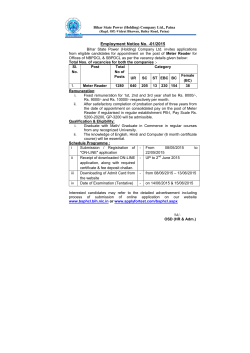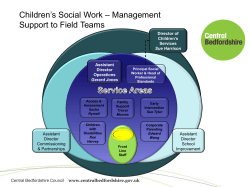Water - Bill Portal
Version 1.0 User Manual For Bill Portal Directorate of Accounts & Treasuries Finance Department, Government of Maharashtra N a t i o n a l I n f o r m a t i c s C e n t r e, Pune NIC-SDCPN-BillPortal-user-manual Water claim Ver 1.1 -------------------------------------------------------------------------------------------------------------------- 1. Purpose The purpose of this document is to provide help to the DDOs for preparing water claim for generation of bill for payment of water charges (form MTR-31) 2. Problem Reporting: Refer to FAQ available on first page to get answer to frequently asked questions. The problems faced while operating the system can be communicated to the help centers listed on first page through personal or telephonic communication. A mail can be written to the email id mentioned on the ‘Contact us’ form on first page. 3. SYSTEM URL To login in to the system type the appropriate location in the address bar as https://billportal.mahakosh.gov.in Fill up login detail in request for login to access the system. 4. Functions 4.1 Claim at a glance (Quick steps) 4.2 a) Login as DDO-assistant. b) Select Master -> water c) Enter master details for the water meter number d) In DDO-assistant select Assistant -> claim entry -> water Claim in detail 4.2.1 Create water master Add new entry in water master for preparing water claim. Process – 1. Log in draft (assistant) mode. 2. Select Maintenance -> Master -> Water option from menu. 3. The system displays form for filling water details 5. Select service Provider Company from the list displayed by the system. . If the company is not found in the list, then mail to the mail id given in ‘Contact Us’ page. 4. Enter the consumer number, meter number and sub meter number. 5. Select type of connection whether it is residential or official. Depending on the connection, feed in consumer address details. 6. The fields marked with red * are compulsory fields. 7. Above listed screen displays fields for official. 8. For residential – 6.If official option is chosen then click on edit link of consumer address to enter the detailed consumer address. Enter exact address to water meter’s location. Enter Address. Select state / district / Taluka and village. Enter valid pin code. The list for state / district / taluka and village are taken from Census 2011. 7. To add new water meter number in master, click on submit. 8. To edit / delete the entries already saved in master, select the meter number from the left hand side table. The details will be displayed by the system. Modify the information as per requirement. 9. System will allow deleting the entry from the master only if there is no claim entered in the system using the number. 4.2.2 Create water Claim (Assistant) on the basis of the electricity bill received from electricity Supplier Company 1. Log in draft (assistant) mode. 2. Select Assistant -> Claim entry -> Water option from menu. 3. The system will display form for filling water claim details. 4. Select water meter number from the list for which the claim is to be generated. 5. To edit any previously entered claim, select the claim number from the Modify claims list. 6. System will display consumer address. 7. Enter period of the water bill for which claim is to be prepared. System will display error / alert ‘Claim already prepared for the period entered’. If any claim for the same period and same water meter number is already prepared in the system. 8. Enter sub voucher number and date. 9. Enter service tax, education cess and net amount. 10. Enter arrears details as amount and period if any to be included in the bill. 11. Select pay by date. 12. Enter amount before due date, on due date and after due date. 13. Save the claim. A unique number will be generated for the claim by the system. 4.2.2 Approve water Claim (Final) Process – 1. Log in final (DDO) mode. 2. Select Approve claim -> Water option from menu. 3. Select claim number which you want to approve 4. The system will display filled water claim details. 5. Select approve to approve the claim and make it available for bill preparation. 6. Select reject to reject the claim and make it available for changes in draft. Enter rejection remark. 7. Select submit
© Copyright 2025