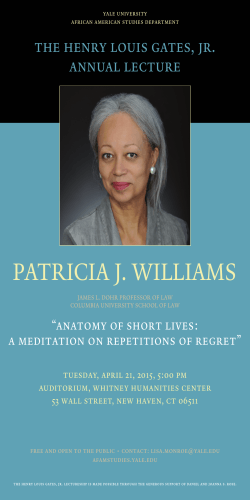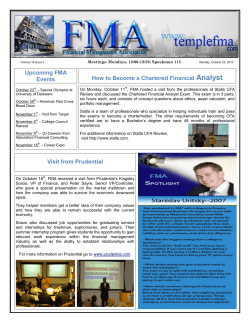1 Sandbox Activity Reserving Names Henry and Nancy should be in
Sandbox Activity Reserving Names 3. Mouse over Henry and click on Person to show his Person Details Page. Henry and Nancy should be in the main position with Henry’s parents showing. 4. On the far right find the Tools box and click on Possible Duplicates. Be very careful when merging individuals. If dates, places or individuals do not match then If anything else is displayed on the screen you have the wrong sandbox and need to reset your click Not a Match. In this temple lesson only the very basics are covered. For more practice go to account. level two lessons. 1. Click on the Green temple for Henry and Nancy. 2. Why can’t Henry’s temple work be done? FamilySearch requires all matches and data errors to be corrected before temple work can be done. On the top of the screen is a grey box that has information on the original individual. 1 7. Give a reason why the records do not match and click Not a Match. 8. Click Review Merge on the remaining Henry. The matching people under the grey box show possible matches. If in doubt always click Not a Match. If the individuals look very much alike and would require fixing of relationships do not match them unless they are fixed. Level two teaches how to fix relationships. If there is a problem and you do not know how to fix it, click Not a Match. 5. Look at the grey area on the top and write down Henry’s parents below. 6. The parents in one of the matches are shown above. Are they the same? Yes No Two columns are displayed with the original Henry on the left and the possible match on the right. Anything that remains on the left will be kept. Anything on the right is deleted. Reject does not need to be clicked. All people must be added, A person is not deleted just because they are left on the right side. Step by step merge for Henry: Col 1 Col 2 Add Replace Reject Name Name Gender Gender Birth Birth Christening X Death Death X Burial Burial X Other Other X Spouse X Child X Child X 9. Compare the chart above with your screen and think about you are going to do next. 2 14. Make a decision about Add or Replace and click Continue Merge. 15. Give a reason and Finish Merge. 10. Make your decisions to merge the two Henry’s by using the chart above and click Continue Merge. 15. Click on Nancy and go to the Tree. Click on the green temple box. 11. Give a reason and click Finish Merge. 12. Click on Nancy and go to her person page. 13. Check for Possible Duplicates. 16. Scroll down inside the temple fly out and look at John. How come his temple work can’t be done? 17. John should have been born on the 30 of August 2 years before Moroni. Fix John’s birth year. 18. Click on Henry and from summary card click Tree. 19. Click the green temple box. 20. Click Expand. 3 26. Click Request. 21. Go to henry’s person detail page and look at his name. What is wrong with the name that causes the ordinances not to clear? 27. Check I have read and then click Add. If the temple icons are still green, refresh or reload your page. 28. Click on the blue green temple icon. What does it stand for? Temple rules state that ( ) are not allowed in a name being submitted. 29. For More practice clear Robert and Ann’s 23. Fix Henry’s name and click Save. family for temple work. Don’t be afraid of making a mistake. This is a sandbox and it doesn’t ruin anything. Make sure you do level 2 lessons to get more practice merging. 22. Click on Henry’s name and click Edit. 24. Do a quick check to see if anything else needs to be changed by going to the top of the page and click Ordinances. 25. If all ordinances will clear, then just under Henry’s name click View Tree. 4 34. On the top of the page click Ordinances. 30. For the next part of the lesson go to the history list and select your own name. 35. Click Request Ordinances and then click Request again. 31. Click Add Parent. 32. Click Add Person. 33. Do the following: Name: any male or female name you choose Date of Birth: Any date in the last 100 years Birth Place: Any place in the world Date of Death: Any date from 2000-‐2013 All ordinances for persons who have died in the last 110 years require permission to do. You have to fill out a form and state your relationship and why you should have the ordinance. Support will check your relationship to the person and will let you know if you can do the work. 36. Click Cancel. 5
© Copyright 2025