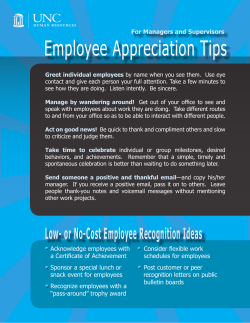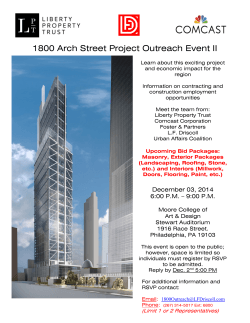Business VoiceEdge Tech Admin Quick Start Guide
BUSINESS VOICEEDGE ™ TECHNICAL ADMINISTRATOR USER GUIDE WELCOME TO BUSINESS VOICEEDGE As the technical administrator, you can manage features and passwords for all end users as well as manage key group features such as auto attendants, hunt groups and more. This user guide will give you a basic overview including resources for additional training and support. NOTE: In your welcome email you will receive two sets of credentials (Enterprise/Technical Administrator or End User). INTRODUCTION TO VOICEEDGE PHONES Business VoiceEdge comes with Polycom® IP Phones and each user will receive a quick reference guide specific to the phone model. Please refer to the diagrams below to get quickly introduced to the buttons and functions of popular VoiceEdge phones. Polycom VVX310 Series Phone Handset Display Message Waiting Indicator Polycom 335 Series Phone Handset Display Softkeys Home Button Line Keys Navigation Arrows Softkeys Headset Volume Keys Feature Buttons Line Keys Navigation Arrows Hold Mute Headset Speaker Phone Speaker Phone Mute Polycom VVX410 Series Phone Handset Volume Keys Polycom VVX500 Series Phone Message Waiting Indicator Display Display Handset Home Button Line Keys Navigation Arrows Softkeys Headset Speaker Phone Message Waiting Indicator Home Button Dialpad Volume Keys Headset Speaker Phone Mute Mute Volume Keys CB_BVE_BRO_Rev_0715.indd 1 5/7/15 12:35 PM Polycom VVX600 Series Phone Handset Display Message Waiting Indicator Home Button Headset Dialpad Speaker Phone Polycom 670 Series Phone Message Waiting Indicator Handset Line Keys Display Softkeys Feature Buttons Mute Hold Headset Mute Volume Keys Navigation Arrows Speaker Phone Volume Keys Polycom VVX1500 Series Phone Message Waiting Indicator Display Handset Volume Keys Dialpad Mute Headset Speaker Phone CUSTOMER TRAINING Customer training is provided via online, interactive sessions, and ensures your end users have what they need. Below please find a schedule of regular sessions that you and your users can join at any time. To register, visit business.comcast.com/ getstarted. Overview & Feature Demo Basic Phone Training High level basics of VoiceEdge Monday, Tuesday How to use your VoiceEdge phone Unified Communications Advanced features for desktop and mobility integration Manage users and group features via Business VoiceEdge portal Ask a trainer any questions you have about VoiceEdge Learn the software based Reception Console software Wednesday, Thursday Thursday Tech Admin Training Trainer On The Phone Reception Console Friday Friday Custom session Typically, individual users attend Basic Training. Power-users who want to integrate with mobility features, attend the Unified Communications Training. Technical administrators attend Tech Admin Training to learn how to manage individual users as well as group features such as auto attendants and hunt groups. If you ordered Reception Console, CB_BVE_BRO_Rev_0715.indd 2 5/7/15 12:35 PM you will receive a trainer-on-the-phone consultation to ensure you and your front desk personnel are comfortable using the software. Please visit business.comcast.com/ getstarted to learn more or register for sessions. NOTE: If the regular training sessions do not work for your schedule, please contact your project manager to discuss a custom session. SET UP AND ACCESS YOUR VOICEMAIL MESSAGES — ONLINE OR ON THE PHONE Setting Up Voicemail To set up your new Comcast Business VoiceEdge Voicemail service, follow these easy-to-use instructions. The first time you call into your Comcast Business VoiceEdge Voicemail, you will be asked to create a new password and record your name to personalize the greeting that callers will hear when they reach your voicemail. NOTE: Each line has its own voicemail and will need to be set up individually. Accessing Voicemail There are many ways to access your voicemail: From Your Desktop: From BVE Mobile App: • Log into the portal at business.comcast.com/ bveportal to view voicemail online or click the Dial Voicemail icon on the Telephony Toolbar. • Click the Voicemail icon. UC Seat users can use the VoiceEdge mobile app to listen to voicemail and record and manage greetings. From Your Office: Away From Your Office: • Press the Messages button or messages soft key on your phone, dial your own extension number, or dial 62. • Dial your office telephone number. When your personal greeting starts, press . Enter your password when prompted. * * VOICEEDGE ONLINE Tech Admin Portal The VoiceEdge Tech Admin portal is used to access all End User Profile and Feature settings and to modify Group settings (i.e. Hunt Group, Auto Attendant). To access the Tech Admin portal, log on to business.comcast.com/bveportal and provide your Enterprise Admin or Tech Admin username and password. The Enterprise Admin and Tech Admin have the same capabilities but the Enterprise Admin can implement these activities for multiple/all sites in the Enterprise. Once logged in, the Tech Admin portal will display the User Account area for your group/business. You can access all the users in your business and do the following: • Set up users Voicemail to Email • Set up and activate users features (Remote Office, Be Anywhere and Call Forwarding) • Access Company Directory • Access Help Page • View users Call History CB_BVE_BRO_Rev_0715.indd 3 5/7/15 12:35 PM • Change Login Ids, passwords and directory names • Reset User Voicemail, Feature Portal/Toolbar passwords • Access Voicemails and Voicemail settings for Standalone Voicemail boxes NOTE: Users will need to set up voicemail to change the initial passcode and also log into the VoiceEdge portal to set up initial security questions before the Tech Admin can make changes. The Tech Admin can also access the Group Account area of the Tech Admin portal. This area will allow the Tech Admin to modify the following: • • • • Auto Attendant settings Hunt Group settings Call Queue settings Create and modify Time Schedules and Holiday Schedules • Control all Music on Hold settings • Access Call Detail Records • Allow or deny users access to International Long distance The Tech Admin can also change Users extension numbers and usernames (along with re-setting passwords) using the User Profile tab. This feature will help when new employees start at your business. If you change a User’s username, you will need to inform the User of the new username (and password) so that they can access their Web Portal, Toolbar and Mobile App. Changing a User’s username will change the login id, not the directory name or calling line name of the user. To learn more about Tech Admin portal features and functionality, please visit business.comcast.com/getstarted and register for a Tech Admin interactive session. VoiceEdge End User Portal The VoiceEdge Feature portal can be used to setup and activate individual VoiceEdge features. Each user can login at business.comcast.com/bveportal and use his/her Feature Portal/Toolbar username and password. The Feature Portal provides the ability to: • • • • • • • • • • Listen to and delete your Voicemails Set up your Voicemail to Email Record and manage Greetings Access your Company Directory Access your Call History and Distribution Lists Set up and activate features like Remote Office, Be Anywhere and Call Forwarding Access Toolbar, Comcast Softphone and Reception Console Downloads Access a Help screen that defines features Modify your User Profile Reset your own Voicemail, Feature Portal/Toolbar passwords CB_BVE_BRO_Rev_0715.indd 4 5/7/15 12:35 PM DOWNLOAD & CONFIGURE THE TELEPHONY TOOLBAR The Business VoiceEdge Unified Communication package includes a Telephony Toolbar that is fully integrated with Microsoft® Outlook and Internet Explorer™. The Telephony Toolbar resides in Microsoft Outlook and Internet Explorer™ and allows for click-to-dial functionality from existing Outlook contacts or from phone numbers on a Web page, as well as advanced feature control and setup. Downloading the Telephony Toolbar •Visit business.comcast.com/bveportal, click downloads, then click Telephony Toolbar to run the exe. Configuring the Telephony Toolbar • Click the Options button from the Toolbar. Click the Account icon. • Enter your username and password found in your Toolbar Credentials email, check the “Save Username and Password” boxes and click OK. VOICEEDGE MOBILE APP The VoiceEdge Mobile App lets you make calls from your smartphone using your VoiceEdge business number, just as if you were in your office. You can check your business voicemail, set your smartphone and other phones as your ring to devices, change and record your voicemail greetings, see your call logs, and have easy access to your VoiceEdge phone directory, all from your smartphone. Following are some of the other features that the VoiceEdge Mobile App provides: • Use the keypad for extension dialing • Record and select your VoiceEdge No Answer greetings • Get notifications when you have an incoming call and new voicemail • Turn Do Not Disturb on and off for privacy • Get notified if service is set in a way that may result in missed calls •Move calls to the phone of your choice while a call is in progress with a swipe of the finger The Business VoiceEdge Mobile App integrates the Business VoiceEdge phone with your iPhone or Android. The VoiceEdge Mobile App is free but you must have a Business VoiceEdge Unified Communication seat to use this application. BASIC TROUBLESHOOTING TIPS I have one phone that will not ring (calls may be going directly to Voicemail). • Check to see if Do Not Disturb is set either on the phone or using the Toolbar. • Check to see if line is Call Forwarded to another number. • Check to see if line is set to “All Calls go to Voicemail”. CB_BVE_BRO_Rev_0715.indd 5 5/7/15 12:35 PM The user has forgotten or lost their End User Portal or Toolbar password. • Reset the password to a generic password using the Tech Admin Portal. • This can be done in the Password section of the User Profile area in the Tech Admin Portal. • Password must be at least 8 characters long and contain at least one uppercase, one lowercase and numeric character. The user has forgotten or lost their Voicemail PIN to access their Voicemail box. • Reset the password to a generic password using the Tech Admin Portal. • This can be done in the Voicemail PIN section of the User Profile area in the Tech Admin Portal. • PIN must be a 4 to 8 digit number. ADDITIONAL RESOURCES Visit business.comcast.com/getstarted for additional VoiceEdge resources, including: • • • • • Tech Admin User Guide for VoiceEdge group features, including call queues, Hunt Groups, managing Auto Attendants, Hoteling, call pick up groups and more. End User, Reception Console, VoiceEdge Softphone, VoiceEdge Mobile Application and Call Detail Record guides. Online forum community to find answers or post questions. Free online training sessions that give you access to Comcast Business trainers — learn about features and ask questions in a small training session. Additional recordings, videos and tutorials to ensure you and all the users in your company have what you need to optimize VoiceEdge services. For 24x7x365 support, or to add or change services, please call 877-761-7401. ADDITIONAL BUSINESS SERVICES In addition to Business VoiceEdge, you may have one of our other business services. To learn more, visit business.comcast.com. BUSINESS VOICE With your Comcast Business Voice service, you will enjoy the convenience of staying connected with high quality and robust voice service. Additionally, many Business VoiceEdge customers have Business Voice lines to connect with alarm, elevator, fax or other devices. For information, visit business.comcast.com/help. CB_BVE_BRO_Rev_0715.indd 6 5/7/15 12:35 PM BUSINESS INTERNET Your Comcast Business Internet comes with many valuable features that can help you manage your business more efficiently. Hosted Microsoft® Exchange With hosted Microsoft® Exchange, you have an on-the-go communications platform including: • Microsoft® Outlook — Share and synchronize email, calendars, contacts and tasks. • Windows® SharePoint — Share documents and information, coordinate projects and get up to 10 GB of storage and backup. • Mobile Access — Communicate from anywhere you have Internet access, on all your mobile devices. Need help migrating from your existing email platform to Microsoft Hosted Exchange? Get MaaX®, available on the Upware™ marketplace, easily migrates your email, calendar and contacts from your existing email to Microsoft Hosted Exchange. Web Hosting Your Business Internet Package comes with our Starter Web Hosting Package, which includes a custom domain with a 3-page template formatted website. To activate and view your Web Hosting Plan, login at business.comcast.com/myaccount. If your e-commerce needs are more advanced, our Web Hosting upgrades include: • Business Package — With 300 GB of storage space, you can build a dynamic site with Web scripting and database support. This package lets you host lots of pages and take lots of hits, but does not cost lots of money. • Commerce Package — Put a large catalog online and sell your products securely with 400 GB of storage space and integrated e-commerce functionality. • Professional Package — All of the functionality included in the Commerce Package with even more storage space. This bundle lets you build, run and promote a big website without a big price. NOTE: If you would like to upgrade your service, please visit business.comcast.com/myaccount, navigate to Manage Services and select Websites then choose Upgrade hosting plan. Cloud Marketplace For your protection, log on to your account at business.comcast.com/upware to download Norton™ security tools. Take advantage of the free services included with your account such as Norton Internet Security, Microsoft Hosted Exchange and Web Hosting. COMCAST BUSINESS WIFI As a Comcast Business Internet customer, you can now enjoy the convenience of WiFi for your employees and your customers. And it’s included with your Business Internet service.* *Business WiFi is not included with Starter Internet-only service, and is not available for Comcast Hospitality Internet and Comcast Ethernet services. CB_BVE_BRO_Rev_0715.indd 7 5/7/15 12:35 PM Business WiFi is a comprehensive WiFi solution which includes: • Private WiFi — a private/secure WiFi connection for your business • Public WiFi — an XFINITY WiFi Hotspot for patrons and customers To learn more, visit business.comcast.com/wifi. BUSINESS TV With Business TV, you will stay connected like never before with access to the latest news, finance, sports and pop culture trends. Accessing Your Channel Lineup Log on to your account at business.comcast.com/myaccount and select My Services at the top of the page. Select TV. Sort the list numerically or alphabetically. Scroll left or right using the arrows at the bottom of the page to view more channels. In addition, depending on your area and whether you have a set-top box, you can view your lineup on your TV by one of the following methods: • Use the channel up and down buttons on the remote control for your television. • Use the on-screen guide, which is accessed through the remote control provided by Comcast. COMCAST BUSINESS PROMISE You depend on Comcast Business for the success of your business and we take that trust seriously. Comcast Business is committed to delivering on the promise of providing customers the most reliable data, voice, and TV services that consistently exceed expectations. If your service is interrupted, we promise to resolve it as quickly as possible. If you report a service interruption that was our issue, you will receive a bill credit. It’s that simple. That’s Comcast — we back our service with this promise because business can’t wait. We make the following commitments to our Business VoiceEdge customers: • 60 Day Money Back Guarantee limited to the monthly recurring fee paid for your first 60 days of service, excluding installation charges, fees, taxes or per-call charges • Dedicated project managers from design to install • Service Level Agreement for end-to-end coverage of Comcast-provided equipment, the local access network and the backbone network • VoiceEdge equipment maintenance with next business day replacement for the term of the phones • 24x7 Dedicated Business Support To learn more about our Comcast Business Promise, please visit business.comcast.com/promise. © 2015 Comcast. All rights reserved. CB_BVE_BRO_Rev_0715.indd 8 CB BVE BRO Rev. 07.15 5/7/15 12:35 PM
© Copyright 2025