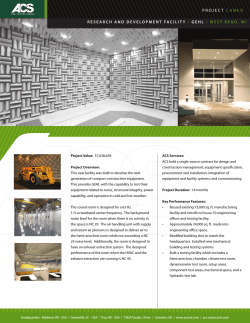Cameo Global Support Procedure
Cameo Global Support Procedure The Cameo Support Center (CSC) seeks to restore normal service operations as quickly as possible and minimize the adverse impact on business operations. This goal ensures the best possible levels of service quality and availability are maintained. Open a Ticket We will provide support after a ticket, or case, has been opened. This allows us to triage the situation and assign the task to the next available qualified engineer. We require direct Virtual Private Networking (VPN) access to your network for immediate and direct access to the environment for the quickest resolution. Identify Your Severity Level You are required to indicate a Severity level to describe how widespread and critical the issue is to your business operation. Severity 1 and 2 must be opened by phone at 1-800-978-3163. A live representative will be available 7x24x365, please be ready the following information: Company name Problem Severity (See below) Contract number Contact name Contact phone number Contact email address Product type (e.g. Cisco Call Manager, Unity, UCCX, etc.) Brief problem description Severity 3 and 4 must be opened in the Cameo Support Center. http://www.cameoglobal.com/login/. See instructions below. cameoglobal.com Choosing the Severity of Your Case Severity 1 - An existing system or application is down or there is a critical impact to the business operation. Together, our teams require full-time resources 7x24x365 to resolve the situation. Severity 2 - Operation of an existing system or application is severely degraded or significant aspects of the operation are negatively impacted. Together, our teams will commit full-time resources Monday through Friday 7am to 7pm EST to resolve the situation. Severity 3 - Operational performance of the system or application is impaired, although most business operations remain functional. Together, our teams are willing to commit resources during standard business hours to restore service to satisfactory levels. Severity 4 - Information is required on product capabilities, installation, or configuration. There is little or no impact to your operation. Together, we are willing to provide resources during standard business hours to provide information or assistance as requested. Manage Your Cases Online Setup, Registration, and Login Contact the Cameo Support Team for your username and password. http://www.cameoglobal.com/login/ Once logged in, you will be able to manage all aspects of your case. You can create new Severity 3 and 4 cases, add comments, upload files, close cases, and more. You will also have access to all current and past cases. Create a Severity 3 or 4 Case with the Portal 1. Login. With your username and password. 2. Click on the Create Ticket button. Select service needed (case reason) button. 3. Describe Title and Problem. Use customer reference number/Cisco TAC Case Number. 4. Verify the Contact Details for this ticket. Submit. Other Ways to Get Support Contacting Cameo Support Center via email Customers can use email to open a case by sending a message to: casemanagement@cameoglobal.com. To expedite the processing of the service request, please include all the information requested for Severity 1 and 2 case (listed above). Webex You can request support via WebEx for training or security purposes. Note: The signed support agreement between Cameo and the customer provides for VPN access and does not provide for Webex support. However, Cameo may, at our discretion, choose to use Webex, but we must ensure that the process does not slow down or inhibit troubleshooting and resolution. Therefore, if Cameo agrees to provide support via Webex, it will be under the following conditions: 1. We still have direct VPN access into the environment, and are using it. 2. The Cameo engineer will share his/her screen only (no audio conferencing). Unfortunately, we have seen too many occasions where customers engage the Cameo engineers in conversations that ultimately slow down the process – resulting in a longer outage, and inefficient use of Cameo’s time. cameoglobal.com
© Copyright 2025