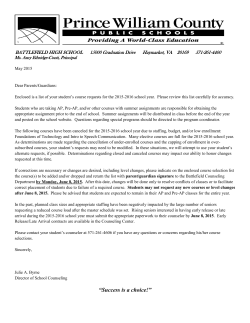Battlefield Hardline manual
WARNING Before playing this game, read the Xbox 360® console, Xbox 360 Kinect® Sensor, and accessory manuals for important safety and health information. www.xbox.com/support. Important Health Warning: Photosensitive Seizures A very small percentage of people may experience a seizure when exposed to certain visual images, including flashing lights or patterns that may appear in video games. Even people with no history of seizures or epilepsy may have an undiagnosed condition that can cause “photosensitive epileptic seizures” while watching video games. Symptoms can include light-headedness, altered vision, eye or face twitching, jerking or shaking of arms or legs, disorientation, confusion, momentary loss of awareness, and loss of consciousness or convulsions that can lead to injury from falling down or striking nearby objects. Immediately stop playing and consult a doctor if you experience any of these symptoms. Parents, watch for or ask children about these symptoms—children and teenagers are more likely to experience these seizures. The risk may be reduced by being farther from the screen; using a smaller screen; playing in a well-lit room, and not playing when drowsy or fatigued. If you or any relatives have a history of seizures or epilepsy, consult a doctor before playing. CONTENTS INTRODUCTION................................3 CONTROLS........................................3 FIRST DAY ON THE FORCE................6 SINGLE PLAYER CAMPAIGN.............7 MULTIPLAYER...................................14 BATTLELOG.......................................20 SUPPORT...........................................21 WARRANTY......................................23 NEED HELP?......................................24 INTRODUCTION Live out your cop and criminal fantasy in Battlefield™ Hardline. This action-packed blockbuster combines the intense signature multiplayer moments of Battlefield™ with an emotionally charged story and setting reminiscent of a modern television crime drama. CONTROLS ON FOOT Move Look Jump/Vault/Open parachute Reload Interact Pick up Switch weapon Crouch Prone Sprint Takedown Freeze (Campaign only) Grenade (Multiplayer only) Spot (Multiplayer only) Engage Scanner Analyze Subject (with Scanner) Zoom Scanner In (hold) (hold) (hold) 3 ON FOOT (CONT.) Zoom Scanner Out Commorose (Multiplayer only) Aim Peek Over/Lean (behind cover) Fire Accessory Gadget 1 Gadget 2 Fire Mode Case File/Evidence Details (immediately after scanning Evidence; Campaign only) Throw Distraction (Campaign only) Spray Tag (Multiplayer only) Battlelog (while in menus) Game Menu Scoreboard (Multiplayer only) (hold) (hold) (hold) < < < > > (hold) IN VEHICLE Steer Look (Campaign only) Switch Seat Reload Exit Switch weapon Radio Next Song Radio On/Off Switch camera/Passenger lean Fire (Turret only) Spot (Multiplayer only) Commorose (Multiplayer only) Brake/Reverse Accelerate Optics/Freelook Primary weapon Secondary weapon Countermeasure Battlelog (while in menus) Game Menu Scoreboard (hold) (hold) (hold) < > > (hold) 4 IN HELICOPTER Yaw Throttle Up/Down Pitch Roll Switch Seat Exit Switch camera Countermeasure Spot (Multiplayer only) Commorose (Multiplayer only) Freelook Fire Optics Primary weapon Countermeasure Battlelog (while in menus) Game Menu Scoreboard (Multiplayer only) / / / / (hold) (hold) (hold) < > > (hold) 5 FIRST DAY ON THE FORCE Miami is embroiled in a drug war and Officer Nick Mendoza has just made detective. A loner and a crusader, Nick is determined to make his way to the top of the pile -- and leave behind the man he feared he might become. Alongside his partner, veteran detective Khai Minh Dao, Nick follows the drug supply chain from the streets to the source. In a series of increasingly off-the-books cases, the two detectives come to realize that power and corruption can affect both sides of the law. MAIN MENU Multiplayer Use your training and street smarts to take on the world in several competitive game types. Play multiplayer matches online with other players. Episodes Start a new single-player game or resume an Episode already in progress. Premium Get access to an enhanced Battlefield Hardline experience, including early access to new content and exclusive content. Options Customize your controls, video, audio, and more. Store Browse and buy new content. Credits View game credits. BATTLELOG NOTE: Battlelog features require the user to log into an Origin™ account. Hold < to access the Battlelog in-game. Battlelog See an overview of your current rank and Game Activity, and view the current community mission. Friends View a list of your friends playing Battlefield Hardline. Agent View your rank in Top Leaderboards, Game Activity, and detailed statistics. Reports Review multiplayer match Battle Reports that document the complete round scoreboard and the top awards given to the best players. Leaderboards Examine the rankings for the Top and Global Leaderboards both globally and with your friends. 6 SINGLE PLAYER CAMPAIGN GAME SCREEN Reticle Player Status Mini-map RETICLE Equipment The reticle in the center of the screen indicates where you are aiming. Its appearance changes depending on the type of weapon you have equipped. EQUIPMENT This indicates the currently equipped gadgets and selected fire mode for your current weapon. MINI-MAP The mini-map shows your current location along with any enemies you have spotted. A vision cone extends out from enemy icons, indicating their field of vision. The mini-map border blinks yellow or red to represent the alert level of the enemy. To track an enemy on the mini-map, aim at the enemy with the Scanner and press . An arrow will appear over their head in-game to track them. Enemies that are on a different level will have their icon appear translucent, and will not have a vision cone. PLAYER STATUS This display shows your current magazine, total ammo, firing mode, grenade count (Multiplayer only), and health. 7 PLAYING THE GAME EPISODE SCREEN The briefing before each Episode lets you examine the situation, objectives, and Open Warrants you can collect upon. Episode Select Bar Suspects with Warrants Available Episode Number and Description Expert Score and Rank Episode Progress 8 SCANNER Evidence Info Reticle Player Status Mini-map Press to activate your Scanner. Enemies you target with the Scanner reticle become tagged and glow red, visible through walls and other obstructions in the level. The upper left of the display shows your distance to the evidence and your progress towards collecting all the evidence in the area. Evidence in the environment can be analyzed. Hold to analyze the subject for evidence and collect Expert point rewards. Objects highlighted in green indicate something of interest. A blue highlight indicates the main objective, and red highlight indicates a threat. 9 CASE FILES Case Files are investigations that take place within the main Story. Completing Case Files not only expands and informs the main Story, but also offers rewards in the form of unique weapons and multiplayer Battle Packs. EVIDENCE A Case File begins once you find the first piece of Evidence associated with the case. Evidence can be found by exploring your environment or arresting criminals that have Warrants issued against them. Your Scanner will alert you when a piece of Evidence is nearby, indicated by a short burst of controller vibration. Evidence will be highlighted in green when viewed through the Scanner. To collect the Evidence, zoom in on the tagged Evidence and hold the analyze button until the analysis is complete. Successfully scanning a piece of Evidence rewards you with Expert Rank points and additional insights into the case at hand. NOTE: Criminals with Evidence in their possession are marked with a magnifying glass icon when tagged and viewed through the Scanner. WARRANTS Arresting criminals that have Open Warrants against them results in major rank advancement. Details for each Warrant are available in the pre-mission briefing or from the Game Menu. To receive the full payout for a Warrant, you must identify the target using the Scanner and then take him down alive. Criminals who have been killed do not award Rank advancement. ARRESTING A SUSPECT To take a suspect alive, sneak up behind the enemy and click . 10 FREEZE Flash your badge by pressing to order up to three enemies to drop their weapons, put their hands up, and stay still until you can arrest them. After they have dropped their weapons you still need to point your gun at them to make sure they comply. Otherwise they can seize control of the situation and attack you. If you have a partner with you, they can cover you when you are arresting more than one criminal. If the enemies decide to attack, your partner can put one of them down. Indicator NOTE: Enemies that can be caught off guard by a Freeze are marked with a blue icon. 11 ENEMY PERCEPTION, DISTRACTION, AND STEALTH Press < to throw a shell casing and distract enemies. The Awareness Meter shows how close an enemy is to spotting you. The brighter the Awareness Meter, the closer the enemy is to discovering your location. Once the Awareness Meter fills up red, the enemy will attack. Stay out of sight, stay low, and move slowly to avoid detection. Distraction Radius Enemy Awareness Icon Player Status Alert Level 12 RANK PROGRESSION AND TACTICAL GEAR TACTICAL GEAR Your arsenal is always within arm’s reach. Access storage spaces, including your vehicle’s trunk or orange boxes, to enter the Tactical Gear menu where you can swap out your current weaponry, gadgets, and other equipment. Weapons, attachments, and gadgets unlock as you level up your Rank. Additional weapons can also be scavenged from fallen enemies. RANK PROGRESSION Completing various tasks and objectives in the game awards you with Rank points, increasing your overall Expert Progression. Each level of Expert Progression unlocks access to additional weapons and gadgets in the Tactical Gear menu. Open the Expert Progression menu via the Pause menu to check on your progress towards each rank. Weapons, Attachments, and Description Unlock Criteria 13 MULTIPLAYER NOTE: Online multiplayer features require the use of an Xbox Live Gold membership. GAME SCREEN Kill notifications Reticle and scoring notifications Player Status Ammo, Health, Grenades Match status / Mini-map / Squad members / Objective RETICLE The reticle in the center of the screen indicates where you are aiming. Its appearance changes depending on the type of weapon you have equipped. This reticle indicates the general accuracy of your weapon when firing from the hip – notice the shape and size changes based on certain conditions in-game. MATCH STATUS This shows the current objective, time remaining, and score for the current match. Sometimes, additional game-mode specific information will be displayed here as well. MINI-MAP The mini-map shows the position of objectives, teammates, enemies, Battlepickups, and vehicles in a multiplayer match. Enemies will only appear on the mini-map if they are making noise, such as firing a weapon, or if they have been spotted by one of your allies or cameras. Other icons related to gadgets or gameplay can show up here as well – for example, revive icons show up if you have the Revive gadget equipped. 14 SQUAD MEMBERS Shows the current class and status of the members assigned to your squad. Also shows the current squad leader with a star icon at the top of the list. PLAYER STATUS This display shows your current ammo, grenades, firing mode, and health. Sometimes shows gameplay objective information, like how much money you are carrying in Blood Money. KILL NOTIFICATIONS A notification appears when any player is killed during a multiplayer match, showing the attacker, the victim, and the weapon type. CONNECTING TO SERVER You can connect to Multiplayer via QUICK MATCH where you are randomly matched with other players. There are three different server types for Battlefield Hardline: OFFICIAL Official servers have strict default settings that are tailored for new players. RANKED Ranked servers can use settings that are slightly different than default servers. UNRANKED Unranked servers use settings that are considered to drastically change how the game is played. Therefore no Rank progression is awarded on unranked servers. SQUAD SETUP SCREEN Whenever you connect to a Multiplayer session you are automatically placed in a squad. You can also manually join a squad or create a new squad. A squad can at most consist of five players. The members of a squad can deploy on each other, so-called squad-deploy. PRIVATE SQUAD A squad can be made private if you lock it. Only friends of the members of a private squad can join it. SQUAD LEADER All squads have a Squad Leader. The Squad Leader is identified by a star next to the player name. The Squad Leader is the only one who can give orders to the squad. The Squad Leader is also the only one who can request orders or a variety of assets from the Hacker. 15 MAP SCREEN Here you can see an overview of the map for the current match. Select a squad member using the D-pad and press to start playing. Alternatively, select your base or a vehicle using the D-pad and press to start at that location or vehicle. You can choose your class and loadout quickly via the menu bar at the top of the screen. Press or to quickly switch between menu tabs, and pull or ^ to quickly switch between class selections. 16 CUSTOMIZE SCREEN CLASS Each class has a specific job on the urban Battlefield. Read the descriptions and choose the one that best fits your play style. WEAPONS As you gain proficiency with your weapons, new attachments will become available to purchase. Make sure to customize your gun to suit your style of play – read the description for the attachments to find out what they do. GADGETS You know the drill – this is where you can select and purchase new gadgets. The description should help you understand what they do. VEHICLES Customizing your vehicles is a key component to winning more matches. Buy upgrades once you’ve unlocked them through using your vehicle and create the tool you need for the job. TEAM SETUP Choose a squad to join, or switch teams. You can’t switch teams while alive in-game – choose REDEPLOY from the menu and the option will appear. HACKER Above the war on the streets, a Hacker can take control of local infrastructure to tip the balance for either police or criminal factions. Level up your subroutines as you influence the fight and change the outcome of Blood Money, Conquest, Heist, Hotwire, and Team Deathmatch games. 17 GADGETS AND TACTICS VEHICLE ARMORY The Vehicle Armory is a new feature in Battlefield Hardline that allows you to customize your vehicle with a special weapon pickup in the trunk. Anyone on your team can access this weapon – generally these are powerful items that can turn the tide of an encounter! GRAPPLING HOOK The grappling hook allows you to ascend to new heights in Battlefield Hardline. The reticle in the viewfinder tells you when the grapple will attach successfully – it will attach to any flat ledge. To attach to a ledge, hold and aim the targeting reticle at the ledge, and then pull ^ to fire. ZIPLINE The zipline creates a line of travel that allows you and your teammates to quickly cover long distances. Hold to aim the zipline and pull ^ to fire at any area lower than your current position. Once secured, stand under the zipline and hold to begin your descent. If the line can’t deploy for any reason, look at the message displayed in the reticle – for example, if there is no room for the zipline stand to be deployed, a small red word “REPOSITION” appears underneath the reticle. Back up to give it more room, and the warning should disappear, allowing you to fire the line. SPOTTING Press when an enemy is in your sights to spot them, marking their location on the minimap for your teammates. COMMOROSE The Commorose system gives you the ability to quickly send basic commands and requests to your teammates. Hold to bring up the Commorose menu, move the right stick to select a message, and then release to send it. Agents also have the ability to send contextual messages in-game as well, by pointing at a teammate and pressing . Let your teammates know you need ammo, health, or a ride with this feature. Squad leaders have additional functionality: Target an objective to tell your squad what to do. Everyone gets extra in-game cash to spend by completing these squad orders, so use these constantly. If you have a bad squad leader, requesting an order and not being issued one makes YOU the new squad leader! 18 GAME MODES BLOOD MONEY Police and criminal factions compete to increase their cash reserves. Players must try to grab as much cash as they can carry from a central pile, and return the cash to their base to score points. Each team can steal cash from their opponent’s base, so keep a sharp eye on your ill-gotten gains. Ambush enemies carrying cash for a quicker way to get loot – just watch out for others trying to do the same! HEIST In Heist mode, criminals must execute a robbery and the cops must stop them. The specific objectives for the criminal team are different for each map, but typically involve breaking into one or more vaults. Scout the maps for secret break-in locations! Most vaults have more than one way to break in, but they might not be obvious. HOTWIRE Hotwire mode tasks each team with stealing and controlling several high-value vehicles scattered across the map. Get in a vehicle and drive it at maximum speed to earn points for your team. Control the majority of the vehicles for most of the match time to ensure your team comes out on top. CONQUEST A classic Battlefield mode. Conquest tasks each team with capturing and controlling several key points on each map. Stand within the capture point radius to capture it for your team. Control the majority of the points for most of the match time to make sure your team wins. RESCUE Rescue is an intense highly competitive five-on-five gameplay mode where each player only has one life to live. The cops are tasked with rescuing one of two hostages from the criminal team and extracting a hostage to a safe area – this breaks the criminal’s negotiation leverage, and wins the match for the cops. CROSSHAIR This is a five-on-five gameplay mode where each player only has one life to live. In Crosshair, one player is designated as the VIP and is on the cop team. The criminals try to eliminate the VIP, who is an important source of information for the cops, while the cops try to escort the VIP to one of two extraction points. Communication – and teamwork! – are key in this mode. 19 SPECTATOR MODE Watch the intense battle between police and criminal factions. Try individual player spectating in both first and third person to make yourself part of the fight or use complete camera control for an easy way to see the mayhem from any angle. It’s a visceral experience showing the scale of the all-out war on crime. BATTLELOG BATTLELOG.COM Battlelog.com extends your Battlefield Hardline experience by enhancing your gameplay, tracking your progression throughout your Battlefield Hardline career, and allowing you to compete with millions of Battlefield players all around the world. Battlelog is available in-game, on the web, and through tablet and smartphone apps. Battlelog can track all rounds you have played, your unlocks, stats, awards, assignments, and much more. You can use the Leaderboards to compete against your friends, or people in your city or country. Stay in touch with the Battlefield community through news and forums. You can also design your emblem with the emblem editor and customize your Loadout. IN-GAME You can always bring up Battlelog in-game by pressing <. Check your stats, your friends’ stats, see how you are doing in the Geo Leaderboards, and much more. Please visit battlelog.com for a full overview of Battlefield Hardline. 20 SUPPORT BATTLEFIELD HARDLINE SUPPORT FAQ Q: WHERE CAN I FIND MY GAME MANUAL OR A LISTING OF GAME CONTROLS? The official Battlefield Hardline manual is available on the title’s EA Help page right at launch. There you’ll be able to find basic controls, minimum specifications, and other bits of information. You’ll also be able to find technical troubleshooting and beginners’ guides for Battlefield Hardline. You can also find more information at Battlefield.com and on Battlelog. Q: WHERE CAN I LEARN HOW TO LOG ONTO A SERVER, CHANGE MY ACTIVE AGENT, AND ACCESS LOADOUTS AND OTHER CUSTOMIZATION OPTIONS? Head to Battlelog.com to check your stats, see what unlocks are coming up next, view match results, customize your loadouts, check your place in the leaderboards, and challenge your friends. PC players can also join a server there. Q: WHY CAN’T I CONNECT TO MY GAME? If you’re having problems getting into your game, first check the Battlefield Hardline page on EA Help (http://help.ea.com/Battlefield/Battlefield-Hardline). There you’ll learn more about issues the EA Help team is investigating, workarounds to ongoing issues, and other useful information that can enhance your game experience. If you’re specifically having trouble connecting, look for an orange stripe alerting you to any active issues, such as server malfunctions or maintenance windows, or other info about what’s blocking your access. 21 If you think it’s your system or connection getting in the way, try some of these common connectivity troubleshooting steps: ★★ Reset your router ★★ Flush your DNS cache ★★ Activate Universal Plug & Play (UPnP) on your router ★★ Disable firewalls or opening up any specifically-blocked ports your game is using ★★ Make sure you’re not running any conflicting programs, like antivirus or proxies. Q: WHERE CAN I FIND MORE ABOUT THE GAME’S BACKGROUND AND FEATURES? The official Battlefield Hardline page (http://www.Battlefield.com/Hardline) is your main stop for everything related to this cops and criminals take on Battlefield. You can discover what the single-player mechanics will bring alongside the hard-boiled new setting and detective tools, how fast-paced cops and criminals multiplayer will be different from the soldier-based play you’re used to, character detail, video instructions, and much more. Q: WHERE CAN I SUBMIT BUGS OR THOUGHTS? The Battlelog forums are the best place to have your voice heard about Hardline. There you’ll have a chance to post on game-, discussion-, and platform-specific boards about topics like weapon balance and more. If you’re running into a problem you think others are having, or have figured out a way around an issue that was bothering you, head to the Battlefield Hardline board at Answer HQ (http://answers.ea.com), where a community of EA fans and experts is constantly talking. Q: WHERE CAN I FIND HELP? If you have a problem or gameplay issue and want advice from your fellow players and our EA experts, Answer HQ is your destination. You can help us out by submitting bug reports, and help others out with in-game tips, tricks, and self-discovered troubleshooting steps. Otherwise, head to EA Help to find troubleshooting tips and workarounds in our articles, or contact one of our advisors if you need one-on-one assistance. 22 WARRANTY Limited Warranty Electronic Arts warrants to the original purchaser of this computer software product that the recording media on which the software programs are recorded will be free from defects in materials and workmanship for 90 days from the date of purchase. During such period defective media will be replaced if the original product is returned to Electronic Arts at the below address, together with a dated proof of purchase, a statement describing the defects, the faulty media and your return address. This warranty is in addition to, and does not affect your statutory rights in any way. This warranty does not apply to the software program themselves, which are provided “as is”, nor does it apply to media which has been subject to misuse, damage or excessive wear. Returns After Warranty Electronic Arts will replace user-damaged media, current stocks allowing, if the original media is returned with a Eurocheque or postal order for £10 per disc, payable to Electronic Arts Ltd. If you have any queries on warranty replacements or user-damaged discs or manuals, please e-mail us on uk-warranty@ea.com. Please note that this is only for warranty and NOT technical queries. Please remember to include full details of the defect, your name, address and, where possible, a daytime telephone number where we can contact you. Online Warranty Information: http://warrantyinfo.ea.com EA Warranty Mailing Address: Electronic Arts Customer Warranty, PO Box 1096, Guildford, GU1 9JN, United Kingdom 23 NEED HELP? The EA Worldwide Customer Experience team is here to ensure you get the most out of your game—anytime, anywhere. Whether online, in community forums, through chat, on the phone, or in your social network, our game experts are available and ready to help. Online Support For instant access to all of our FAQs and help articles, please visit help.ea.com/uk. We update daily, so check here for the latest issues and resolutions. Telephone Support Help is also available 6 days a week (Monday-Saturday) from 9am to 9pm GMT by calling us at +44 203014 1818 (Calls are charged at standard national rate; please consult your telecoms provider for details). Twitter & Facebook Support Need a quick tip? Reach out on Twitter to @askeasupport or post on facebook.com/askeasupport where our online game experts are available and ready to help. Internet connection and Facebook and Twitter accounts required to access this feature. You must be 13+ to register a Facebook account. 24
© Copyright 2025