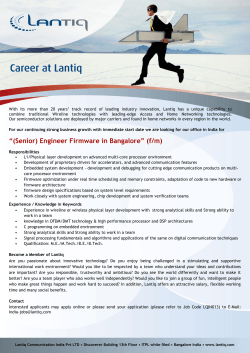Firmware Upgrade Instructions
NetComm Wireless M2M Family Firmware Upgrade Instructions Copyright Copyright© 2015 NetComm Wireless Limited. All rights reserved. The information contained herein is proprietary to NetComm Wireless. No part of this document may be translated, transcribed, reproduced, in any form, or by any means without prior written consent of NetComm Wireless. Note: This document is subject to change without notice. This document covers the following products: NetComm Wireless NTC-6200-02 NetComm Wireless NTC-6908 NetComm Wireless NTC-6908-02 NetComm Wireless NTC-6520 NetComm Wireless NTC-30WV NetComm Wireless NTC-40WV DOCUMENT VERSION DATE 1.0 - Initial document release 27/02/2014 1.1 – Updated for v2.0.4.2 07/05/2014 1.2 – Updated for v2.0.11.2 23/07/2014 1.3 – Updated for v2.0.19.1 and added NTC-6200-02 to family release 19/09/2014 1.4 – Updated for v2.0.21.1 05/12/2014 1.5 – Updated for v2.0.24.3. Corrected procedure when upgrading a router already on 2.x.x.x firmware. 1/04/2015 Table 1 - Document Revision History NetComm Wireless M2M Family Firmware Upgrade Instructions 2 www.netcommwireless.com Ver 1.5 Table of Contents Document Description ................................................................................................................................................................... 4 Requirements................................................................................................................................................................................. 5 Firmware Upgrade Process........................................................................................................................................................... 6 Upgrading from firmware version 1.X.X.X to 2.X.X.X ........................................................................................................................................ 6 Module Firmware Upgrade Process...................................................................................................................................................... 10 Upgrading from firmware version 2.X.X.X to a newer release ......................................................................................................................... 14 www.netcommwireless.com Ver 1.5 NetComm Wireless M2M Family Firmware Upgrade Instructions 3 Document Description This document is written as a step-by-step guide for upgrading the NetComm Wireless NTC-6200-02, NTC-6908, NTC6908-02, NTC-6520, NTC-30WV and NTC-40WV M2M Routers to the latest official family firmware release. Important Notice: This version of firmware is only applicable to the following models: NTC-6200-02, NTC-6908, NTC-6908-02, NTC-6520, NTC-30WV and NTC-40WV It is not possible to downgrade the router or restore a configuration file from firmware version 2.x.x.x to an older 1.x.x.x version due to the improvement made to u-boot for environment redundancy. Please refer to the firmware release notes for new features and bug fixes before proceeding with the firmware upgrade process. NTC-6200-02 users should follow the instructions under “Upgrading from firmware version 2.X.X.X to a newer release” NetComm Wireless M2M Family Firmware Upgrade Instructions 4 www.netcommwireless.com Ver 1.5 Requirements You will need the following test equipment to complete the firmware upgrade procedure: 1 x PC with Ethernet port 1 x Ethernet Cable 1 x 12VDC 1.5A power adapter 2 x 3G Antennas In addition to this, the following files are required: MODEL FIRMWARE FILENAME SDK ntc_6908_2.0.24.3.cdi (39.3MB) SDK_Bovine_ntc_69 08_2.0.24.3.tar.bz2 (178MB) NTC-6908 NTC-6908-02 MD5: 565d36098dca6a19150a4fa666 650deb NTC-6520 ntc_30wv_2.0.24.3.cdi (42.2MB) NTC-30WV MD5: 37d986f1559b729ccd581f0f174 3a95c ntc_40wv_2.0.24.3.cdi (41.9MB) NTC-40WV MD5: 338da32061ce732b093ebc038 88eeb4e MD5: 9ad36e06cfcd49377 b3d6e1081c9d638 SDK_Bovine_ntc_40 wv_2.0.24.3.tar.bz2 (183MB) LARGE FILE SUPPORT IPK (ONLY REQUIRED IF UPGRADING FROM 1.X FIRMWARE) MC8790_K2.0.7.30.cwe (15.3MB) MC8704_T3_0_2_2.cwe (21.3MB) MC8704_DLEX_T3_0_ 2_2.cwe (492KB) R3B01 (Note: Ericsson module does not support firmware upgrade via web GUI) Bootloader_MC8704_T 3.0.6.4.cwe (507KB) Application_MC8704_T3.0. 6.4.cwe (21.3MB) MD5: 65448660cef3971d92e d7f0e141a98f2 MD5: 1721fc378e34d7529f5f19e dfeb11c59 N/A N/A appweb-large-filesupport_1.2.1_arm.ipk (1.50KB) MD5: 2105fe90157d5c0cda12d d00404d2ea2 MD5: 7c167a136c8e12e0a ebcdc14b4a9e9b0 (46.2MB) MD5: a9faa87ba0f5978cece2ff85e4b9 2ee6 MD5: 499f323e8a279abb8 561a5088e78b8c2 www.netcommwireless.com Ver 1.5 MC8790_DLEX_K2.0.7 .28.cwe (609KB) MODULE FIRMWARE FILENAME SDK_Bovine_ntc_30 wv_2.0.24.3.tar.bz2 (184MB) SDK_Bovine_ntc_62 00_2.0.24.3.tar.bz2 (193MB) ntc_6200_2.0.24.3.cdi NTC-6200-02 MD5: 00c103724cf1fbc7d6 ab293c75cc0232 MODULE BOOTLOADER FILENAME N/A NetComm Wireless M2M Family Firmware Upgrade Instructions 5 Firmware Upgrade Process Upgrading from firmware version 1.X.X.X to 2.X.X.X This section describes how to upgrade a NetComm Wireless M2M Router from firmware version 1.X.X.X to firmware version 2.X.X.X. Important Notes: 1. 2. Before uploading the firmware image to the router, you must install the appweb-large-file-support_1.1_arm.ipk file otherwise you will not be able to upload the file to the router. It is assumed that you have a backup copy of your current device configuration before performing the firmware upgrade. To upgrade your device’s firmware, follow the steps below: Plug the network (CAT5) cable into the Ethernet port, and then plug in the power cable. Log in to the web administration page by opening your web browser and typing the URL for your router: NTC-6000 SERIES NTC-30WV / NTC-40WV http://192.168.20.1/ http://192.168.1.1/ Enter the following credentials when prompted: USERNAME PASSWORD root admin Upon successful login, you are presented at the router’s Main system mode. The status page is displayed, providing system information. Navigate to “System > Load/Save > Upload” page, click “Choose File” or “Browse” and locate the “appweb-large-filesupport_1.2_arm.ipk” file. Click “Open” and then Select “Upload”. Wait for the file to finish uploading to the router. NetComm Wireless M2M Family Firmware Upgrade Instructions 6 www.netcommwireless.com Ver 1.5 The file appears in the Uploaded files list. Click the Install link next to the appweb-large-file-support_1.2.1_arm.ipk file. The appweb service is restarted and the connection to the router is lost temporarily. Wait 10 seconds and then attempt to connect to the router once more by navigating to http://192.168.20.1 and entering the login credentials again. www.netcommwireless.com Ver 1.5 NetComm Wireless M2M Family Firmware Upgrade Instructions 7 Navigate to “System > Load/Save > Upload” page, click “Choose File” or “Browse” and locate the “ntc_6908_2.x.x.x.cdi” file. Select “Upload”. Wait for the file to finish uploading to the router. Click the Install link next to the ntc_6908_2.x.x.x.cdi file. The router firmware is upgraded. When it has completed, you are redirected to the new status page. NetComm Wireless M2M Family Firmware Upgrade Instructions 8 www.netcommwireless.com Ver 1.5 To complete the firmware upgrade, you must restore the default settings of the router. Navigate to System > System configuration > Settings backup and restore and click on the Restore defaults button, then click on OK. Note: Ensure that you have a backup of your current device configuration before performing this step. You have now completed the router firmware upgrade. If your router uses a Sierra Wireless module MC8704 or MC8790V, you may upgrade the phone module firmware via the web GUI. www.netcommwireless.com Ver 1.5 NetComm Wireless M2M Family Firmware Upgrade Instructions 9 Module Firmware Upgrade Process This section describes how to perform a module firmware upgrade if your device is using a Sierra Wireless MC8704 or MC8790V. If your device is already using the following official module firmware, you may skip this section: NTC-6908 (MC8790V): K2.0.7.30 NTC-6908-02 (MC8704): T3_0_2_2 NTC-30WV / NTC-40WV: T3_0_6_4 Phone module bootloader upgrade To upgrade the phone module bootloader: Plug the network (CAT5) cable into the Ethernet port, and then plug in the power cable. Log in to the web administration page by opening your web browser and typing the URL for your router: NTC-6000 SERIES NTC-30WV / NTC-40WV http://192.168.20.1/ http://192.168.1.1/ Enter the following credentials when prompted: USERNAME PASSWORD root admin Upon successful login, you are presented at the router’s Main system mode. The status page is displayed, providing system information. Under the Web 2.0 GUI Structure, navigate to “System > System configuration > Upload” page. * For NTC-6908 using MC8790V: Select Choose a File and locate the phone module boot loader file named “MC8790_DLEX_K2.0.7.28.cwe”. Click the “Upload” button. * For NTC-6908-02 using MC8704: Select Choose a File and locate the phone module boot loader file named “MC8704_DLEX_T3_0_2_2.cwe”. Click the “Upload” button. * For NTC-30WV / NTC-40WV using MC8704: Select Choose a File and locate the phone module boot loader file named “Bootloader_MC8704_T3.0.6.4.cwe”. Click the “Upload” button. Click the “Install” link for the phone module bootloader file and then click the OK button on the pop-up window. * For NTC-6908 using MC8790V * For NTC-6908-02 using MC8704 * For NTC-40WV / NTC-30WV NetComm Wireless M2M Family Firmware Upgrade Instructions 10 www.netcommwireless.com Ver 1.5 The progress of the bootloader upgrade is displayed in the log window as shown below. When the upgrade is complete, the words “The installation was successful” are displayed. Phone module firmware upgrade Under Web 2.0 GUI Structure, navigate to “System > System configuration > Upload” page. * For NTC-6908 using MC8790V: Select Choose a File and locate the phone module boot loader file named “MC8790_K2.0.7.30.cwe”. Click the “Upload” button. * For NTC-6908-02 using MC8704: Select Choose a File and locate the phone module boot loader file named “MC8704_T3_0_2_2.cwe”. Click the “Upload” button. * For NTC-30WV / NTC-40WV using MC8704: Select Choose a File and locate the phone module boot loader file named “Application_MC8704_T3.0.6.4.cwe”. Click the “Upload” button. Click the “Install” link for the phone module firmware file and then click the OK button on the pop-up window. * For NTC-6908 using MC8790V * For NTC-6908-02 using MC8704V * For NTC-40WV / NTC-30WV using MC8704V The progress of the phone module firmware upgrade is displayed in the log window as shown below. When the upgrade is complete, the words “The installation was successful” are displayed. www.netcommwireless.com Ver 1.5 NetComm Wireless M2M Family Firmware Upgrade Instructions 11 Navigate to the Status page and confirm that the cellular module firmware has been upgraded and that the router firmware version has been upgraded. NetComm Wireless M2M Family Firmware Upgrade Instructions 12 www.netcommwireless.com Ver 1.5 NTC-6908 (MC8790V) NTC-6908-02 / NTC-30WV / NTC-40WV (MC8704) www.netcommwireless.com Ver 1.5 NetComm Wireless M2M Family Firmware Upgrade Instructions 13 Upgrading from firmware version 2.X.X.X to a newer release If your router already has a version 2.X.X.X firmware on it, the upgrade process is simpler. In this case, you only need to use the firmware image file to upgrade the router. The firmware image file contains a script that updates all the required components automatically. To upgrade your router from a version 2.X.X.X base firmware: Plug the network (CAT5) cable into the Ethernet port, and then plug in the power cable. Log in to the web administration page by opening your web browser and typing the URL for your router: NTC-6000 SERIES NTC-30WV / NTC-40WV / NTC-6200-02 http://192.168.20.1/ http://192.168.1.1/ Enter the following credentials when prompted: USERNAME PASSWORD root admin Upon successful login, you are presented at the router’s Main system mode. The status page is displayed, providing system information. Select the System item from the top menu bar, select the System configuration item from the menu on the left and then select the Upload menu item. Under the File uploads section, click the Choose a file button. Locate the firmware image and click the Open button. Click the Upload button. The firmware image is uploaded to the storage on the router. Click the Install link in the Action column of the firmware image file. Click the OK button on the confirmation pop-up window. The router performs the firmware image upgrade and reboots. This process takes approximately 4 minutes. NetComm Wireless M2M Family Firmware Upgrade Instructions 14 www.netcommwireless.com Ver 1.5 When the upgrade is complete, you are taken to the Status page. Confirm that the firmware was upgraded by checking the firmware version listed on the Status page. www.netcommwireless.com Ver 1.5 NetComm Wireless M2M Family Firmware Upgrade Instructions 15
© Copyright 2025

![[WCR-300S] How to Change the Wireless Network Name(SSID)](http://cdn1.abcdocz.com/store/data/000232989_1-c13ffbaf9a88e423608ef46454e68925-250x500.png)