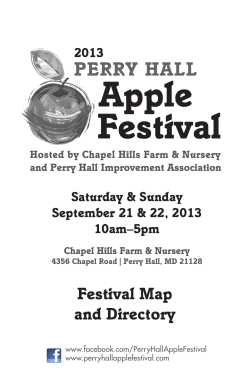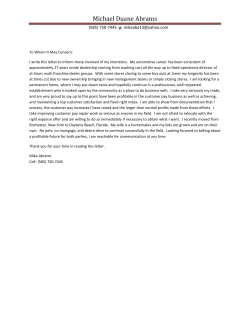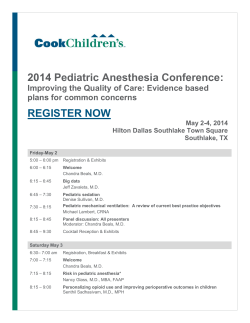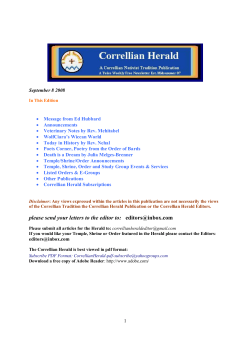Yahoo Groups User Guide
Yahoo Groups User Guide What is Yahoo Groups? Yahoo! Groups is a FREE service that allows you to bring together family, friends, and associates through a web site and email group. Yahoo! Groups offers a convenient way to connect with others who share the same interests and ideas. The Minnesota DFL uses Yahoo Groups to stay connected across the state, with many groups, via email. You can use Yahoo Groups, in your district, to connect with anyone you want, such as DFL groups, officers, central committee members, volunteers etc. These are groups that you can join in an easy-to-use, privacy-protected, and Spam-protected environment. You do not have to have a yahoo e-mail account to be a part of the group. The following is a detailed description (it may look long but we erred on the side of too much information rather than too little) of how to join a group, what the capabilities of a yahoogroup is and explanations of everything related to this e-mail system that you can imagine. If you don’t find an answer to your question here, yahoogroups also has an online help section for your convenience. Received an email welcoming you to a Yahoo! group? How to join the group: 1. You receive an email that begins something like this: Hello, I've added you to my DFL_unit_chairs group at Yahoo! Groups, a free, easy-to-use email group service. Yahoo! Groups makes it easy to participate in email discussions, coordinate events, share photos and other files, and more. NOTE: This is an Announcement or Newsletter group, so only the group moderator may post messages. Also, some or all of the web features may be disabled in this group at the moderator's discretion. 2. Scroll down to the bottom of the email and click on the link to the yahoo group. This will bring you to the entrance page of the yahoo group you were invited into. Read the description of who the group is and what the purpose of the group is. 3. If you decide to join the group, click Join this Group! on the top of the page. 4. If you already have a Yahoo ID then enter the ID and your password in the box for existing users. -orIf you do not have a Yahoo ID click Sign up now on the left of the page. Yahoo Groups is free, so you don’t have to worry about any cost to you. 5. Enter what you would like your Yahoo ID to be. 6. Enter the password you would like to use. 7. Enter your password one more time in the next box to confirm it. 8. Choose whether you would like Yahoo to create a free email address for you. You do not have to use a yahoo e-mail to use this system. (in the ‘edit my membership’ section you can designate where you’d like e-mails sent) 9. Pick a security question you would like Yahoo Groups to ask you, in case you forget your password. 10. Enter the answer to your security question. 11. Enter your birthday: scroll to the month, enter the day number, and the year. 12. Enter your email if you choose not to have a yahoo account. 13. Enter your first and last name. 14. Scroll to the language and content you would like. 15. Enter your zip code. 16. Scroll to your gender. 17. Scroll to the Industry you work in, and then the Title that best describes your job. 18. Make sure the box below is checked if you would like to receive further information from Yahoo emailed to you. Then choose which categories of information you would like to receive. Otherwise make sure the box is not checked. 19. Type the word that you see in the image below. 20. Click Submit this form and follow any further instructions. 21. Verify the information listed. Make sure to record your Yahoo ID and password. You will need these to sign into Yahoo Groups. Yahoo will send an email to you with further instructions for the last step. You will have to activate your account, before you may actually use it. 22. Check your email to access the site to activate your account. You will receive an email that asks you to verify your email address. 23. Click the link that says “Important! Please click here to verify this email address for your account.” 24. Enter your password and click verify. 25. Your account and email is now fully set up. You may either click the Yahoo link, enter your Yahoo ID and password to go back to Yahoo Groups, or just close the window. Did not receive an e-mail invitation to join a group? How to register: 1. Go to www.groups.yahoo.com. 2. Click Register, located on the left, near the top of the page. 3. Follow steps 5 through 22 of “How to join the group” when invited (above). Using your Yahoo Group Account: We are using the dfl_unit_chairs yahoogroup as an example throughout, however the same applies to all yahoogroups. How to sign on: 1. Go to www.groups.yahoo.com 2. On the left side of the screen, under Sign In, click Registered Users Sign In! 3. Type in your user name and password. How to subscribe to a group 1. Send an email to (the name of the group)-subscribe@yahoogroups.com For example… to subscribe to the dfl_unit_chairs list you would send an email to DFL_unit_chairs-subscribe@yahoogroups.com 2. Once subscribed, an email will be sent to you. Read the email and click on the link or go to the website listed under “To Become a Member of this Group”. 3. You will be taken to a Request to join page. Read through the description of the group. 4. Click on Join the group if you would like to be on the mailing list, as well as view files, photos, Polls, message archives etc. 5. Click Continue at the bottom of the page. 6. Once more click Join this Group at the top of the page. 7. Read through the information in the window to make sure all the information is correct. 8. Click the Message Delivery option that regulates the email the way you would like (if you want an e-mail once a day, or a one e-mail daily with a digest of all the e-mails sent, etc). 9. Click the Message Format you would like Yahoo to use. 10. Click Join at the bottom of the screen. 11. You will see that says “Membership Pending.” Your official request for membership will now be sent to the DFL _unit_chairs Moderator (or the moderator of whatever group you’d like to join). An email will be sent to you if your membership is accepted. 1. Once approved, you will receive an email confirming your membership to the DFL_unit_chairs. You are now a part of this Yahoo Group, and the next time you sign on you will have full access to the group How to unsubscribe: 1. If you want to unsubscribe from a group, send an email to (the name of the group)-unsubscribe@yahoogroups.com For example, to unsubscribe from the dfl_unit_chairs yahoogroup, send an email to DFL_unit_chairs-unsubscribe@yahoogroups.com . How to read Group Messages (E-mails sent to the listserve): 1. Go to www.groups.yahoo.com and sign in with your Yahoo ID and password. 2. Click on Messages on the left side of the screen. 3. A list of the messages and issues will appear. The subject of each message, the group who posted, their Yahoo ID and the date of the posting will be displayed. 4. You may click on the Subject of any message to display the entire message. How to read Group Files: Please note, not all groups will have documents on file, however it is an easy way to share files with others. The DFL_unit_chairs group has all of the e-news posted in the files section. 1. Go to www.groups.yahoo.com and sign in with you Yahoo ID and password. 2. Click on Files on the left side of the screen. 3. You may click on any of the file names to view the file. Starting your own groups: When I create a group, what regulations can I set up to control the privacy of the group? When first starting a new group, you can choose to edit your group settings during the process of setting up the group. You can tailor your group settings around four different concepts: • • • • Announcement or discussion? You first need to decide whether your group is for distributing information, such as newsletter content or event announcements, or is geared towards discussion. If you choose the announcement format, then only moderators can post messages. All other members participate as subscribers, but can't directly send messages to each other. Because announcement groups could theoretically have thousands of subscribers, members may not know each other. For DFL purposes, the total number on the group will likely be smaller however, you still may want to decide that the group is only for announcements and only the moderator can post. It just depends on what you’d like the group to do. Moderated or unmoderated? If you've chosen to set up a discussion group, then you need to decide if it should be unmoderated (all messages get posted directly) or moderated (all messages require approval). Moderated discussions tend to stay more focused, but require more work on the part of the moderators. Open, closed, or restricted membership? Open membership means that anyone can join and leave your group as they please. Restricted means that you must approve all membership requests. Closed means that only people you directly add or invite to your group can belong. Which features? Yahoo! Groups offers many advanced group communication features on their web site. You can choose to make these available to members. If it makes sense for your group to have a calendar, then make sure it is enabled and add relevant events. To add a new group: 1. 2. 3. 4. Go to www.groups.yahoo.com Click Start a group on the task bar at the top of the page. Type in what type of group you want. Click on the category that defines your new group the best. (You may have to do this a few times, until your group category is narrowed down). 5. Click Place my group in (the category you chose), located in a yellow box to the right. 6. Enter the name you want your new group to be called. 7. Enter the email address you would like for your new group. 8. Enter a description of the group. 9. Click Continue at the bottom of the page. 10. Select the email addresses you would like to receive the group messages. You may also click Add email address if an email that you would like to receive the messages is not on the list. 11. Skip the Profile section. 12. Enter the word you see in the image at the bottom of the screen in the box provided. 13. Click Continue. 14. The Group is created. Deleting a group: 1. Go to www.groups.yahoo.com. 2. Sign in with your Yahoo ID and password. 3. Click on the group you would like to delete (located on the left side under “My Groups”). 4. Click Management on the left side of the screen. 5. Click Delete Group. 6. Yahoo may ask you a reason for deleting the group. Just enter a short, few word description of why you are closing your group and continue. 7. You will probably have to click Delete Group one more time, and then the group is deleted. Setting up the Group Settings: 1. When starting a new group, you can continue to edit the group and its settings after it has been created. During the initial set-up, click Customize Group, or Invite People to begin editing the group’s privacy or member admission. If you have already created the group and would like to edit the settings, go to www.groups.yahoo.com. 2. Login with your Yahoo ID and password. 3. Click on the group that you wish to edit (listed on the left). 4. Click Management, on the left side. There will be a box in the top right titled Group Settings. 5. Click the setting you wish to adjust. 6. In the title bar at the top, click edit. 7. Adjust the setting you would like to, and click Save Changes. Basically, these settings regulate how private or public you would like your new group to be. A basic description of some of the things you can adjust to your needs is located in the following section heading on the website: “When I create a group, what regulations can I set up to control the privacy of the group?” What does is mean to be the Owner or Moderator of a group? What are their privileges? The person that originally started the group is the owner. The owner is also the moderator of the group, unless they set up others to be the moderator for the group. The owner has the privileges to edit the group and the authority to add or delete files or messages, filter memberships, delete the group as well as many other privileges. The owner also designates the Moderator’s privileges. If you choose to set up a new group, you will have to decide who you want to be Moderators. There may be more than one Moderator and the privileges can be varied in many different ways. These are the different privileges an Owner can give the Moderator: • • • • • Messages Approve, edit, or delete messages. Membership Approve, invite, add, unsubscribe, or ban members. Moderators Add, remove, change moderator privileges Caution: Moderators with this privilege can change your moderator privileges. Group Change group / auto-delivered file settings Caution: Moderators with this privilege can change how your group is set up. Delete the Group Caution: Moderators with this privilege can permanently delete your group. How to make someone a Moderator: 1. Go to www.groups.yahoo.com 2. Log in with your Yahoo ID and password. 3. Under My Groups on the left side of the screen, click on the group that you would like to create a Moderator for. 4. Click Members on the left side, about half way down. 5. Click on Edit next to the member you would like to add as a Moderator. 6. Click on the Change to Moderator button, under Membership Privileges. 7. The page displayed will have many options about the Moderator’s Privileges. Under the Email Notification section, make sure the first box is clicked if you would like this person to receive an email notification when there is a message or file that must be approved. 8. Click the next box if you want the new Moderator to be notified by email when there are new files uploaded, and when a person joins or leaves the group. 9. The next section, Moderator Privileges, allows you to decide what you want the Moderator to be able to do. Click any or all of the boxes that describe a privilege you would like this Moderator to have the authority to do. 10. When you have decided what privileges you want the Moderator to have and check the appropriate boxes, scroll to the bottom and click Make Moderator. How to edit a Moderator’s privileges: 1. Go to www.groups.yahoo.com 2. Log in with your Yahoo ID and password. 3. Under My Groups on the left side of the screen, click on the group that you would like to create a Moderator for. 4. Click Members on the left side, about half way down. 5. Click on Edit next to the member you would like to add as a Moderator. 6. Scroll to the bottom of the page, and edit the privileges you would like to change. 7. Click Save Changes at the bottom of the page. How to move a Moderator back to regular membership: 1. Go to www.groups.yahoo.com 2. Log in with your Yahoo ID and password. 3. Under My Groups on the left side of the screen, click on the group that you would like to create a Moderator for. 4. Click Members on the left side, about half way down. 5. Click the Moderators tab at the top of the screen. 6. Click Remove Moderator next to the member you wish to change back to a member. Or if the Remove Moderator button is not available, click on the Edit next to the Moderators name and then click Remove Moderator. What does it mean to be a “Pending Member”? A pending membership means that you have completed and verified all of the information necessary to become a member of that group, but your membership has not been approved yet. Some groups are not open to everyone that wants to join; therefore to become a member the Moderator of the group must approve you. During this period, you may have access to the description of the group, and some other basic information, however you will not able to access any files until you are approved. When you are approved, you will receive a conformation email. Minnesota DFL Yahoo Groups: The only yahoogroups that the State DFL moderates are the following: dfl_unit_chairs@yahoogroups.com This is a group established for county unit and senate district chairs to highlight their accomplishments and create a system for exchange of best practices. The membership is restricted to county unit and senate district chairs however another officer in your district can be added by special request. All messages and files are approved before being submitted to the group site. This group is not listed in the Yahoo Groups Directory. The unit chair list is essentially for the distribution of the unit chair e-news that goes out every other Monday. The e-news contains information for chairs about activities in districts across the state. It also contains the call in number and pin code for the monthly conference calls for district chairs. state-central@yahoogroups.com This group is a list for DFL State Central Committee Members to promote DFL Party events, meetings & announcements. The DFL Dispatch and Action Alerts are also sent to this group. All messages and files must be approved for this group and membership is restricted to State Central Committee Members. This group is not listed in the Yahoo Groups Directory. state-central-discuss@yahoogroups.com This group is the DFL State Central Committee discussion list. This list is used as a place for members of the State Central Committee to discuss issues, pass on information and general communication. This group is unmoderated and has open membership. Once a member, anyone may post a message without approval. This group is listed in the Yahoo Groups Directory. dfl_exec@yahoogroups.com This group is used as an email list for discussion and interaction of those State DFL Executive Members. All subscribers have to be first approved by the moderator before they can be members of the list. This is solely to ensure that only current executive members are on the list. Once approved, any state executive member can post to this list. The following are DFL related Yahoo Groups that we know about but do not moderate. You can check the yahoogroups home page for more information about these lists. 1CD_DFL@yahoogroups.com 1CD_DFL_discuss@yahoogroups.com 2ndcddfl@yahoogroups.com affactioncommission@yahoogroups.com cdm0304@yahoogroups.com Dem-MN@yahoogroups.com dem-weekly@yahoogroups.com dfl-cd5@yahoogroups.com DFL_Platform@yahoogroups.com dflconst@yahoogroups.com mdm-announce@yahoogroups.com MinnesotaDemocrat@yahoogroups.com MinnesotaDemocrat2@yahoogroups.com minnesotadems@yahoogroups.com minnesotansforedwards@yahoogroups.com MYDFL@yahoogroups.com Ness_Political_Report@yahoogroups.com OlmstedDFL@yahoogroups.com sd61@yahoogroups.com
© Copyright 2025