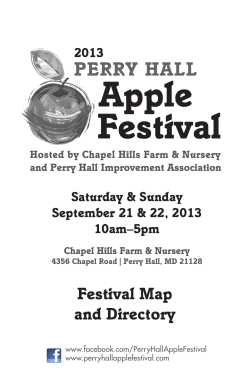Guide to using the CATS Members Yahoo! Group , wner (
Guide to using the CATS Members Yahoo! Group
This guide was created by myf, and uses information from the Yahoo! Groups help
pages, edited to suit the CATS Members group. If you need more help or
information, please contact the group owner (myf), one of the moderators (Jane or
JT), or search the Yahoo! Help pages.
Contents:
Basics........................................................................................................................................2
How much does it cost to use Yahoo! Groups?...............................................................................2
Do I need any special software to use Yahoo! Groups?...................................................................2
Do I need a Yahoo! email address to use Yahoo! Groups?...............................................................2
What information is publicized when I participate in Yahoo! Groups?............................................... 2
How visible is my email address on Yahoo! Groups?....................................................................... 2
What is the spam policy in Yahoo! Groups?....................................................................................3
Joining a Group.........................................................................................................................3
How do I join a group?.................................................................................................................3
How do I set up my Yahoo! Groups account?.................................................................................4
How do I verify my email address?................................................................................................4
How do I add a new email address to my Yahoo! Groups account?..................................................5
How do I remove an email address from my Yahoo! Groups account?............................................. 5
I received a notification to "complete my account?" What does this mean?...................................... 6
Leaving a Group........................................................................................................................6
How do I leave a group or unsubscribe?........................................................................................6
Email Basics..............................................................................................................................6
How much Yahoo! Groups activity can I do via email, and how?......................................................6
How do I post a message to a group?............................................................................................7
Posting Issues..........................................................................................................................7
Why does the group's webpage say that I "need to enable web access"?.........................................7
How long does it take for messages to get delivered to the group?..................................................8
Why hasn't a message I sent to the group appeared on the web site?............................................. 8
What’s the maximum size of messages that can be posted to a group?............................................8
Are there types of attachments that aren’t allowed?....................................................................... 8
I tried to post a message by replying to the daily digest, but the message was rejected. Why?......... 9
Why does it say "Please do not reply to this message via email" in messages from the group?"........ 9
Email Preferences.....................................................................................................................9
How do I view or edit my email preferences?.................................................................................9
What are the options for reading group messages in email?............................................................9
How can I put message delivery on hold while I'm away and unable to check email?...................... 10
Troubleshooting Delivery Issues & Stopping Unwanted Email..............................................11
Why did I stop receiving email from my group?............................................................................11
Bouncing.................................................................................................................................11
What does "bouncing" mean?......................................................................................................11
Why does it say my account is "bouncing"? How can I stop bouncing?...........................................12
Reading Messages in the Web Archive...................................................................................12
Can I control how much information appears on the Messages page?............................................ 12
How do I change the sort order of messages?..............................................................................12
In topic mode, what’s the difference between "Next Topic" and "Next Message"?........................... 13
Message Search......................................................................................................................13
How do I get to advanced message search within my group?........................................................13
Can I use advanced search features such as quotation marks? .....................................................13
Files........................................................................................................................................ 13
Why can't I upload files or create folders?....................................................................................13
What kinds of files can I share?...................................................................................................13
How much space is there per group for files?...............................................................................13
Page 1
06/09/2007
How do I upload a file?...............................................................................................................14
How do I organize files into folders?............................................................................................14
I uploaded a file into the wrong folder. Can I move it?..................................................................14
Why can't I open a file I've downloaded?.....................................................................................14
What’s the maximum size file I can upload?.................................................................................14
Links.......................................................................................................................................14
How do I create a Link?..............................................................................................................14
How do I view the pages that are bookmarked in the Links section?..............................................15
How do I edit or delete a link? Who can edit links?.......................................................................15
Calendar................................................................................................................................. 15
How do I create and view events?...............................................................................................15
How do I edit or delete events?...................................................................................................15
How do I access other views of the calendar?.............................................................................. 15
Messenger & Presence........................................................................................................... 16
What does the smiley face mean?................................................................................................16
How do I get rid of the smiley face?.............................................................................................16
Basics
How much does it cost to use Yahoo! Groups?
Yahoo! Groups is free for both members and moderators!
Do I need any special software to use Yahoo! Groups?
Nope — nothing special. To use Yahoo! Groups, all you need is Internet access and a basic
email program.
Do I need a Yahoo! email address to use Yahoo! Groups?
No, you can use any email address you'd like. Keep in mind that your email address will be
visible to the owner/moderators of the groups you join and, if you post a message, to all
other members of the group who receive message by email. Make sure you use an email
address which you don't mind disclosing to them.
What information is publicized when I participate in Yahoo! Groups?
Your Yahoo! ID and part of your email address are listed on the Members page.
Anyone clicking on your Yahoo! ID goes to that ID’s Yahoo! Profiles page, which shows
whatever information you’ve added — if any. A click on your partial email address allows
other members to send you an email, without them seeing your whole address.
If you post a message — which sends each Group member an email — your entire email
address is shown in the "From:" field, just as if you were sending them email directly.
How visible is my email address on Yahoo! Groups?
Although Yahoo! Groups safeguards your email address from mass harvesting, you should
know that in most cases, your email address will become known to the group through normal
interaction. Please read this page carefully to understand the details concerning the visibility
of your email address on the service.
•
Page 2
If you post a message to the group via email, your email address will appear in the
message. (This is standard email protocol and there's no way of getting around it.)
06/09/2007
•
•
Whenever a page containing your email address is displayed to other members or
made "public" to non-members, we mask your address to prevent mass harvesting.
For example, if your email address is "joe@xyfoobar.com," we display "joe@x..."
However, in most cases, the owner and moderators of your group can see your email
address (it won’t be masked for them as they often need to see member addresses
to manage the group).
If you’re concerned about your email address being known to other members, we
suggest you set up a special address for community services like Groups. You can
easily do that by signing up for Yahoo! Mail.
What is the spam policy in Yahoo! Groups?
While no email-based group is completely safe from potential spam abuse, Yahoo! Groups
reacts quickly to any complaints of spam.
Yahoo! Groups members may not use our service to send unsolicited or unauthorized
advertising, promotional materials, spam, chain letters, multilevel/pyramid schemes, or any
other form of solicitation. Yahoo! reserves the right to remove any member who violates our
Terms of Service.
Joining a Group
How do I join a group?
Join via the group’s page (http://groups.yahoo.com/group/CATSMembers/):
1. Click Join This Group in the upper-right corner of the group’s page.
2. Haven’t signed in yet? You’ll be asked to enter your Yahoo! ID. If you don’t have one,
register by clicking Sign Up at the top of the page.
3. Set your membership preferences. Choose a profile you'd like to display to the group,
select the email address at which you'd like to receive group messages, choose how
you receive group messages, and more.
Join the mailing list only:
Yahoo! Groups recommends that you join a group via the group’s page (above). But if you
want, you can simply sign up for the mailing list for the group. When you’re only on the
mailing list, you don’t get access to all the group's web features (Photos, Files, Links, Polls,
Calendar.)
To subscribe to a group's mailing list via email, send a blank email to:
CATSMembers-subscribe@yahoogroups.com
When you get the confirmation message, just reply to it…and your subscription will be
complete!
Respond to an invitation to join:
If someone sent you an email invitation to join a group (and you’d like to join), click Join
this group! A page opens describing the group. After reading a bit about it, if you’d like to
join, click Join the group. If you prefer to simply receive the emails sent by this group, click
join the mailing list instead.
Page 3
06/09/2007
Note: you may be asked to sign in or register for a Yahoo! ID to access all the web features
of your group.
How do I set up my Yahoo! Groups account?
Joining Yahoo! Groups is easy! To get started you’ll need to register for a Yahoo! ID and link
it to any email addresses you wish to use for Yahoo! Groups.
Registration
1. Click on the Sign Up link on any Yahoo! Groups page.
2. Complete the registration form and click on I Agree button to accept the Yahoo!
Terms of Service.
Note: The Yahoo! ID you choose must be unique. It doesn’t need to match your
email address.
3. You should receive an email confirming your registration. Make sure to record
your Yahoo! ID and password. You’ll need these to sign into Yahoo!
Groups.
Setting up your account
Sign in to your account to access the following features.
•
•
•
Use the Membership Wizard to locate your current subscriptions or to add up to 5
email addresses to your account.
My Groups allows you to manage your account and group memberships.
Click on the Account Info link near the top-right corner to change your Yahoo!
account and profile information.
How do I verify my email address?
In order to use an email address for Yahoo! Groups, the address must be verified. The
easiest way to set up your account is to use the Membership Wizard. The wizard will show all
of the email addresses you currently have available for use in Yahoo! Groups. Any unverified
addresses will be listed at the bottom of the second page. Next to the address will be a
Verify link. Click on the link to generate a verification email that will be sent to you at that
address. Follow the instructions contained in the email to complete the process.
If the email address you wish to use is not listed, click on the Add new email address link.
Having difficulty verifying an address? Here are some scenarios and tips:
The email never arrives
If you’re not getting the verification email at all, please make sure you’re using a valid email
address. If you have tried to verify your alternate email address several times and you still
never receive the mail although your address is valid, we recommend asking your ISP if they
are blocking any mail from Yahoo!. If you have your mail forwarded, you may not receive the
verification email. Also, please note that while the mail will arrive quickly, it is not
instantaneous. In some cases, the email may be delayed several hours due to Internet traffic
and the email delivery route. If you and your ISP are not blocking any email and if it has
Page 4
06/09/2007
been over 24 hours since you've tried to verify your alternate email address, please let us
know.
No code in the email
If you’re receiving the verification email, but there is no code in the body of the email
(around the middle of the email, surrounded by asterisks), you may not be viewing the
correct email. The Groups verification email is different from the email you received when you
first registered for your Yahoo! account. However, if you’re viewing the correct email and
cannot see a confirmation code, please forward this email to us. Please send it as regular
text, not as an attachment. We will then investigate the problem further.
Alternate email address did not match
If you have received the verification email with the code and you've followed the instructions,
but have received an error that your email address did not match, it is possible that you have
used a different email address than the one on record for your account. If these addresses
are different, the verification won’t work. Please note that you cannot verify your
"@yahoo.com" email address. Your alternate email address is the non-Yahoo! address you
specified when you registered for your account. In order to check what email address you
have with us, go to your My Groups page and click on Email Preferences.
Incorrect password
If your password did not work with the verification code and alternate email address, please
make sure you’re using the correct password. This password is the same one you use with
your Yahoo! ID in order to access the different areas of Yahoo!. It is not your security key
password or password on your alternate email address. It must be your regular Yahoo!
password, entered exactly as you would enter it when signing into your account.
Invalid code
If you receive a message that the confirmation code is invalid, please make sure that the
code in your email matches the code that you have entered into the confirmation page. If it
was not automatically entered for you, we highly recommend copying and pasting the code
into the code field. Copying and pasting the code may prevent errors since some letters or
numbers may look similar. The code can be found about halfway through the confirmation
email, surrounded by asterisks.
How do I add a new email address to my Yahoo! Groups account?
Yahoo! Groups allows you to link up to 5 email addresses to your Yahoo! ID. Any email
address you wish to use must be listed as an alternate email address in your Yahoo! Account
Information and must be verified. Please use our Membership Wizard to assist you. Click
Add new email address if you do not see it listed.
How do I remove an email address from my Yahoo! Groups account?
To remove an email address from your Yahoo! Groups account, the address must be removed
from the Alternate Email Address section of your Yahoo! Account Information page.
Remember that any groups you subscribed to using the address will no longer be accessible
until the address is linked to a Yahoo! ID.
Page 5
06/09/2007
I received a notification to "complete my account?" What does this
mean?
If you received a notification asking you to "complete your account," this means that the
email address you've used to join the group is not currently connected to a Yahoo! ID.
When you receive this email notification, click on the link provided, and you’ll be taken
through a very simple and brief process of linking your email address to a Yahoo! ID. If you
do not have a Yahoo! ID, you’ll be given the option to create one.
By completing your account, you’ll have access to all of your group's web features (previous
messages, photos, files, calendar, etc.) and easier control of your message delivery options.
It's easy, fast and free!
Leaving a Group
How do I leave a group or unsubscribe?
On the Web:
1. Sign in to Yahoo! Groups and go to your group on the web.
2. From any page on the group, click the Edit Membership link at the top of the page.
3. Click the Leave Group link at the bottom right of the page.
4. Confirm on the next page.
The group will no longer be listed on the My Groups page, and you’ll no longer receive
messages.
To leave/unsubscribe via email:
From your email program, send a blank message to:
CATSMembers-unsubscribe@yahoogroups.com
Alternatively, you may wish to remain a member but reduce or eliminate group email by
changing your message delivery option to No Mail/Web only, Daily Digest, or Special
Announcement. From the "Edit Membership" Page, you can also change your email
frequency settings to one of these options.
Email Basics
How much Yahoo! Groups activity can I do via email, and how?
With Yahoo! Groups, you can do a lot (subscribe, send messages, receive Group updates…
and more!) purely with email. Here are some useful email operations:
•
•
•
Page 6
To join a group, send a blank message to:
CATSMembers-subscribe@yahoogroups.com
To unsubscribe from a group, send a blank message to:
CATSMembers-unsubscribe@yahoogroups.com
To post a message to a group, send your message to:
CATSMembers@yahoogroups.com
06/09/2007
•
•
•
•
•
To post a message to a group's owners and moderators, send a message to:
CATSMembers-owner@yahoogroups.com
To put the group’s email message delivery on hold, send a blank message to:
CATSMembers-nomail@yahoogroups.com
To change your subscription to daily digest mode, send a blank message to:
CATSMembers-digest@yahoogroups.com
To change your subscription to individual emails from the group, send a blank
message to:
CATSMembers-normal@yahoogroups.com
To receive general help information, send a blank message to:
CATSMembers-help@yahoogroups.com
How do I post a message to a group?
Send an Email
To send a message to the rest of the group, just address an email to
CATSMembers@yahoogroups.com. Group names are not case sensitive.
Note: you can only post to groups you've joined, and only from email addresses registered
with Yahoo! Groups. If you misspell the name of a group, or attempt to send an email from
an account other than the one you joined under, your message won’t be delivered. If you
receive a failure notice, check your email addresses and try again.
Post from the Yahoo! Group Web Site
After you've signed in, go to the group you wish to post to, and click Post. Write your
message, and then click Send Message.
Note: Yahoo! Groups restricts messages to 1 megabyte in size to prevent abuse. Email clients
and ISPs sometimes add additional kilobytes to messages, so to be safe, send messages that
are smaller than a 1MB.
To change the Yahoo! ID that the email address is linked to, simply sign in with the correct
Yahoo! ID and use the Membership Wizard to add the email address to your account.
Posting Issues
Why does the group's webpage say that I "need to enable web
access"?
If you join the email list of a Yahoo! Group without using a Yahoo! ID, you won’t have access
to the group's web features until you follow the instructions below:
1. Go to the Yahoo! Groups Membership Wizard. You’ll be asked to sign in with your
2.
Page 7
Yahoo! ID. (If you’re not a registered Yahoo! member, you may sign up for a free
account on this page. Once you complete your registration, you’ll be returned to the
Membership Wizard.)
Make sure the email address where you’re receiving messages from the
group appears in the Membership Wizard. If it doesn’t appear, add it via the
link provided. (If you add an address, you’ll be sent a verification email to that
address to assure that you own it. Please check your email and follow the instructions
in the message sent to you. Then, return to the Membership Wizard.)
06/09/2007
3. Once your email address appears in the Membership Wizard as verified, continue with
the steps in the wizard to get "web access" to all your groups.
Now you’ll be recognized when you go to the group’s Yahoo! home page.
•
•
Access your group web features, such as Photos, Files, Calendar, and more.
Choose email delivery settings for all your groups, via the Groups web site. Just visit
the My Groups page.
How long does it take for messages to get delivered to the group?
This should be quick — almost instantaneous! Occasionally there are delays of a few minutes
or hours due to high-volume traffic, system downtime, or problems with your ISP.
If you’re experiencing message delays with Yahoo! Groups (or messages from your groups
aren’t being delivered at all), start your investigation here. If you’re not already signed in,
you’ll be asked to.
The issue could also be with the connection between Yahoo! Groups and your ISP (or your
email client if you use a web-based email account like Hotmail or Gmail). In these situations
please contact your ISP or Web Email Host to encourage them to work with the Yahoo!
Groups team to resolve the issue.
Why hasn't a message I sent to the group appeared on the web site?
Yahoo! Groups posts archived messages to the web site almost as soon as they are received.
If you don't see your message, please wait a few minutes and check again. Here are some
other possible explanations:
•
•
•
You’re not a member of the group, and your message was returned to you or
ignored.
Your group is restricted, and the moderator has not approved your subscription
request.
You sent an email from an email address other than the one you used to register,
and your message was returned or ignored. (We do this to prevent spamming.)
What’s the maximum size of messages that can be posted to a
group?
Messages up to 1MB can be delivered to your group. This includes both the message body
and the attachment. As a general rule, attachments should be no larger than 800KB. If you
post a message larger than 1MB it will be returned to you.
Are there types of attachments that aren’t allowed?
Yes, a few. Groups won’t deliver messages with the following kinds of attachments: .exe,
.vps, .pif., .scr, and .bat
Files of this type frequently contain viruses and are seldom associated with a valid use of the
service.
Page 8
06/09/2007
I tried to post a message by replying to the daily digest, but the
message was rejected. Why?
We no longer support direct replies to daily digest messages, in order to make the digest
format more useful for everyone in the group by limiting difficult-to-read messages.
If you receive the new "fully featured" digest, simply click either the "Reply (via email)" or
"Reply (via web post)" links that follow each message within the digest.
If you receive the traditional, text-only version of the daily digest, to reply to a specific
message, you can do one of the following:
•
•
Find the individual message on the group Web site and then click the "Reply" button
that’s part of each message.
Click the "reply" button on your email client. Then replace the "No Reply" address in
the "to" field with the email address of your group. You should also remember to
copy the subject of the message you're replying into the subject field (or the
message won’t be placed in the correct topic) and to trim all the irrelevant quoted
text out of your message (as a courtesy to the other members of the group to make
the digest easier to read).
Why does it say "Please do not reply to this message via email" in
messages from the group?"
If you’ve chosen to not disclose your email address to the group, you need to post
messages/reply to messages on the Groups web site instead of by email.
If you would like to change your settings, click Edit Membership above the group’s name,
in the upper left of any page.
Email Preferences
How do I view or edit my email preferences?
Customize your preferences and manage the email addresses you use for subscriptions. Just
click My Email Preferences in the upper right of the My Groups page.
Note: You must be signed in with your Yahoo! ID in order to access your preferences.
What are the options for reading group messages in email?
For each group you belong to, you have the option to control both the frequency of email
message delivery and the format of messages:
Frequency Options
•
•
Page 9
Individual Emails
Messages are delivered one at a time to your email inbox. This is the best option if
you want to keep up on the latest posts immediately. Email attachments, if included
in a message and allowed by your moderator, will be sent directly to you.
Daily Digest
Messages are delivered in batches of 25 or daily, whichever comes sooner. This is the
06/09/2007
•
•
best option if you want to receive fewer mail messages and don't need up-to-the
minute posts in your inbox. Email attachments are not available in digests.
Only Special Announcements
This means you’ll receive email messages only when the group moderator posts a
"Special Announcement" message. This is a good option if you want to pass on dayto-day discussion for very busy groups but do want to receive important updates
from the group moderator. Keep in mind that usage by each moderator will vary.
(The moderator may choose to never use this feature, in which case you would never
receive email messages, or may choose to use it frequently.)
No Mail / Web Only
The best option to choose if you prefer to only read messages on the web. Also
useful if you need to temporarily put message delivery on hold, for example while
you’re on vacation. However, keep in mind that (while rare) some groups do not
enable the "message archive" feature and for these groups it is not possible to read
messages on the web. It is a moderator decision on whether to enable the message
archive feature.
Format Options
•
•
Full-Featured
Includes links giving you instant access to all group features (photos, calendar,
profiles, polls, files, etc.), the ability to see all messages to a topic, and a "recent
activity module" providing information on new activity in the group over the last
seven days. Definitely the best choice for groups that use more than just the
message features or groups where you want to take advantage of the message
archive.
Traditional
Emails are delivered "as is", without the addition of any links back to the group,
except in the footer of the email. The right choice if your email client doesn’t
effectively support the "Full Featured" format.
To set any of these options, click Edit Membership in the upper left, above the group name
header.
How can I put message delivery on hold while I'm away and unable
to check email?
There are two ways you can do this.
1. Go to the My Groups page (make sure you're signed in).
2. Select No Mail/Web Only from the drop-down menu.
3. Click Save Changes.
Or, you can send an email to: CATSMembers-nomail@yahoogroups.com.
When you return, you can catch up on your messages by going to the Messages section of
your group.
Page 10
06/09/2007
Troubleshooting Delivery Issues & Stopping
Unwanted Email
Why did I stop receiving email from my group?
First, confirm that the group exists and that you’re a member. Visit your My Groups page and
look for the group name.
If the group name doesn’t appear, one of the following may have happened:
•
•
•
You were unsubscribed from the group.
The group was deleted.
Your email account bounced email and is now in "bouncing" status. More info
If the group name does appear, check the following:
•
•
•
•
•
Check your subscription to that group (click Edit Membership in the upper left),
and make sure it’s set to Daily Digest or Individual Emails in the Message
Delivery section.
There may be a problem with your Yahoo! Groups account. If there is an "Email
account is bouncing" error message near the top of the page, click on the link for
details. If there is no bounce error message, please contact our Customer Support
team with the following information:
o the email address you used to register with Yahoo! Groups
o the names of one or more groups you joined
o the date you stopped receiving emails from the group(s)
Did you recently change your email address? Make sure you entered it correctly and
that the email address you entered is valid and operational. Also, make sure that
you’ve replied to the Yahoo! Groups confirmation message.
There may be a problem with Yahoo! Groups systems or the connection between
Yahoo! Groups and your ISP (or your email client if you use a web based email
account like Hotmail or Gmail). In these situations please contact your ISP or Web
Email Host to encourage them to work with the Yahoo! Groups team to resolve the
issue. They can communicate with the Yahoo! Groups Email Delivery team by joining
this group: http://groups.yahoo.com/group/ygmailadmin/
If you’re no longer getting emails from your group — even though you know from the
web site that messages are being posted — it may be that your email client or ISP is
mistakenly identifying Groups email messages as spam. Check your "bulk" or "spam"
folder to see if messages are being redirected there. If they aren't, contact your
email provider to ensure that messages are being delivered.
Bouncing
What does "bouncing" mean?
If your email account ("jane_doe@isp.com") refuses to accept email from other accounts,
then your account is said to "bounce" email. This usually means that if someone sends you
an email, their message is returned to them with an error from your Internet Service Provider
(ISP).
Page 11
06/09/2007
If Yahoo! Groups gets such an error back from your account after sending you a message,
we consider your account to be "bouncing" email.
Why does it say my account is "bouncing"? How can I stop
bouncing?
If group messages sent to your email address are "bouncing", your Yahoo! Groups account
may be temporarily disabled.
Messages can be returned for several reasons:
•
•
•
Your mailbox may be full - try deleting messages from your Inbox.
Your ISP may have a backlog of email to process - contact your ISP.
Your ISP may be blocking email from Yahoo! Groups - contact your ISP.
In many cases, Yahoo! Groups can automatically reactivate your account once the delivery
problem is solved. However, this process can sometimes take a few days. To immediately
reactivate your account:
1. Visit your My Groups page.
2. Look for a bounce alert near the top of the page.
3. Click Go to My Email Preferences.
4. Click Unbounce next to the bouncing email address.
5. This immediately sends an email to your mailbox. If it’s no longer bouncing, you’ll
receive that email. Click on the link in the email.
Note: Reactivating your account will NOT immediately restore email delivery. The change in
your status still needs to be propagated to all your groups. Usually, this happens within
hours, but there may be occasions (particularly if you’re in a group with more than 75
members) when it may take a day or more.
Reading Messages in the Web Archive
Can I control how much information appears on the Messages page?
Yes, you can! When reading messages in "List as Individual Messages" View, Groups provides
you with 3 different views within the Messages page, depending upon your individual
preference.
•
•
•
Simple: Shows only the subject lines. This is the most compact view.
Summary: Shows the subject line and the first part of the message. You can use this
to quickly scan the conversation.
Expanded: Shows each of the messages in full form, on top of each other.
When you change your viewing options, they are remembered for your subsequent visit, so
you shouldn't have to set them again.
How do I change the sort order of messages?
By Date: Choose to view the most recent messages at the top or at the bottom of the page.
Click Sort by Date at the top of the "Date" column to flip it.
As List or By Topic: Above the list of messages, click Group by Topic to clump messages
Page 12
06/09/2007
into topics. In this view, above the list of messages, you can return to the basic list view by
clicking List as Individual Messages. In the Group by Topic view, you’ve got a number
of additional sort options that are explained here.
In topic mode, what’s the difference between "Next Topic" and
"Next Message"?
"Next message" brings you to the next message within a specific topic. "Next topic" brings
you to the next topic in the group (…the topic that has the next most recently posted
message).
Message Search
How do I get to advanced message search within my group?
Click Advanced next to the search box on either your Group’s home page or its Messages
page.
Can I use advanced search features such as quotation marks?
Users can include quotation marks (but make sure to actually type the quotation marks rather
than copying them from a webpage; "curly quotes" don't work). However, Yahoo! Groups
advanced search doesn’t currently recognize "Boolean" terms like "+" , "-" and "OR".
Files
Why can't I upload files or create folders?
You can't upload a file by sending it as an email attachment to the group. You must use your
browser to access the Files area.
What kinds of files can I share?
Upload any type of file to the Files area. We support photo and image file formats (.JPEG,
.GIF, .BMP, etc), Microsoft Office documents, sound files (MP3, Real Media, .WAV, .AIFF,
etc.), HTML files, and more. If we recognize the file type you’re uploading, you’ll see a special
icon denoting its type.
Note: You must observe the Yahoo! Groups Terms of Service when uploading files and
photos. Do not post copyrighted information without the permission of the copyright owner.
Do not upload photos into Groups that contain illegal images. Please exercise good judgment.
How much space is there per group for files?
Each group has 100MB server space allocated for Files. Upload any number of smaller files
(up to the limit of 100MB) or a few larger files. Note, however, that each individual file you
upload has a 5 megabyte limit per upload. If you attempt to upload a single file that is larger
than the space remaining, or that is larger than 5 megabytes, you’ll get an error.
Note: If your group fills up the space and you want to add more files, you'll need to delete
existing files. Or, you can use the Links area to point to other locations on the Web where
your group stores files.
Page 13
06/09/2007
How do I upload a file?
1. Click Files from the list on the left side of your group’s page.
2. There may or may not be more than one folder with files in it. If there are multiple
folders, browse through them until you find the one where you’d like to add the file.
Then click Add File.
3. Type the path name or use the Browse button to find the file on your computer. You
must know the location of the file on your computer in order to upload it.
4. Type a description for the file.
5. To send an email message to the group announcing the file, check the box under
"Notification".
6. Click the Upload File button.
How do I organize files into folders?
Before you upload to the Files area, you may want to create some folders to help organize
your documents. For example, if you’re starting a project and know you want to share
information, create a folder within the Files area for those project files.
To create a folder, click Files from the list on the left, then click Create Folder in the upperright. Type in a name and description, and click Create Folder. Your new folder is located
inside whatever folder you were viewing at the time. You can create any number of folders,
at any number of levels.
I uploaded a file into the wrong folder. Can I move it?
Yes! Just use our cut-and-paste functions to move the file.
1. Click on the Cut link next to the file you want to move. You'll notice the file will move
to your "clipboard."
2. Go to the folder where you'd like to move the file.
3. Click on the Paste link.
Why can't I open a file I've downloaded?
You may not have the program necessary to run the particular file type, or the file may be
designed for a different kind of computer. Recheck the file description, or contact the
member who posted the file for more details about the file type.
What’s the maximum size file I can upload?
You can upload individual files up to 5MB in size.
Links
How do I create a Link?
1. From the list on the left of the page, click Links.
2. In the upper right, click Add Link.
3. Type or paste in the title and URL of the web site you'd like linked. (It's not necessary
to type in the "http://" portion of the URL.)
4. Type a brief description.
Page 14
06/09/2007
5. Click Add Link. Done!
How do I view the pages that are bookmarked in the Links section?
First click Links from the list on the left of the page, then just click the link! Your web
browser should display the associated page. If there’s a problem, check the URL and retry.
How do I edit or delete a link? Who can edit links?
Whoever submitted the link can modify or delete the link that they added. To edit it, click
Edit next to the link name (if it’s not your link, you won’t see Edit). To delete it, click
Delete.
Note: Moderators can edit and delete links submitted by all members.
Calendar
How do I create and view events?
First, make sure you’re signed in with your Yahoo! ID.
Click the Add Event link at the top of the Day, Week, or Month view of the group calendar.
Or, if you’re viewing by day, click any hour to add an item to the calendar. Enter the time,
date, and description of your event and click Save.
If you wish, you can also set an event to repeat, and set up email notification reminders. You
can schedule events for any time. To view event details, just locate the event and click its
title.
How do I edit or delete events?
First, make sure you’re signed in with your Yahoo! ID.
To edit an event:
1. Click Edit next to the event title.
2. Make the necessary changes, then click Update.
To delete an event:
1. Click Delete next to the event title.
2. Confirm and click on the Delete button.
How do I access other views of the calendar?
There are four views for the calendar: Day, Week, Month, and Year. You can navigate
between these views by clicking on each one of these links.
You can also navigate forward and backward in time by clicking on the arrow icons, or by
jumping to a particular day in the monthly calendar view. A link to the current day is always
posted at the bottom of the mini month calendar, so you can always easily get back to
today's view.
Page 15
06/09/2007
Messenger & Presence
What does the smiley face mean?
The smiley face shows your "online status." You’ll see it when you click Members, on the
left.
When you’re logged in to any of the following services, other Yahoo! members see the smiley
face next to your name, and can then contact you by sending an instant message:
•
•
•
•
Yahoo!
Yahoo!
Yahoo!
Yahoo!
Mail
Messenger
Chat
Games
How do I get rid of the smiley face?
If you don't want other people to know when you’re online, you can disable the online status
feature at any time. Here's how:
1. If you are logged into the following services, then Log out first:
o Yahoo! Groups
o Yahoo! Mail
o Yahoo! Messenger
o Yahoo! Chat
o Yahoo! Games
2. Go to the Yahoo! Profiles Page, and sign in there.
3. In the upper-right corner, click View My Profiles.
4. You'll see a checkbox that says Check the box to hide my online status from
other users.
5. Checking the box will hide your online status. If you leave the box unchecked, other
people will know when you're online.
6. Make sure to click the Finished Editing button when you're done.
Page 16
06/09/2007
© Copyright 2025