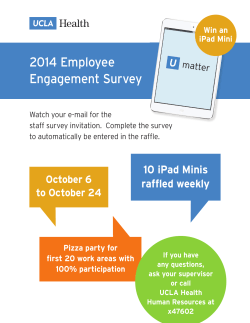Session Descriptions
Apple Summer Institute 2015 Monday Sessions Bringing Ideas to Life: Keynote on iPad Demonstration/Follow Along Pages, Numbers and Keynote (aka iWork) are powerful free apps, that allow students to write, analyze data, and present their work in engaging ways. With Keynote, students and teachers create presentations with stunning transitions, 3D charts, and video. Keynote includes templates to get you off to a great start, and is compatible with PowerPoint. So it’s easy to share files with PowerPoint users on PCs. Keynote is a powerful presentation tool supporting 21st Century teaching and learning. You’ll learn Keynote basics for your lessons and students who want to demonstrate their learning in a powerful but simple way. Recommended equipment to follow along: iPad with iOS 8 & Keynote Monday, May 18 Bringing Ideas to Life: Keynote on Mac Demonstration/Follow Along Using Keynote on a Mac, students and teachers create presentations with stunning transitions, 3D charts, and video. Keynote includes templates to get you off to a great start, and is compatible with PowerPoint. So it’s easy to share files with PowerPoint users on PCs. Keynote is a powerful presentation tool supporting 21st Century teaching and learning. You’ll learn Keynote basics, creative effects such as animations and transitions and how to use Keynote to create videos for your lessons and student work. Recommended equipment to follow along: Mac OS X 10.10 (Yosemite) with Keynote 6.x Dressing Up Data using Numbers (iPad and Mac) Demonstration/Follow Along Starting with Numbers is as easy as 1, 2, 3. There are prebuilt templates for all your most common tasks. Coaching tips that pop up right when you need them. And an intuitive interface that simplifies the equation of finding the tools you want. Numbers gives you dynamic methods to visualize your data. So you can spot patterns, recognize trends, and notice relationships. When you use the impressive charts, graphs, and tools, seeing becomes understanding. Recommended equipment to follow along: Mac OS X 10.10 (Yosemite) and/or iPad iOS 8 with Numbers Full of Bright Ideas: iTunes U Presentation/Follow Along iTunes U is a destination within iTunes solely dedicated to great education content. It’s filled with countless learning resources like lectures, videos, books, and more. And it’s all free. During this session you’ll be introduced to iTunes U - the featured collections, the suggestions, the “new and notable” - all terrific, learning resources for the classroom or your own pursuit as a live long learner. Recommended equipment to follow along: Mac OS X 10.10 (Yosemite) with iTunes 12.1 and/or iPad iOS 8 with iTunes U page 1 of 9 Apple Summer Institute 2015 Garageband in the Classroom: Mac Demonstration/Follow Along GarageBand is a music creation studio right inside you Mac! It comes with a complete sound library that includes software instruments. GarageBand for Mac allows you to create your own soundtracks for movies, create sound effects to punctuate presentations or record your voice for speech or reading fluency. You’ll learn how easy it is to take advantage of what is possible with Garageband. Recommended equipment to follow along: Mac OS X 10.10 (Yosemite) with Garageband Gems Below the Tip of the Iceberg Presentation/Follow Along Monday, May 18 If you use your computer or iPad mostly for email, web browsing and photos then come to this session to explore the “gems” that are in OS X and iOS. You’ll learn about resources that are builtin the operating systems that you’ll use from this day forward! There is sure to be a few moments “aha!” moments as you learn about why lies beneath the obvious tools and functions built-in the operating systems for Mac and iPad. Recommended equipment to follow along: Mac OS X 10.10 (Yosemite) and iOS 8 Getting Started with iTunes U Course Manager Presentation/Demonstration iTunes U courses give each class a completely customized learning experience that’s easy for teachers to manage. iTunes U Course Manager is a web-based tool that lets you build a course just the way you want — by bringing together your most successful teaching materials all in one place with the iTunes U app that comes on every iOS device. You’ll take a tour of some iTunes U courses to see what’s possible. Then, you’ll see first hand how easy it is to use iTunes U Course Manager for your own classes. It’s a content management tool that allows you to flip your classroom while consolidating materials for lessons. Going on Safari: Beyond Browsing Presentation/Follow Along The best browser for your Mac is the one that comes with your Mac. Not all browsers are created equally in what they can do for you. Safari is faster and more energy efficient than other browsers, so sites are more responsive and your notebook battery lasts longer between charges. Once you learn about the powerful ways Safari can help you and your students go beyond simply “search and access”, you may never use another browser again. Recommended Equipment: Mac OS X 10.10 (Yosemite) and Safari iBooks: Experience Multi-Touch Books Presentation/Demonstration Experience the most amazing books you’ve ever read. These books take advantage of everything you can do on your iPad or Mac. They’re capable of Multi‑Touch, audio, video, and more. With Multi-Touch books, you’re no longer limited to flat images on paper. Flick or swipe through a photo gallery. Use a finger to rotate a 3D object. Watch animations spring to life. Or listen to audio commentary. Using Multi-Touch books with your students will take learning to a whole new level of engagement and interest in the content. page 2 of 9 Apple Summer Institute 2015 On Location. iMovie on the go with iPad! Demonstration/Follow Along If you have an iPhone or iPad, you probably have a lot of great video. And when you want to do something with it, iMovie lets you cut right to the chase. It’s fun and fast to browse, find your favorite clips, and then share them in seconds. iMovie brings out the creative side of students and teachers alike. Creativity resides at the core of 21st Century learning. Use iMovie for iPad to tap into this creative talent within you and your students! Recommended equipment to follow along: iPad with iOS 8 and iMovie Quick + Time = QuickTime Presentation/Follow Along Have you heard of QuickTime? QuickTime, has always been there for you (it comes standard in Mac OS X) and you probably use it often (without knowing it). Learn how you can easily use it with intention in the classroom,to create quick videos, to produce screen-capture videos off the Mac or iOS device screen, and to convert video to different formats. QuickTime is awesome, useful and included with every Mac. Recommended equipment to follow along: Mac OS X 10.10 (Yosemite) Monday, May 18 Ready, Set, Action! iMove on Mac Demonstration/Follow Along iPhoto, iMovie and Garageband are powerful apps that come standard on every Mac. They bring out the creative side of students and teachers alike. With iMovie, your class can use simple yet powerful editing tools to create video projects, like a documentary on a student election or a trailer for a school fundraiser. These tools make it easy for teachers to create compelling content for lessons. Have your students use iMovie to demonstrate what they’ve learned in a format they experience and use daily - images and short video clips! Recommended equipment to follow along: Mac OS X 10.10 (Yosemite) with iMovie 10.8 Record. Mix. Master. - Garageband on iPad Demonstration/Follow Along Presenter: Jim Uyeda GarageBand for IOS is the most popular music creation app for iPad iPhone and iPod touch and it's easy to see why. You can play, mix, and record your own songs. And, share them with just a few taps. It's never been so simple to create great music and get it out there. You have a whole band or orchestra at your fingertips! Recommended equipment to follow along: iPad with iOS 8 and Garageband Tap Into a Thriving Ecosystem Demonstration/Follow Along Presenter: Frank Callaham iTunes is more than an app to organize and enjoy the music, movies, and TV shows you already have. iTunes is a portal to a vast ecosystem that gives you access to a world beyond great entertainment. Explore a side of iTunes you may not have ventured into before: the vast collection of books, audiobooks, podcast and iTunes U! iTunes U is a destination within iTunes solely dedicated to great education content. It’s filled with countless learning resources like lectures, videos, books, and more. And it’s all free. A world of learning possibilities awaits. Recommended equipment to follow along: iPad iOS 8 or Mac (Yosemite) with iTunes page 3 of 9 Apple Summer Institute 2015 Teachers and Students + iBooks Author = Amazing Publishers Hands On (maximum 30 participants) iBooks Author is a free app that helps you make Multi‑Touch books for iPad or Mac. So you can teach your subject your way. Create materials tailored to your lesson and class level. Make leveled books for different students. Teach a topic with your unique perspective. Or fill a gap in your existing course materials. You can even use iBooks Author to design an interactive report card. Or have your students create portfolios, class newsletters, or yearbooks. Publishing amazing things is now every person’s prerogative! Join this session to start creating your own masterpieces. Monday, May 18 Mac laptops will be provided for use by registered participants. Utilize Those Utilities on Your Mac Demonstration/Follow Along Your Mac comes with a plethora of useful utilities and applications that can be very helpful for the teacher and student alike. This session will explore a few of the favorites that are available to you with just a few keystrokes. Oftentimes people say “I had no idea this was here!” when they learn about these utilities! • Preview • Dictionary • Calculator • Grapher • QuickTime • Migration Assistant • Image Capture Recommended equipment to follow along: Mac OS X 10.10 (Yosemite) What’s New in Photos Demonstration/Follow Along Featuring an easy-to-use and streamlined design, Photos has been engineered from the ground up to help you keep your growing library organized and accessible. Powerful and intuitive editing tools help you perfect your images as well as create beautiful gifts for sharing. And with iCloud Photo Library, a lifetime’s worth of photos and videos can be stored in the cloud — so you can access your entire collection from your Mac and iOS devices anytime. Recommended equipment to follow along: Mac OS X 10.10 (Yosemite) with Photos 1.0 page 4 of 9 Apple Summer Institute 2015 Tuesday Sessions Tuesday is unlike the other days at Apple Summer Institute in which there are a variety of electives. Tuesday is a day of guided learning. You only need to register for the day. It’s that simple. Be prepared to experience an engaging approach to teaching and learning that encourages learners to leverage the technology they use in their daily lives to solve real-word problems. This learning is truly collaborative and hands-on putting students in charge of their learning. Tuesday, May 19 This day is designed to be inclusive for all educators including resource, curriculum and technical people. Ideally, you will be able to attend Monday’s sessions as the skills learned will be applied on Tuesday. If you aren’t able to attend Monday, no problem. You are still welcome to join us! There will be plenty of people to support you where ever you are in your comfort level of using technology. The only prerequisites for the day are to have: • • • an open mind a spirit of collaboration a willingness to try something new Register for the day. It’s that simple. page 5 of 9 Apple Summer Institute 2015 Wednesday Sessions Apple Deployment Update Presentation Schools and institutions are tasked with deploying many more devices while supporting users’ needs. Apple has developed deployment programs which are key to facilitating the deployment process. Whether you are managing a cart of iPads, equipping your teachers with iPads or embarking on a one-to-one program, you will find this update invaluable. Sometimes the learning curve seems akin to scaling Mt. Everest. But, once you get it, its a snap! This session will explore the basics of the Apple Deployment Programs which are: Device Enrollment Program, Volume Purchase Program and Apple IDs for Students. It will also provide an update as to current processes for those who enrolled in the Volume Purchase Program early on. Wednesday, May 20 Apple TV in The Classroom Presentation With Apple TV, you can use AirPlay to wirelessly stream content from a Mac or iOS device to any HDTV or projector. Use it to lead a class brainstorm session or present a lesson. Have students connect their Mac to share their work, give group feedback, and collaborate on projects all via the big screen - and from their own seats! This session will look at Apple’s AirPrint, AirPlay technologies and Apple TV and how they can enhance collaboration, teaching and learning in the classroom. Learn how newer versions of the Apple TV using BlueTooth can fit in easily on a school network. Bringing Ideas to Life: Keynote on iPad Demonstration/Follow Along Your presentation. Totally decked out. Keynote for iOS makes it simple to create and deliver beautiful presentations — with nothing but your fingers. Powerful tools and dazzling effects bring your ideas to life. You can work seamlessly between Mac and iOS devices. And work effortlessly with people who use Microsoft PowerPoint. Recommended equipment to follow along: iPad with iOS 8 & Keynote Discover Automator: Your Automation Assistant Demonstration Automator is an application developed for OS X that implements point-and-click (or drag and drop) creation of workflows for automating repetitive tasks, saving time and effort. Automator enables the repetition of tasks across a wide variety of programs, including Finder, Safari, Calendar, Contacts and others. ome and learn how you can use Automator for automating tasks without knowledge of programming or scripting languages. Flipping Your Classroom with iTunes U Courses Demonstration iTunes U courses let teachers give each class a customized learning experience. Teachers can create and manage their course and students can experience it all from the iTunes U app on iPad. This session will explore iTunes U courses so you gain a better understanding how powerful it could be for you to create your own course and flip the model for you and your students. page 6 of 9 Apple Summer Institute 2015 Full of Bright Ideas: iTunes U Presentation/Follow Along iTunes U is a destination within iTunes solely dedicated to great education content. It’s filled with countless learning resources like lectures, videos, books, and more. And it’s all free. During this session you’ll be introduced to iTunes U - the featured collections, the suggestions, the “new and notable” - all terrific, learning resources for the classroom or your own pursuit as a live long learner. Recommended equipment to follow along: Laptop Mac OS X10.10 (Yosemite) with iTunes and/or iPad running iOS 8 with iTunes U Wednesday, May 20 GarageBand, a Music Creation Studio Right Inside Your Mac Demonstration Join Lifetime Achievement Award and multi-Hoku Award winning songwriter, musician and producer, Kenneth Makuakane as he demonstrates the basics of GarageBand which he used to craft to Hokunominated songs. Kenneth will be joined by multi-talented musician, choir director and music educator Mike Englar of Waipahu Middle School who will be sharing his experiences integrating GarageBand in his music curriculum. Gems Below the Tip of the Iceberg Presentation/Follow Along If you use your computer or iPad mostly for email, web browsing and photos then come to this session to explore the “gems” that are in OS X and iOS. You’ll learn about resources that are builtin the operating systems that you’ll use from this day forward! There is sure to be a few moments “aha!” moments as you learn about why lies beneath the obvious tools and functions built-in the operating systems for Mac and iPad. Recommended equipment to follow along: Laptop running Mac OS X10.10 (Yosemite) and iOS 8 Getting Started with Apple Configurator Demonstration/Follow Along Apple Configurator is a free app which Apple provides which makes it easy for anyone to mass configure and deploy iPhone, iPad, and iPod touch in a school or institution. Three simple workflows let you prepare new iOS devices for immediate distribution, supervise devices that need to maintain a standard configuration, and assign devices to users. Quickly update your devices simultaneously to the latest version of iOS, configure settings, and install apps and data for your students, employees, or patrons. Kerri-Lynne Slavens will share with you her experiences with Apple Configurator in her role as tech librarian at Waipahu Middle School. Recommended equipment to follow along: iPad with iOS 8, Mac OS X 10.10 (Yosemite) and working Apple ID. page 7 of 9 Apple Summer Institute 2015 Getting Started with iTunes U Course Manager Presentation/Demonstration iTunes U courses give each class a completely customized learning experience that’s easy for teachers to manage. iTunes U Course Manager is a web-based tool that lets you build a course just the way you want — by bringing together your most successful teaching materials all in one place with the iTunes U app that comes on every iOS device. You’ll take a tour of some iTunes U courses to see what’s possible. Then, you’ll see first hand how easy it is to use iTunes U Course Manager for your own classes. It’s a content management tool that allows you to flip your classroom while consolidating materials for lessons. Wednesday, May 20 Getting Started with OS X Imaging Demonstration It’s a whole new world for IT! Imaging used to be a pain and very time-consuming; not any more! We will look at contemporary imaging techniques to quickly create and deploy Mac OS X devices using Apple technologies like Thunderbolt, target disk mode and readily available low priced (or free) apps. We will look at how the model computer is setup including app ownership, basic setup, crafting your model, etc. and then move on to basic imaging techniques like: • Target Disk Mode • Boot Options • SSD Imaging • Overview of Monolithic and Modular Techniques How are IT staff deploying an image to a Mac Book Air in 2-3 minutes? It you are a Technology Coordinators/IT Support Staff responsible for deployment of school/organization’s Mac OS X computers, come to this session to find out! iBooks Author in Action Demonstration/Follow Along When the materials you need to teach something aren’t available what do you do? Create it yourself! Hear from a Middle School teacher who did just that! He used iBook Author to create a book written in Hawaiian language for his students. Educators and students are using iBooks Author in so many creative ways. Join this session to learn how easy it is to use iBooks Author for your own needs. Mac laptops will be provided for use by registered participants. MDM and DEP Made Simple Presentation Find out about tools and techniques for deploying and managing Apple devices. From individual device assignment to iOS learning labs, there are tools and procedures that can help schools track devices and manage software installations. Covered in this session will be a brief overview of popular third-party mobile device management (MDM) options and when schools might consider this a potential solution. Networking Basics Presentation The network. Ever so important. Mystical. Mischievous. Sometimes the bane of an educator’s existence. This session will look at networking in its simplest terms. It is designed to give an educator a general understanding about the least understood and most misunderstood component of technology in education - the network. page 8 of 9 Apple Summer Institute 2015 Quick + Time = QuickTime Presentation/Follow Along Have you heard of QuickTime? QuickTime, has always been there for you (it comes standard in Mac OS X) and you probably use it often (without knowing it). Learn how you can easily use it with intention in the classroom,to create quick videos, to produce screen-capture videos off the Mac or iOS device screen, and to convert video to different formats. QuickTime is awesome, useful and included with every Mac. Wednesday, May 20 Recommended equipment to follow along: Mac OS X 10.10 (Yosemite) Ready, Set, Action! iMove on Mac Demonstration/Follow Along iPhoto, iMovie and Garageband are powerful apps that come standard on every Mac. They bring out the creative side of students and teachers alike. With iMovie, your class can use simple yet powerful editing tools to create video projects, like a documentary on a student election or a trailer for a school fundraiser. These tools make it easy for teachers to create compelling content. Students use them to demonstrate what they’ve learned in media they experience daily - images! Recommended equipment to follow along: Mac OS X 10.10 (Yosemite) with iMovie 10 Remote Desktop: Management Made Easy Demonstration Apple Remote Desktop Client enables a networked OS X computer to be remotely managed by the powerful desktop management application, Apple Remote Desktop. With Apple Remote Desktop you can automatically distribute software, remotely configure and control systems, offer real-time online help to end users, create detailed software and hardware reports, and automate your IT workflows. You can do all this without leaving your desk. Utilizing Those Utilities on Your Mac Demonstration/Follow Along Your Mac comes with a plethora of useful utilities and applications that can be very helpful for the teacher and student alike. This session will explore a few of the favorites that are available to you with just a few keystrokes. Oftentimes people say “I had no idea this was here!” when they learn about these utilities! • Preview • Grapher • Image Capture • Dictionary • QuickTime • Calculator • Migration Assistant Recommended equipment to follow along: Mac OS X 10.10 (Yosemite) page 9 of 9
© Copyright 2025