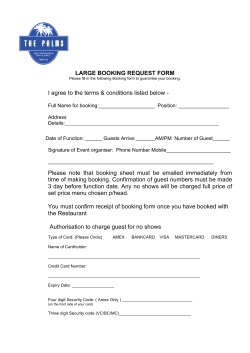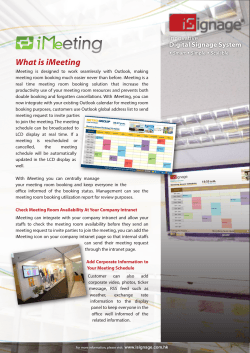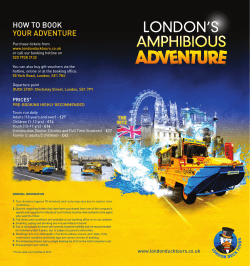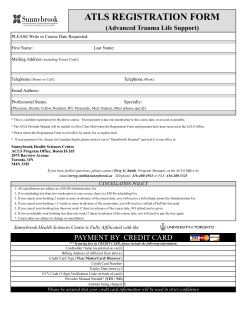How to Book Online TOP RIGHT
How to Book Online Step 1: Go to www.studiopilates.com Step 2: Click on the SCHEDULE A WORKOUT tab ‘Schedule a Workout’ Step 3: Login Enter your username and password in the TOP RIGHT hand area of the page. Your username will be the email address given to reception at the time of your booking, please see your temporary password below; Password: pilates1 Username Password Step 4: Change your Password Change your password to something that ONLY you know, to secure all of your personal details. Please also check and update all of your contact information, you can do all of this simply by clicking on ‘My Info’ then ‘Edit Your Account’. My Info Edit Your Account Step 5: Booking a Signature Workout 1. Click on Signature Studio (this will ensure you are booking into the correct type of class) 2. Select the date of your booking but using the calendar in the top left area of the screen 3. Find the best time for your booking 4. Hit ‘Sign Up Now’ to register for the class Click on ‘Signature Studio’ Select the date Find the best time for you on the listed time schedule ‘Sign Up Now!’ Step 6: Check your schedule Once you book a class, it will automatically take you to this screen to check your bookings. If you need to cancel or reschedule an appointment, you can get to this page by clicking on ‘My Info’ in the top right area of your page, and then ‘My Schedule’ which will appear below once you’ve clicked on My Info. Click cancel to take yourself out of a specific booking. ‘My Info’ ‘My Schedule’ For further assistance, please call Kimberley at the Studio on (07) 3899 4555. ‘Cancel’
© Copyright 2025