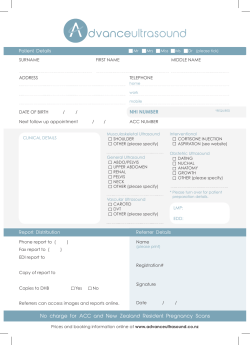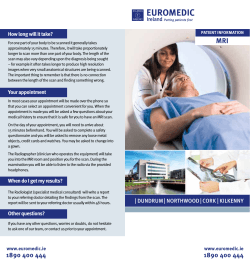How to Use SmartPrep
Triggering CEMRA with SmartPrep How to Use SmartPrep This section provides the step-by-step instructions for using SmartPrep. Specifically, it describes how to: • Scan with SmartPrep ° Patient Preparation and Scan Set Up ° Placing the Tracker Volume ° Placing the Imaging Volume ° Scanning the series 3-12 \ Signa LX/i 8.3 Reference Manual 2275080-100 Rev 0 © Copyright 2000 GE Medical Systems How to Use SmartPrep Anchor Scanning with SmartPrep Patient Preparation and Scan Start Up In Brief: Scanning with SmartPrep 1. Select the appropriate coil. 2. Position the patient comfortably and immobilize the area of interest. 3. As directed by physician, set-up the patient IV catheter, contrast, saline and power injector (optional). 4. Landmark the patient and press [Move to Scan]. 5. Acquire an appropriate localizer series. 6. Select [New Series]. Then [Pt. Position]. 7. Select [Oblique], [3D] and [Fast TOF GRE] or [Fast TOF SPGR]. 8. Select [SmartPrep] and other appropriate on imaging options screen. NOTE: Select [Multiphase] to capture both arterial & venous phases. 9. Complete the scan prescription. (Timing parameters, FOV, matrix and slice thickness). Use this procedure to setup a SmartPrep series. By using SmartPrep, the system will prompt you when to begin giving contrast and will automatically start the scan for you. This takes the guesswork out of CEMRA timing, reducing the chances of missed boluses. You should already know how to set-up a protocol for your system, only a brief review will be explained. The rest of the procedure will guide you through the SmartPrep setup process. 1. Select an appropriate coil. • Use SmartPrep for CEMRA of the carotids, thoracic aorta, abdominal aorta, celiac axis, SMA, renals, iliacs and lower extremity vessels. • See Volume 1, Chapter 3 for some suggested coil positioning. 2. Make the patient comfortable and immobilize the area of interest with sponges. 3. As directed by the physician, set-up the patient IV catheter, and prepare the power injector (optional), according to your system specifications. 4. Landmark the patient and press the [Move to Scan] button. 5. Acquire an appropriate localizer series. NOTE: Sometimes more than one localizer is needed to make sure proper volume coverage is included. 6. After localizer is reconstructed, select [New Series] button. 7. Then click [Pt. Position] button. Select [Oblique], [3D] 10. Select [User CV] to enter SmartPrep imaging parameters. © Copyright 2000 GE Medical Systems Signa LX/i 8.3 Reference Manual 2275080-100 Rev 0/ 3-13 Triggering CEMRA with SmartPrep NOTE: You can prescribe a coronal orthogonal plane, just make sure volume includes the necessary imaging anatomy. In Brief: Scanning with SmartPrep Cont. 8. Select [Fast TOF GRE] or [Fast TOF SPGR] from the pulse sequences pull down menu. Select [SmartPrep] from the imaging options menu. NOTE: Enter correct contrast dosage. NOTE: Select [Multiphase] button if you want both the arterial and venous phase. See Volume 3, Chapter 1 for more detail on this option. 11. Select the appropriate series and image. Then click [Graphic RX]. 12. Click on the [Tracker]. 13. Place tracker over the entry/main vessel. 14. Click [Graphic Rx]. 15. With the left mouse click on image. Angle 3D volume to desired position. Click [Fallback] if necessary. Then click [Accept] and [Save Series]. 16. Clear Message log. 17. Click on [Prepare to Scan], then [Auto Prescan]. 18. Now click on [Scan] and watch message window area. 19. Begin giving contrast when you see "Inject Contrast" message. 20. When you see the "Bolus Detected" message or hear the audible switch in the gradients, instruct the patient to hold his/her breath. 9. Complete the scan prescription ° Select the scan timing parameters to minimize TR and TE. ° Select FOV, matrix and slice thickness to balance spatial resolution and SNR. ° Minimize scan time to allow for breath-held acquisitions. 10. Fill in the SmartPrep Imaging Parameters under the [User CV] button. ° To ensure that SPECIAL and Burst Scan Time/Turbo modes are on a ’1’ should be entered in the space provided. To ensure that these options are off a ’0’ should be entered. NOTE: Remember to enter the correct contrast dosage. See section on Threshold for more detailed information. Scanning with SmartPrep Placing the Tracker Volume 11. Select the appropriate series and image, then click [Graphic RX]. Something to Think About... • Sometimes it is best to use an axial slice to place the tracker, this way you can see the anterior and posterior portion of the vessel you are placing it in. • Recommended typical tracker volume is 2 x 2 x 2 cm. This helps to minimize tracker movement. 12.Once the Graphic RX screen appears, select [Tracker]. 3-14 \ Signa LX/i 8.3 Reference Manual 2275080-100 Rev 0 © Copyright 2000 GE Medical Systems How to Use SmartPrep 13.Place the tracker pulse over the entry/main vessel by clicking left mouse button, no farther than 1/4 of the FOV above or below the center of the FOV. NOTE: The tracker should be contained completely inside the vessel. Scanning with SmartPrep Placing the Imaging Volume 14. Now select the [Graphic RX] and the appropriate series and image. 15. Place the cursor in the image and with the left mouse button click on the image. A 3D volume should appear. NOTE: A midline slice is best for setting up your imaging volume, unless your patient is off center inside the magnet. 16. Make adjustments to the angle, if oblique plane is chosen, to insure proper coverage of anatomy. Select [Fallback] if necessary. Make sure the tracker is contained completely inside the imaging volume. © Copyright 2000 GE Medical Systems Signa LX/i 8.3 Reference Manual 2275080-100 Rev 0/ 3-15 Triggering CEMRA with SmartPrep NOTE: Failure to include tracker completely inside the imaging volume will result in SmartPrep failing to detect bolus. 17. Click the [Accept] button when done. Scanning with SmartPrep Scanning the Series 18. Clear the message log. You can do this by simply left mouse clicking on the message window and clicking [Clear] button. Then select [Save Series]. 19. Click the [Prepare to Scan]. Then [Auto Prescan]. 20. Click [Scan] and watch the message window area. NOTE: Do not inject contrast until prompted. 21. The first message to appear will be "Acquiring Baseline Data." This message will then be followed by "Inject Contrast." Now you can begin giving contrast. Baseline Phase Monitor Phase Scan Phase Do Not Inject Inject Breath Patient During Delay 22. When the "Bolus Detected" message appears and/or you hear the audible switch of the gradients, instruct the patient to hold his/her breath. Allow scan to complete. 3-16 \ Signa LX/i 8.3 Reference Manual 2275080-100 Rev 0 © Copyright 2000 GE Medical Systems
© Copyright 2025