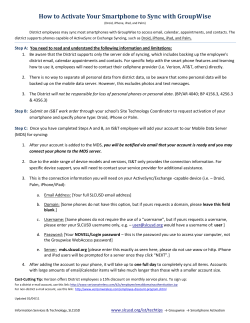HOW TO ACCESS GROUPWISE “REMOTELY”
SOUTH AFRICAN HERITAGE RESOURCES AGENCY HOW TO ACCESS GROUPWISE “REMOTELY” BACKGROUND The new Novell and GroupWise software, along with the appropriate new hardware (fileserver and ADSL connectivity), makes it possible for users to access their individual GroupWise mailboxes, when away from the office (remotely). NB: You will need to have a password on your mailbox (Group Wise) before you will be able to access this service. Make sure that you have placed a password on your GroupWise mailbox at your office, prior to attempting to access this service from anywhere outside of your office. HOW DO I ADD A GROUPWISE PASSWORD (if you don’t already have one) 1. 2. 3. From your own PC, open your own GroupWise application Go to TOOLS / OPTIONS / SECURITY Type in once, Retype again, Click on OK and close Tip: Cannot do this from another Users PC or if you are not logged in as yourself. It is extremely important that you are aware of SAHRA IT Policy, which states that your Passwords must remain secure. As you will be accessing your email directly from SAHRA file servers, via a remote location, it is important to ensure that no one has access to your GroupWise password. Network security is imperative to any organisation, and SAHRA would like to ensure that staff are aware that it is their responsibility to keep such password private. Should you think your password has been compromised, please change it immediately. Do not use passwords such as your name or family members name; this is the most obvious for hackers. TIP: It is best to use a combination of alpha and numeric characters [example: nan06B3] – Change your password often to avoid any security problems. 1 WHAT DO YOU NEED TO BE ABLE TO ACCESS “REMOTE” GROUPWISE All you need is: 1. An internet connection. A PC/notebook with access to the Internet TROUBLESHOOT The only time that the remote system will not work, is if there is a problem on your office network (e.g. fileserver is down or ADSL is down); or if the internet connection you are working from is problematic (telephone line, modem etc.). This is not a guaranteed service. HOW DO I GO ABOUT ACCESSING MY OFFICE GROUPWISE FROM A REMOTE LOCATION STEP 1: Open Web Browser e.g. “Internet Explorer” STEP 2 : Type in the correct URL (internet address). Depending on which office you are trying to connect to, select the applicable URL below: Head Office Users : Go to : http://homail.sahra.org.za Gauteng Office Users : - Go to : http://jhbmail.jhb.sahra.org.za North West Office Users:- Go to : http://nwmail.nw.sahra.org.za Limpopo Office Users: - Go to : http://lpmail.lp.sahra.org.za Mpumalanga Office Users: Go to: http://mpmail.mp.sahra.org.za KZN Office Users: Go to: http://kznmail.kzn.sahra.org.za Western Cape Users: Go to: http://wcmail.wc.sahra.org.za Northern Cape Users: Go to: http://ncmail.nc.sahra.org.za Eastern Cape Users:Go to: http://ecmail.ec.sahra.org.za Free State Users:Go to: http://fsmail.fs.sahra.org.za Press ENTER – the screen below will be displayed If the “security alert” below comes up, then simply select “OK”. 2 STEP 3 Type in your GroupWise user name: e.g. Should be your initial and surname Type in your GroupWise password (the password you would normally use when you want to access your Groupwise at your own office) Click on LOGIN or ENTER Your Remote GroupWise mailbox will open. (see below) Double-click on the item (mail) you wish to open. Follow on-screen instructions for replying or forwarding etc. HOW TO SEND A MESSAGE: 1. Click on “New” 2. Select “Mail” from the drop down list: (see below) 3 HOW TO FIND AN EMAIL NB: You can only access emails which are in your office mailbox. Archived emails are not in your mailbox, and can therefore not be accessed. Click on the “magnify glass” and proceed with typing info on screen. UNOPENED ITEM (if you only wish to view the items which are unopened, click on that folder [left side]) When you are done, PLEASE REMEMBER to click on LOGOUT and close Web Browser (Internet Explorer). ----------------------------------------------------------------------------------------------------NCLOETE October 2006 Updated Feb 2007 H:\HOW_TO\Access Remote GroupWise.doc 4
© Copyright 2025