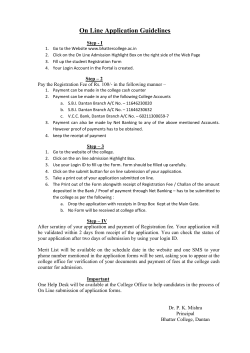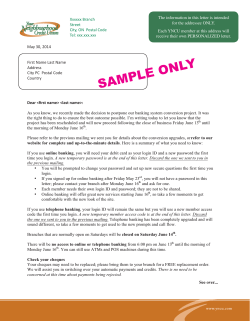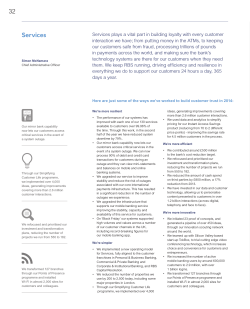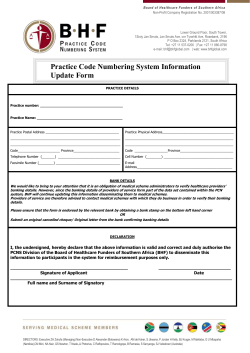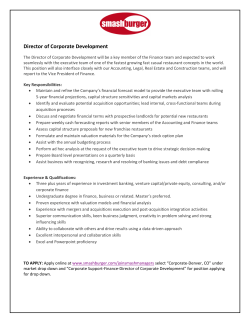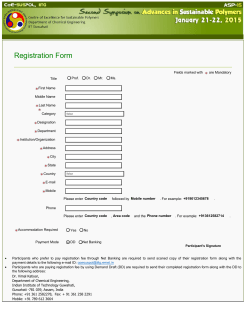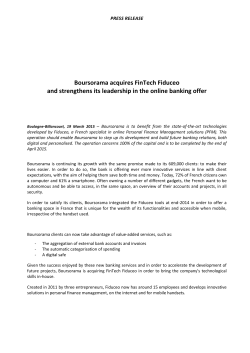How To Login to Online Banking After Enrollment
How To Login to Online Banking After Enrollment To begin using your Sage Capital Bank Online Banking after you've enrolled, visit www.sagecapitalbank.com. Locate the Access ID login area in the top right corner of the websites homepage. Enter your Access ID in the designated area and click the Login button. Remember that your Access ID is case sensitive. After you click login, you will be asked to answer one of the three security challenge questions you set up during the enrollment process. (This is only if you are using a public computer.) This security question adds an extra layer of security to keep your banking information safe and private. Answer the question and click the submit button. If you answer the question incorrectly another security question will be asked. Once you satisfy the security challenge, or if you are on a private computer, you will then be directed to the Multi Factor Authentication (MFA) Login Screen. You should see the image and pass phrase that you set up during enrollment. Under this image and pass phrase, enter your password and click the submit button. Remember that your password is case sensitive. After you enter your password, you will then be directed to your Online Banking homepage. If you have trouble logging in to your Online Banking or have questions regarding Online Banking please contact the customer service department at 830.672.8581 or 800.987.2733.
© Copyright 2025