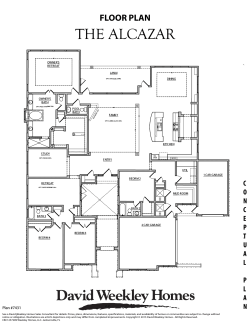How to Handle That Unwelcome SMS Marketing or Subscription Message? Opt Out
How to Handle That Unwelcome SMS Marketing or Subscription Message? Opt Out Coretalk provides you with an “Opt Out” feature that allows individuals to stop receiving messages from Coretalk by simply sending in an "Opt Out" message defined by you. It does not need any confirmation and is an entirely automated background process. It is good practice to inform your contacts regularly of the details of the Opt Out. The advised method would be to include details of Opt Out with every group message you send. How to configure the Opt Out feature in Coretalk? 1. Press "Menu" (coretalk logo) on the static bar. 2. Choose "System" 3. Choose "Preferences" 4. Under the "application" tab, press the "Opt Out" button on the left of the screen. Opt out tab 5. Click the "Opt Out" tab at the top of the screen. 6. Click the checkbox to the left of "Enable Opt Out To Remove Contact If An Opt Out SMS Is Received" 7. Type the phrase that people should sms in to "Opt Out" in the textbox (the default is "opt Out"). 8. To send an SMS to people that have opted out a. Click in the checkbox next to "Send A Message To The Person That Has Opted Out". b. Type the message that you want to send to people who have opted out in the text-box c. Press "Save" 9. On the pop-up that appears, click "Ok" Example: Client texting the word “stop” to the sender Automatic Opt Out confirmation sent to client The contact is now automatically removed from Coretalk and will NOT receive future SMS marketing/alerts. Opt in tab 10. Click the "Opt In" tab at the top of the screen. 11.Click the checkbox to the left of "Enable Opt-In To Re-establish Communications With The Contact If An Opt In SMS Is Received" 12. Type the phrase that people should sms in to "Opt In" in the textbox 13. To send an SMS to people that have opted in a. Click in the checkbox next to "Send A Message To The Person Who Has Opted In". b. Type the message that you want to send to people who have opted in in the text-box. c. Press "Save" 14. On the pop-up that appears, click Ok. Example: Client texting the word “join” to Opt In Automatic Opt In confirmation sent to client The contact is now automatically re-added in Coretalk and will receive future SMS marketing/alerts. Reply to a contact after they SMS in This tab deals with the manner in which you want CoreTalk to handle communications from a contact who SMSes into CoreTalk after they have opted out. 15. Click the "Reply To Opted Out Contact" tab. 16. To send a reply to a contact that has opted out. a. Click the checkbox to the left of "Send A Reply To A Contact Who SMSes After He Has Opted Out" b. Type the message that you want to send to people who have opted out and sent an SMS in the textbox. c. Press "Save" 17. On the pop-up that appears, click "OK". Example: Client texting any type of query to the sender. Automatic reply is sent to client that they already been Opted Out The contact is automatically notified that they have already been Opted out and that they cannot receive any information from the sender. Feel free to browse the Coretalk Knowledgebase to see how the rest of the software functionality works http://support.coretalkgroup.com/index.php?/Knowledgebase/List For a general overview of the features and benefits of the solution navigate to www.coretalk.co and then view the information in the about Coretalk section of the website. Want to see how the Coretalk value comes together for other companies? Simply navigate to www.coretalk.co and then view the detailed video material in the Coretalk by industry section of the website. Thank you for purchasing Coretalk, we appreciate your business. Copyright MMG Holdings 2012
© Copyright 2025