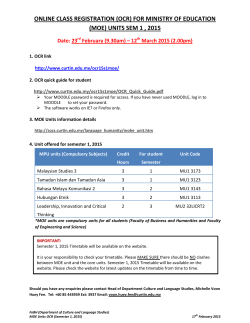How to Print a Programme of Study Timetable
How to Print a Programme of Study Timetable 1. You will be emailed a file call Program timetable.ptm, please save it to the following location C:\Program Files\Scientia\Syllabus Plus\Splus\Printing or somewhere on your D drive if you don’t have write access to C drive 2. Log into Syllabus Plus as normal. 3. Go to the Template Organiser ( File Template Organiser) 4. Under the left hand box click on Open and find the file Program Timetable.ptm in the Printing folder then click on Open. 5. Select Program Timetable in the box on the left and click on the Copy button, now click close. 6. To print a timetable, go to the Programme of Study window (Timetabler Programme of Study) and highlight the set/s you want to print a timetable for. 7. Click on File Print and the Print Style box will appear. Click on Spreadsheet in the top box and choose Student Set Timetable in the box below it. 8. Click on File and save the file as text and open in excel.
© Copyright 2025