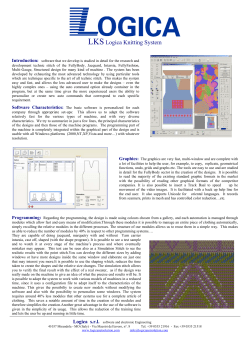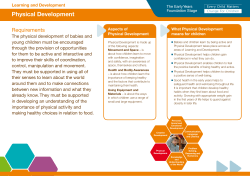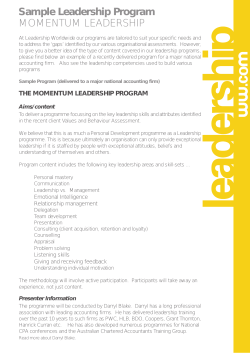3010 and 3011 (3010 Series) RF Synthesizer PXI Modules
3010 and 3011 (3010 Series) RF Synthesizer PXI Modules User Manual Document no. 46892/637 Issue 15 19 March 2014 PREFACE About this manual This manual explains how to set up and configure an Aeroflex 3010 or 3011 RF Synthesizer PXI module. Where necessary, it refers you to the appropriate installation documents that are supplied with the module. Please note: this manual applies only when the instrument is used with the supplied software. This manual provides information about how to configure the module as a stand-alone device. However, one of the advantages of Aeroflex 3000 Series PXI modules is their ability to form versatile test instruments, when used with other such modules and running 3000 Series application software. Getting Started with afSigGen and Getting Started with afDigitizer (supplied on the CD-ROM that accompanies each module (see Associated documentation)) explain how to set up and configure a 3010 Series RF synthesizer with a 3020 Series RF signal generator module or a 3030 Series RF digitizer module. Using the soft front panels and/or dll or COM object supplied, the modules form instruments that provide the functionality and performance of integrated, highly-specified signal generators or digitizers, but with the adaptability to satisfy a diverse range of test or measurement requirements. Aeroflex Ltd. 2014 Longacres House Six Hills Way Stevenage SG1 2AN UK No part of this document may be reproduced or transmitted in any form or by any means, electronic or mechanical, including photocopying, or recorded by any information storage or retrieval system, without permission in writing by Aeroflex Ltd. (hereafter referred to throughout the document as ‘Aeroflex’). 2 PREFACE Intended audience Users who need to synthesize signals in the range 1.5 GHz to 3.0 GHz. This manual is intended for first-time users, to provide familiarity with basic operation. Programming is not covered in this document but is documented fully in the help files that accompany the drivers and associated software on the CD-ROM. Driver version To maintain optimum performance, 3000 Series PXI modules should be used either with the software driver version with which they were supplied, or the latest driver, which you can download from the Aeroflex website. Aeroflex endeavours to ensure modules remain backwards compatible with earlier driver version releases. 3 PREFACE Associated documentation If you want to… Refer to… Find information about soft front panels, drivers, application software, data sheets, getting started and user manuals for this and other modules in the 3000 Series. Install modules into a rack, interconnect them, power up and install drivers. PXI Modules CD-ROM Part no. 46886/028 Supplied with the module Aeroflex PXI Modules Common Installation Guide Part no. 46882/663 On the CD-ROM and at www.aeroflex.com/pxi Set up a populated chassis ready for use. Aeroflex PXI Modules Installation Guide for Chassis Part no. 46882/667 On the CD-ROM and at www.aeroflex.com/pxi Set up and use the universal PXI application for system configuration and operation. PXI Studio 2 User Guide Part no: 46892/809 On the CD-ROM and at www.aeroflex.com/pxi Set up and use a digitizer application for 3010 Series and 3030 Series modules (document currently not maintained — for information only). Getting Started with afDigitizer Part no. 46892/676 On the CD-ROM and at www.aeroflex.com/pxi Set up and use a signal generator application for 3010 Series and 3020 Series modules (document currently not maintained — for information only). Download example source code Getting Started with afSigGen Part no. 46892/678 On the CD-ROM and at www.aeroflex.com/pxi You can download examples of source code (written for different application development environments) from the Aeroflex website here. ® is a registered trademark of Aeroflex International Inc. in the US PXI™ is a trademark of the PXI Systems Alliance Windows®, Windows XP®, Windows® 7 and Windows NT® are registered trademarks of Microsoft Corporation 4 PREFACE Preface Patent protection The 3010 Series RF Synthesizer PXI module is protected by the following patents: GB 2294599 US 5781600 4609881 EP 0125790 The PXI concept VXI and GPIB systems meet the specific needs of instrumentation users but are often too large and expensive for mainstream applications. PC-based instrumentation may cost less but cannot meet the environmental and operational requirements of many systems. PXI (PCI Extensions for Instrumentation) is based on CompactPCI, itself based on the PCI standard. PCI was designed for desktop machines but CompactPCI was designed for industrial applications, and features a rugged Eurocard format with easy insertion and removal. PXI adds to the CompactPCI specification by defining system-level specifications for timing, synchronization, cooling, environmental testing, and software. While PXI extends CompactPCI, it also maintains complete interoperability so that you can use any CompactPCI-compliant product in a PXI system and vice versa. PXI also makes use of Windows® software, VXI timing and triggering, and VXIplug&play instrument drivers to provide powerful and affordable systems. PXI Express now integrates PCI Express into PXI, providing up to 6 Gbyte/s backplane bandwidth and up to 2 Gbyte/s slot bandwidth. PXI Express maintains backwards compatibility with PXI, providing software compatibility and hardware compatibility with hybrid slots and hybrid systems. Hybrid slot compatibility PXI chassis that provide hybrid slots can accept both PXI Express modules and hybrid-compatible PXI modules. Hybrid-compatible PXI modules have a ‘missing’ section of connector (see Fig. 1), which allows them to be inserted into both hybrid slots and standard PXI-1 slots. 5 PREFACE Because of the reduced connectivity of Aeroflex hybrid-compatible PXI modules, the PXI parallel local bus LBR[12:0] disappears, to be replaced by the serial connection LBR[6], which is typically used to provide list addresses to a 3010 Series RF Synthesizer. LBL[0] also disappears. Fig. 1 Standard PXI single-slot connector (L) and hybrid-compatible PXI connector (R) This table shows which Aeroflex RF synthesizer PXI modules fit only in a standard single slot, and which fit in both hybrid-compatible and standard slots: 3010, 3011 Standard PXI single-slot 3010, 3011 with Option 02 Hybrid-compatible and standard PXI single-slot 6 GENERAL INFORMATION Introduction This is the user manual for the 3010 and 3011 (‘3010 Series’) RF Synthesizer PXI modules. These high-performance frequency synthesizers: • cover the frequency range 1.5 GHz to 3.0 GHz with 1 Hz resolution. • use a single-width 3U module to provide the noise performance and frequency agility of conventional rack instruments. • can be used as stand-alone frequency synthesizers, or as core synthesizers providing a local oscillator for the 3020 Series digital RF signal generator or the 3030 Series RF digitizer. • The 3011 additionally provides a stable common 10 MHz reference to the 3020 and 3030 Series. Applications Used with the 3020 Series, the 3010/3011 form an IQ-modulated signal source. Used with the 3030 Series, the 3010/3011 form an RF digitizer. High stability frequency reference The 3010 is supplied for use with either an internal VCXO frequency standard or an external 10 MHz frequency reference. The 3011 is a high stability variant, fitted with an OCXO. Software The 3010/3011 are supplied with a VXI PNP driver and soft front panel, and a dll, a COM object, and a .net assembly that provide similar functionality to the driver. PXI Studio 2, also supplied with the module, configures your PXI modules as logical instruments using an intuitive and powerful graphical interface. PXI Studio 2 provides comprehensive signal generator, digitizer and spectrum analyzer applications and optional analysis plugins to suit specific communication systems. 7 GENERAL INFORMATION Deliverable items • 3010 or 3011 RF Synthesizer PXI module • PXI Modules CD-ROM part no. 46886/028, containing soft front panels, drivers, application software, data sheets, installation guides, safety instructions, getting started and user manuals for this and other modules in the 3000 Series. • Test results and calibration certificate CD-ROM part no. 46886/054. • 3000 Series PXI Modules Safety Instructions: printed item, part no. 46882/882 • SMA connector cable: part no. 43139/738, 2 off Cleaning Before commencing any cleaning, switch off the chassis and disconnect it from the supply. You can wipe the front panel of the module using a soft cloth moistened in water, taking care not to wet the connectors. Do not use aerosol or liquid solvent cleaners. Putting into storage If you put the module into storage, ensure that the following conditions are not exceeded: Temperature range: Humidity: −20 to +70°C (−4 to +158°F) 5 to 93%, non-condensing Specifications For the latest specifications, see the data sheet included on the CD-ROM (part no. 46886/028) or go to the Aeroflex website at www.aeroflex.com. All 3010 Series specifications are defined when used in conjunction with the driver software supplied with the module. 8 GENERAL INFORMATION Warm-up time Allow five minutes for a 3011 module to warm up and meet its specifications fully. A 3010 performs to specification immediately. Calibration and servicing The recommended calibration interval is 24 months. There are no user-serviceable parts in these modules; if any attention is needed, return the module to your Aeroflex agent. 9 INSTALLATION Initial visual inspection Refer to the Aeroflex PXI Modules Common Installation Guide part no. 46892/663 on the PXI Modules CD-ROM, part no. 46886/028. Handling precautions Refer to the Aeroflex PXI Modules Common Installation Guide part no. 46892/663 on the PXI Modules CD-ROM, part no. 46886/028. Hardware installation Before installing the module into the chassis, check that: (a) no foreign conductive bodies are present between pins on the backplane or module connectors (b) no pins on the backplane or module connectors are bent or damaged. (c) the PXI backplane slot arrangement is compatible with the module. Airflow Fit slot blockers to all unused slots. Modules can overheat if the correct airflow is not maintained. 10 INSTALLATION Installing the module into the PXI chassis Refer to the Aeroflex PXI Modules Common Installation Guide part no. 46892/663 and Aeroflex PXI Modules Installation Guide for Chassis part no. 46892/667 on the PXI Modules CD-ROM, part no. 46886/028. These guides provide information such as specific precautions to take, positioning and fitting the modules, making connections for the LO and the 10 MHz reference signal, installing hardware drivers, and so on. Connector care and maintenance How to connect and torque an SMA connector 1 First, ensure that the mating halves of the connector are correctly aligned. 2 Next, engage the threads of the nut and tighten it by hand, ensuring that the mating halves do not move relative to each other. 3 Then use a torque wrench to tighten the connector, in order to ensure consistent matching and to avoid mechanical stress. Torque settings for connectors are: 0.56 Nm test torque (development use, semi-permanent installations) 1 Nm final torque (permanent installations) Never use pliers to tighten connectors. Overtightening will cause damage! Do not allow center pins to rotate! Do not allow the center pins of connectors to rotate when you connect and remove cables. 11 INSTALLATION Use a connector saver! Use a connector saver (part no. 46885/224): (a) on any connector where the cable is routinely connected and disconnected (b) when the connector on the cable, or the cable end of the connector saver, has not been gauged. Torque to 1 Nm the end of the connector saver that connects to the module, and torque to 0.56 Nm the end that connects to the cable. Regular maintenance SMA Clean connectors regularly, using a cotton bud dipped in isopropyl alcohol. Wipe within the connector cavity, then use a dry cotton bud to finish off. Check for any deposits. Do not use other cleaners, as they can cause damage to the plastic insulators within the connectors. Cap unused connectors. PCI Protect PCI connector pins by keeping modules in their original packing when not fitted in the rack. 12 OPERATION Front-panel connectors 1 10 MHz I/O Two SMA I/O sockets in parallel. See 10 MHz I/O sockets. Input (3010 and 3011) Frequency standard input. Output (3011 only) Frequency standard output. 2 Fig. 2 3010 front panel (3011 is similar) 13 LO OUT 1.5 to 3 GHz RF output (fixed level, in range −4 to +3 dBm). SMA socket, 50 Ω. SOFT FRONT PANEL OPERATION 10 MHz I/O sockets These are two I/O sockets, wired in parallel, which can be used to ‘loop through’ signals. Both the 3010 and 3011 can accept an external frequency standard input at these sockets. The 3011 can also output a 10 MHz reference from its OCXO on these sockets. The 3010 does not output a 10 MHz signal. The sockets can be used to link signals between modules and other equipment, in which case their impedance can be set high. If the module is terminating a signal, the sockets’ impedance can be set low. Input (3010 and 3011) Frequency standard input. SMA socket, high or low (50 Ω) impedance. 0.4 to 4 V pk-pk sine or TTL. Locking range 10 MHz ±100 Hz. Set the module to External reference mode to input a frequency standard. Output (3011 only) 10 MHz frequency standard output from OCXO. 2 V pk-pk nominal square wave. SMA socket, TTL into 50 Ω. 14 SOFT FRONT PANEL OPERATION Soft front panel (af3010_sfp) The soft front panel provides a graphical interface for operating the module. It is intended for testing and diagnosing, for demonstration and training, and for basic operation of the module. It represents most of the functions available in the instrument driver. It is not however a comprehensive application suitable for measurements; for this, when the module is used with a 3020 Series module, use the afSigGen dll, the afcomSigGen COM object, the .net assembly (afSigGenDotNet.dll) or PXI Studio 2. When the module is used with a 3030 Series module, use the afDigitizer dll, the afcomDigitizer COM object, the .net assembly (afDigitizerDotNet.dll) or PXI Studio 2. Installation The soft front panel is installed during the driver installation process (refer to the PXI Modules Common Installation Guide, part no. 46882/663, on the PXI Modules CD-ROM). Access the soft front panel from the Windows Start menu under Programs\Aeroflex\PXI Module Front Panels\AF3010 Soft Front Panel. Or open the af3010_sfp.exe file, which if you did not change the default location, is located with the VISA software. The soft front panel, similar to that in Fig. 2, is displayed. Detailed help information Soft front panel controls are all available as driver export functions unless noted otherwise, and are documented in the help files. This user manual provides an overview of the facilities that the module provides and summarizes its operation; however, refer to the help files for detailed descriptions of functions together with their parameter lists and return values. 15 SOFT FRONT PANEL OPERATION Fig. 3 Synthesizer soft front panel (3010 is similar) 16 Menu bar File Click File\Exit on the menu bar to close the application. Settings Settings\Load and Settings\Save on the menu bar allow you to load and save soft front panel configuration from and to your preferred locations. If you did not change the default location, it is the same as for the VISA software (refer to the 3000 Series PXI Modules Common Installation Guide for details), and configurations are saved as .ini files. You can edit, copy and paste settings files as required; for example, you may want to save only a new RF frequency without changing other parameters. Edit the saved .ini file using a text editor (for example, Notepad) to remove unwanted parameters. Ensure only that you do not delete the General (VendorID, DeviceID) and Version (Major/Minor) parameters. Save the changed file. When the settings file is next loaded, the configuration of the soft front panel changes to match the parameters remaining in the settings file. Settings\Directories on the menu bar lets you choose the default directory for your front-panel configuration settings. Options Allows you to enable or disable additional instrument options if you have the appropriate password (available from the Aeroflex sales desk). Click Options\Edit… on the menu bar to display the options screen. Disabled options are shown grayed out. To enable an option, enter the appropriate password. Click Enable. The enabled option is shown highlighted in green. Click OK. Help Instrument Information provides the module’s PXI resource code and serial number, revision numbers for driver, FPGA and PCI, and its last calibration date. About provides the version and date of the soft front panel. 17 Boot Click Boot (on the soft front panel) to initialize the module and view the Boot Resource window. Resources available for initializing are shown in blue. Select the 3010 or 3011 you want to boot. Note that the Boot Resource window makes no distinction between 3011 (synthesizer module with OCXO) and 3010 (synthesizer module), showing both as ‘3010’. Check the box to use the boot default configuration. Do not change the configuration unless you are advised otherwise. Click OK. While you select the boot resource, the indicator is amber. Once the module has initialized, the indicator changes to green in a few seconds. If no calibration data is available, the driver returns a caution. If this happens, return the module for calibration. s/n: After the module initializes, this field displays its serial number. Res: After the module initializes, this field displays its VISA resource string. 18 Channel setup Loop b/w Click to toggle between Narrow and Normal. Select Narrow loop bandwidth for better phase noise, or Normal for fastest switching speed consistent with good signal quality. Chan List The Chan List box allows you to select the current channel in non-trigger mode by entering a channel number or by using the up/down arrows. Click on Chan List to view the channel frequency list (Fig. 3). You can set up to 128 channels for hopping, by using the up/down arrows or entering digits. 19 CHANNEL SETUP ON SOFT FRONT PANEL Fig. 4 Edit channel settings The Edit a range of channels group lets you apply changes to a set of channels simultaneously, speeding up channel setup. • Define start and finish values for address numbers in the Chan range, from: and to: fields. • Insert values and click Set for each field. You are asked to confirm each action. When finished, click Close to return to the Channel List screen. Alternatively, Edit a selected channel to change individual entries. If you check the Link channel selection to main panel box, clicking on any channel on this screen makes it become the active channel on the soft front panel. 20 CHANNEL SETUP ON SOFT FRONT PANEL Check the Auto-focus RF Freq box to make the associated RF Freq field active when you click on a channel in the grid. RF Freq (Hz) Set the synthesizer frequency for the current channel using the up/down arrows or by entering the frequency in full or scientific (e) notation. If this module is being used with a 3020 Series Signal Generator or 3030 Series Digitizer module, set this value to the required LO frequency. Step size: double-click on the step value under the frequency field to set up the size of frequency step. 21 Reference source 10MHz Reference Mode OCXO Uses the internal 10 MHz OCXO (3011 only). In this mode, the high-stability reference signal is output to the 10 MHz I/O sockets. Note: if a 3011 is booted using a 3010, SigGen or Digitizer soft front panel, it defaults to this ‘OCXO enabled’ state. If the application is closed, the OXCO remains on. Internal Uses the internal 10 MHz VCXO (3010 only). There is no output to the 10 MHz I/O sockets. External – Daisy chain Sets the 10 MHz I/O sockets to high impedance and applies an externally sourced 10 MHz signal to them. There is no output to the 10 MHz I/O sockets. External – Terminated Sets the 10 MHz I/O sockets to 50 Ω and applies an externally sourced 10 MHz signal to them. There is no output to the 10 MHz I/O sockets. Use this mode if this module is the termination for the 10 MHz standard. Note: to avoid interference when a 3010 or 3011 is set to Internal/OCXO, remove any external reference from the 10 MHz I/O connector. Ref Locked This indicator is lit when the 3010 Series module is locked to an external 10 MHz reference signal. If it is not lit, the external reference is missing. 22 Trigger setup External Trigger Used to control channel-hopping. Mode None Not in hopping mode Advance Step incrementally through the list of 128 channels. The Start and Stop fields let you set a subset of channels. Toggle Toggles between Channel 0 and Channel 1. Hop Receives the channel address from the PXI backplane. Provides completely independent hopping. Source Defines which lines on the PXI backplane are used for external triggering or addressing. Select from: PTB PXI Trigger Bus 0 to 7 LBR Local Bus Right 0 to 12 (Local Bus Right 6 only with Option 02) LBL Local Bus Left 0 (not available with Option 02) STAR Star trigger 23 Program files Program files are installed onto your computer from the CD-ROM. Find registered com DLLs and ocx components, .net assemblies, libraries, source and associated help files in the program installation folder on your computer. This is typically: C:\Program Files\Aeroflex\PXI All executable C DLLs are installed in: C:\WINDOWS\system32 Driver export functions On-line help and functional documentation for driver export functions are available on the CD-ROM supplied with your module. They are installed onto your computer at the same time as the drivers. Driver installation folder Find help and functional documentation in the driver installation folder on your computer. If you did not change the default location, this is typically the same as for the VISA software. Help Within the driver installation folder are help files that provide descriptions, parameter lists and return values. Help files are provided in three formats: af3010.doc 3010 function documentation Text file af3010.hlp 3010 Visual BASIC function reference Windows Help file format af3010_C.hlp 3010 C language function reference We recommend that you use the C or Visual Basic formats as these are easier to navigate. xxiv DRIVER EXPORT FUNCTIONS A help file opens at the Contents page: Fig. 5 Online help contents — example Hyperlinks from here take you to Introduction Assumptions Error codes Functions listings. xxv DRIVER EXPORT FUNCTIONS Function listings Functions are grouped by type. Click on the hyperlink for details of the function. Each function has a description of its purpose, and may have a list of parameters and return values. Fig. 6 Function listing — example xxvi BRIEF TECHNICAL DESCRIPTION Introduction A 3010 Series module is a PXI RF synthesizer covering the frequency range 1500 to 3000 MHz, with a fixed nominal output level of 0 dBm. Its primary purpose is to act as an excitation unit for an RF signal generator (Aeroflex 3020 Series), and as a local oscillator for an RF digitizer (Aeroflex 3030 Series). The 3010 contains a single circuit board containing a PCI interface, power supply conditioning, and the fractional-N based synthesizer circuitry. Connections at the rear of the module are the two PXI connectors (J1 and J2), comprising 32-bit PCI, PXI bus extensions, and power supply. Connections at the front of the module are two 10 MHz reference input/outputs (SMA), and the RF output (SMA). A block schematic for the instrument is shown in Fig. 6. The 3011 is identical to the 3010, with the exception that the 3011 has a high-stability OCXO. 27 BRIEF TECHNICAL DESCRIPTION Fig. 7 Block schematic diagram 28 GLOSSARY ADC An Analog-to-Digital Converter converts a time-varying signal to discrete binary values. AM Amplitude Modulation: modulation of the amplitude of a carrier wave. ARB Arbitrary Waveform Generator: allows you to edit, generate and play complex recurring waveforms. COM Component Object Model: a way of implementing objects that can be used in environments different from the one they were created in, even across machine boundaries, and independently of language. COM allows the reuse of objects with no knowledge of their internal implementation, as well-defined interfaces are all that is visible to the user. CW Continuous Wave: electromagnetic waves, the successive oscillations of which are identical under steady-state conditions, which can be interrupted or modulated to convey information. DAC Digital-to-Analog Converter: device that converts a digital code to a time-varying analog signal. dB Decibel: a dimensionless logarithmic unit of measurement that expresses the ratio of a power relative to a specified or implied reference level. dBc Decibel value specified relative to the carrier level. dBm Decibels value specified relative to 1 mW. dll dynamic link library: an executable file that allows programs to share code and other resources necessary to perform particular tasks. GND Ground GPIB General Purpose Interface Bus: a parallel interface defined by the IEEE 488 standard, used for attaching sensors and programmable instruments to a computer. HF High Frequency: radio signals in the range 3 MHz to 30 MHz. IF Intermediate Frequency: a frequency to which a carrier frequency is shifted as an intermediate step in superheterodyne transmission or reception. 29 GLOSSARY IQ LED LO LVDS In-phase/Quadrature modulation. A modulation scheme where a signal is modulated by two signals 90 degrees out of phase with each other. Light-Emitting Diode Local Oscillator: an electronic device used to generate a signal normally used to convert a signal of interest to a different frequency using a mixer. See IF. Low-Voltage Differential Signaling: uses a current source to transmit and receive fast signals over simple twisted-pair cable. MF Medium Frequency: radio signals in the range 300 kHz to 3 MHz. PCI Peripheral Component Interconnect PNP Plug-‘N’-Play PXI PCI eXtensions for Instrumentation PXI Express RF Backwards-compatible with PXI, but providing faster timing and signal lines. Radio Frequency RMS Root Mean Square: the most common mathematical method of defining the effective voltage or current of an AC waveform. SFP Soft Front Panel: a representation of an instrument’s control panel, generated in software, which allows you to control the underlying software and hardware. SMA SubMiniature version A (connector) SMB SubMiniature version B (connector) TTL Transistor-Transistor Logic: switching voltage ranges are VOL = 0.4 V, VOH = 2.4 V, VIL = 0.8 V, VIH = 2.0 V UHF Ultra High Frequency: radio signals in the range 300 MHz to 3 GHz. VCO Voltage-Controlled Oscillator: a frequency generator whose output frequency is a function of an applied voltage. If the applied voltage varies, the output is modulated. 30 GLOSSARY VHF Very High Frequency: radio signals in the range 30 MHz to 300 MHz. VXI VMEbus Extension for Instrumentation 31
© Copyright 2025