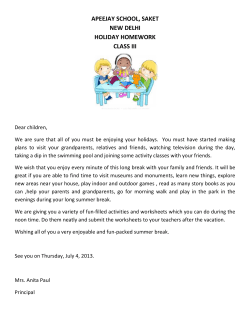Andar Manual for 2014-2016 Community Investments Registration and Letter of Intent
Andar Manual for 2014-2016 Community Investments Registration and Letter of Intent Welcome to the United Way of the Greater Capital Region 2014-2016 Community Investment User Manual. The Community Investment process began on April 28, 2014 with an open request for Letters of Intent (LOI) to 501(c)(3) and other tax exempt health and human services organizations in Albany, Rensselaer, Saratoga, Schenectady and Schoharie counties. All programs applying for funding must submit a Letter of Intent. Only selected applicants will be invited to submit a full proposal. The Community Investment application process will be conducted online through United Way’s online agency portal, Andar. Each agency applying for funding will have a unique user link that will be required in lieu of a log in, which will be specific to the Community Investment process. Even if your agency or program has been funded before, you will still need to register for this investment process. We are not able to accept paper applications. For a copy of the request for Letters of Intent, please visit our website: www.unitedwaygcr.org Table of Contents 1. Agency and Program Registration 2. Logging into Andar 3. Completing the Application 4. Contact Information 1. Agency and Program Registration The first step in applying for Community Investment funding is to register each program that will be applying. Please complete the agency and program registration form in advance of when you plan to submit your application. Registrations will be screened by United Way staff to ensure we do not duplicate accounts in our database. Requests will be processed within one business day, with most requests being answered within 4-8 hours. The agency registration page can be found at: https://communitybuilding.unitedwaygcr.org/epledge/Volunteer/AgencyRegistration.jsp **Important! The URL is case sensitive. To register you will need to provide the name, address, and phone number of the organization applying for funding. You will also need to provide a contact email, an overview of your agency (Agency Description) and program names for each program applying for funding. The sole purpose of the Agency Description on the registration page is to ensure we do not have duplicate accounts in Andar. Agencies that plan to submit several program applications should only submit one registration form which will include common information as well as the name of each individual program. Each agency applying for funding will receive a unique user link that will be required in lieu of a log in and password. Figure 1 - Top of Registration Page Figure 2 – Bottom of Registration Page Fill out the necessary information (Fig. 1), complete the Verification Code and click submit (Fig. 2). Please make sure to include the program name(s) in the “Program for which you will be applying” text box (Fig. 2). 2. Logging into Andar Once United Way processes your registration, you will be sent an encrypted link to use in lieu of a log in. The link you receive is specific to the Community Investment 2014-2016 process and your agency. Click on the link to log in. United Way has been successful in having multiple users work on separate programs simultaneously; however there are limits to our database and our ability to test. We recommend that only one or two individuals use the login at the same time. Large agencies submitting many applications may need to coordinate schedules. Once logged in you will see our Welcome Page. The left side of the screen will list four options. Click on, “Community Investment Package” to begin your application (Fig. 3) Figure 3 3. Completing the Application You will arrive at the “Community Investment” screen with columns labeled Due Date, Description and Status. In the Status column there are two options: Outstanding- which means you have begun work but not submitted your materials to United Way. United Way cannot view the information you entered. Complete- which means you have submitted your LOI and cannot make changes without special permission from United Way. There are also icons which will allow you to print and export the document shown in the Description column. We recommend that you print your LOI prior to clicking submit in order to have a copy of your application. Click on Community Investments Open LOI under the Description column. Figure 4 Select the program application you intent to work on, the program name will be listed above the application document. Click on Comm Investments 2014 Open LOI below the program name to begin entering information for your LOI. (Fig. 5) Figure 5 Once you are in the application screen, you will see your agency information and program name at the top of the page (Fig. 6). Figure 6 Enter program information: A) Applicants must begin by selecting one of the four Platforms: Basic Needs, Education, Income or Health. To select a Platform, click “Yes” next to the platform that is the best fit for the program applying for funding Do not select more than one platform. B) Select one of the nine Focus Areas: Domestic Safety, Housing Stability, Food Security & Nutrition, Early Care & Education, Financial Literacy & Stability, Workforce Development, Independent Living or Mental Health To select a Focus Area, click “Yes” next to the Focus Area that is the best fit for the program applying for funding o The program must work toward the Result listed next to the Focus Area Do not select more than one platform. C) Select one or both of the Strategies within the Focus Area Click on the box(es) next to the strategies to select the one(s) the program will utilize. Programs must select at least one strategy and may select both strategies. Figure 7. Example: Platform selected is Basic Needs, Focus Area selected is Domestic Safety, the program will accomplish both Strategies D) Enter your LOI into the text box at the bottom of the screen. You can type directly into the box, or cut/paste text into the box. If you choose to cut/ paste: o We highly recommend that you draft your LOI document in Notepad, so as to only copy/ paste plain text. o If you begin with a Microsoft Word document, instead of editing your work in Andar, you can paste into Notepad (we do not know of a Mac alternative), edit your document, and copy/ paste into Andar from Notepad. o To Cut/ Paste into Andar: • Only plain text will paste into the LOI box accurately. This means that formatting such as quotations, italics, indentations, lists, etc will be lost in the “paste” process. You will be able to edit your document in Andar. • After you paste text of your LOI into the text box, save it. Do not begin editing yet. • Click the return button to go back to the menu screen. • Click Community Investments 2014 Open LOI to re-enter the page to see your letter of intent without the richtext formatting. From this point forward, what you see on your screen is the same thing that United Way and volunteers will see once you click submit. Figure 8 You can save your information and come back to work on it later by clicking the Save button at the bottom of the page. The Return button will not save your work. Always Save before selecting Return. Once complete, you will need to click the Submit button. Clicking Submit only submits the program application the user is working on. You can confirm that your materials are submitted by ensuring the status on the menu page is listed as “complete.” (Fig. 4) The email address provided during registration will receive a confirmation email once United Way receives your submission. 4. Contact Information If you have questions or issues using UWGCR’s website, or if you need a username and password, please contact Shane Albertin Director of Information Technology salbertin@unitedwaygcr.org 518-456-2200 x 123
© Copyright 2025