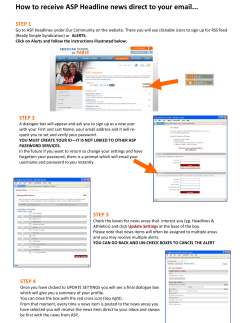Thank you for your interest HiSET exam. ®
Thank you for your interest in taking the HiSET ® exam. In order to register for the exam, you must have an email account. Here you’ll find instructions for creating two of the most popular types of free email accounts — Gmail® and Yahoo!®. You can also select another email provider if you prefer. Please note that ETS does not endorse any third-party email application. How to create a Gmail account Gmail is completely free. To get started, follow the steps below: 1. Visit http://mail.google.com/mail/signup. 2. Fill in the information requested on the sign-up page: • First name • Last name • Choose your username: This could be any combination of letters and/or numbers. Choose something that you can easily remember. • Create a password: Your password must be a minimum of 8 characters. https://support.google.com/accounts/ answer/32040?hl=en&ref_topic=3382296 –– Use a password with a mix of letters, numbers and symbols –– Create a password that’s hard for others to guess –– Make sure your password recovery options are up to date and secure –– Keep your password in a secret place that isn’t easily visible –– See the video at the link above if you need help creating an appropriate password • Confirm your password • Birthday • Gender • Mobile phone (optional) — this can be used for password recovery should you forget your password and need to reset it. • Your current email address (optional) — this can be used for password recovery should you forget your password and need to reset it. • Prove you’re not a robot — you will need to enter the code on the screen. This is required as an effort to protect users and combat abuse of Google® systems. • Agree to the Google Terms of Service and Privacy Policy by checking the checkbox. 3. Click on Next step button. 4. You have created your free Gmail account! 5. Click on the Continue to Gmail button to get to your inbox. We suggest you bookmark your inbox page for easy reference. How to create a Yahoo! account You’re just a few easy steps away from having a new free Yahoo! account. See step-by-step instructions below. Important: Your registration will not process without a valid mobile number. 1. Visit https://edit.yahoo.com/ registration?.intl=us. 2. Enter your information in the required fields. Tip: Be sure to create a secure, strong password. • First name • Last name • Create your username: This could be any combination of letters and/or numbers. Choose something that you can easily remember • Create a password: Your password must be a minimum of 8 characters –– Use a password with a mix of lowercase letters, uppercase letters and numbers –– Create a password that’s hard for others to guess –– Make sure your password recovery options are up to date and secure –– Keep your password in a secret place that isn’t easily visible • Mobile phone number • Birthday 3. Click the Create account button. 4. You may be asked to enter a visual verification code. On the next page, click the Send SMS button to verify your mobile number. Be sure you stay on this page, because this is where you’ll enter your verification code. Enter the verification code you received on your mobile device. Click the Submit button. 5. Success! You’re now registered for a new Yahoo! account. You can now use your username and password for all Yahoo! services. We suggest you bookmark your inbox page for easy reference. Copyright © 2013 by Educational Testing Service. All rights reserved. ETS, the ETS logo, LISTENING. LEARNING. LEADING. and HISET are registered trademarks of Educational Testing Service (ETS). All other trademarks are the property of their respective owners. 24627
© Copyright 2025