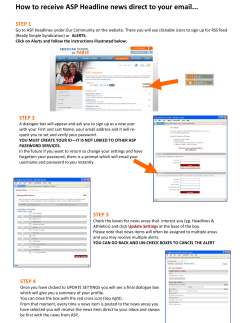H o w
How to change the IP address of the Edimax print server This FAQ applies to the following models: * PS-1206U/Uw g * PS-1216U * PS-1206P/Pwg * PS-1206MF/MFg Introduction: This installation guide is to walk you through changing the IP address of the Edimax print server using the standard network browser (Windows IE, firefox etc). Please set up your PC as shown in the figure-1. Step by Step: Step 1 : Hardware installation (1.1) Connect the Print server to your PC (PC-A in the Figure-1) directly using a network cable. (1.2) Configure the IP address of your PC-A in the same IP range of the print server (by default, the IP address of the print server is 192.168.2.2). set , for example, 192.168.2.200 to your PC-A. Step 2 : Log on to the print server’s management web page at http://192.168.2.2, and enter the user name, password. By default, the user name is “ admin “ ; while password is ” 1234 “. If the password has been changed, and forgotten, please reset the print server to recover the password. Step 2 : Click “Setup Wizard” and “TCP/IP”. The subsequent page allows you to change the IP address that fits to your network. Click “Next” after the new IP address has been entered. Step 2 : Click “Save Setting”. All configurations are done. Now please use the new IP address to manage the print server.
© Copyright 2025