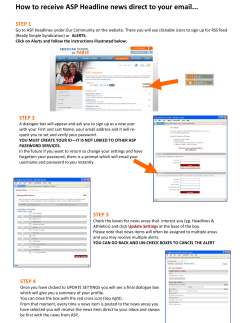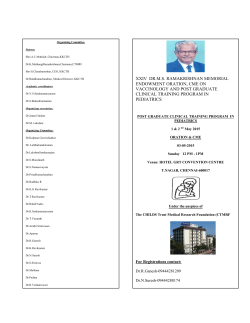How to claim your Credit How to claim your Credit-
How to claim your Credit Credit-For New/Returning Users Instructions on how to create your password password, complete your evaluation and print your certificate ertificate for new or returning users of UVA’s CME Evaluation System (CME Tracker) NOTE: Please use Internet Explorer if using a PC or Firefox if using a MAC product 1. Hold down your Ctrl key while clicking on this link http://cmetracker.net/UVACME/Login?FormName=getCertificate OR enter this url in your browser and you will should see the image below titled ‘CME Certificate’-Sign in-Welcome! Welcome!’ 2. At this screen please enter your FULL Email Address SELECT: “I am a new user” and Select Sign In. If a returning user SELECT: “I already have a password, and my password is: and skip to number 7. 3. Enter CME Activity Code 19724 4. (For new users) this screen will pop up next next. Even though you are a NEW USER the system is trying to see if you are registered and it searches by your birthdate and last name Enter your last name and birthdate 1 4. Next this screen will pop up so you can create your CME password password. You only need to fill in the required * areas so you can create a CME password. 5.After you have created your password the system will return you to this screen 6. Enter your password AND your activity code (provided by your coordinator) * If your password doesn’t work please click on Forgot Password to reset it. 7. Click on Sign in. 8. This brings you to the evaluation for this is conference, complete it it. 9. Submit the evaluation. 10. This brings you to the Claim Credit page. This page assigns the credit that you are eligible for that matches the events eligibility. 11. Click ‘Continue’, and then click ‘Display Display Certificate Certificate’ so you can print the certificate. 12. For problems, contact Colleen Conner (cac9f@virginia.edu) in UVA’s CME office. 2
© Copyright 2025