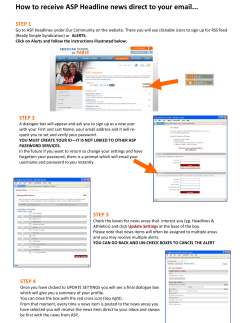How to Sign Into BCLC Learning
How to Sign Into BCLC Learning THIS DOCUMENT EXPLAINS HOW TO SIGN INTO THE LOTTO! CERTIFICATION COURSE. Go to BCLC Retailer Hub (www.BCLCRetailerHub.com) > Get Lotto! Certified > Start Lotto! Certification Step 1 - Register 1 Enter your First Name and Last Name exactly as it was given to BCLC. If your first or last name is two words it’s okay to include the space; ie. Keri Anne = Keri Anne If your name includes a hyphen, include the hyphen with no spaces; ie. Anne-Marie = anne-marie Fields are not case sensitive Enter your four digit lottery retailer number used to sign on to the lottery terminal. Click Next to continue. V1_08/15/2014 How to Sign Into BCLC Learning Step 2 – Complete Your Registration 2 Middle initial must be captured. If you have more than one middle name, use the first initial of the first middle name. If you do not have a middle name, check the box for no middle initial. Select gender. Use the drop down list to select your date of birth. Fill in your email address. This must be an address you have access to as you may receive email notifications. Click Next to continue. V1_08/15/2014 How to Sign Into BCLC Learning Step 3 – Sign In Your unique User ID and a temporary Password is displayed on the screen. Make note of these details. Copy and paste your User ID (example: R123456) and Password on the next page. Passwords are case sensitive so be sure to use capital letter ‘B’ and small case ‘clc’ Click Sign In to display BCLC Learning Sign In page Passwords are case sensitive so be sure to use capital letter ‘B’ and small case ‘clc’ when inputting Bclc1234$ 3 V1_08/15/2014 How to Sign Into BCLC Learning 4 You will be required to change your password upon sign in. And create a security question and answer to proceed. V1_08/15/2014 How to Sign Into BCLC Learning The Learning Home page will appear. Select the course in your preferred language either by selecting the course name or by clicking START COURSE > 5 V1_08/15/2014 How to Sign Into BCLC Learning Click Start Course * IMPORTANT NOTE: The course may take a few seconds to pop-up. If the course does not pop up, you must change your Internet Settings to allow *.bclc.plateau.com to pop up. Once pop-ups have been allowed launch the course again. 6 V1_08/15/2014 How to Sign Into BCLC Learning The course will pop up in a separate window. Click NEXT in the course player to proceed through the slides. When you have completed the course, click the red EXIT button to close the course so that your completion is recorded correctly. 7 V1_08/15/2014
© Copyright 2025