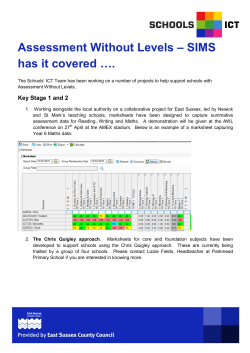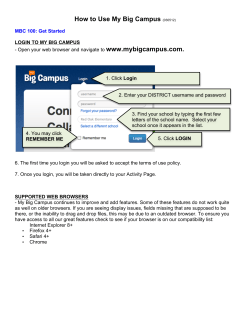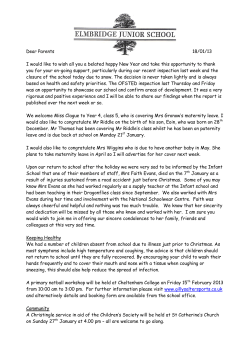How to Delete a Pupil/Student Record Applicable to SIMS Version Permissions Required Introduction
How to Delete a Pupil/Student Record Applicable to SIMS Version 7.104 onwards. Permissions Required You must be a member of the School Administrator user group in System Manager to delete a pupil/student record. Introduction IMPORTANT NOTE: This process is irreversible and is only for deleting erroneous records. You may wish to carry out a backup before proceeding. This process should not be used for pupil/students who are leaving the school or have been permanently excluded. A pupil/student should be deleted only if: they have been entered in error. their record is a duplicate. they have been recorded as on-roll prior to their arrival, but they subsequently choose to attend another school. When a pupil/student is deleted, all their associated records are completely removed from the system, including any documents attached to their record (such as letters, medical notes, etc.). NOTE: If you are deleting a duplicate record, ensure that (if necessary) any required data is added to the record you intend to keep. It is not possible to delete a pupil/student if they have any of the following details recorded against them: 1. Examination Entries 2. Education Maintenance Allowance 3. CONNEXIONS record. Page 1 of 4 Capita Children’s Services, Franklin Court, Stannard Way, Priory Business Park, Cardington, Bedford MK44 3JZ. Tel 01234 838080 Deleting a Pupil/Student 1. Select Routines | Student | Delete Student to display the Locate Student browser. 2. Search for the pupil/student to be deleted by entering any combination of their Surname, Forename or Gender, then click the Search button. 3. Highlight the required pupil/student then click the Open button to view their details. There may be a slight delay while the system gathers their associated records. The following message is displayed during this process. The Current Details are displayed together with a Data Summary, which lists whether the pupil/student can be deleted and shows the number of associated records that will be removed. The following categories of data are reported on: Curriculum Data (including timetable and classes) Performance Data (including assessments, exam entries and results) Returns and Transfers Data Concessions Data Behaviour Data Exclusions Data SEN Data Student Basic Data Attendance Data (including attendance and lesson marks). How to Delete a Pupil/Student Record Page 2 of 4 Indicates whether the pupil/student can be deleted. Lists the number of records in each category. Click View to see the detail of each category. If specific data is available within a category, an individual section is displayed on the page, as shown in the following graphic. Click the View hyperlink to review the detailed information within the category, if required. How to Delete a Pupil/Student Record Page 3 of 4 NOTE: If there is no information for a particular category, that category is not displayed. 4. It is advisable to print the contents of the Delete Pupil (or Student) page for future reference by clicking the Print button on the toolbar. NOTE: Each category is expanded automatically before printing to ensure that the printout contains all the information stored for that pupil/student. Therefore, it is not necessary to expand each category before printing. 5. Once you have reviewed the details and are confident you wish to proceed, click the Delete button on the toolbar. IMPORTANT NOTE: Please note that this process is irreversible. 6. You are prompted to confirm that you wish to proceed. Click the Yes button to proceed or No to cancel the process. 7. A message confirms that the deletion has been completed. Click the OK button to complete the process. More Information Managing Pupil/Students in SIMS handbook All handbooks can be accessed from the Documentation Centre which is launched by clicking the Documentation button on the Home Page in SIMS. Once open, click the Handbooks button and select the required handbook from the Handbooks page. A selection of help sheets is available from the Documentation Centre in SIMS, which can be accessed by clicking the Documentation button on the toolbar, then clicking the Help Sheets button. All available help sheets can be obtained from our SupportNet home page (http://support.capitaes.co.uk) by clicking the Documentation button, then selecting Help Sheets from the Categories drop-down list. Training Courses For information on training courses, please contact your SIMS Support Provider. Providing Feedback on this Help Sheet If you have any suggestions or comments about this or any of our other help sheets, please email helpsheets@capita.co.uk. Help Sheet Revision History Doc. Version Change Description Date 1002-001 Initial Release. 04/07005 1002-002 Updated to include new visual design. 17/08/05 1002-003 Updated to include primary rather than secondary school graphics. 24/08/05 1002-004 Updated to reflect SIMS new look released with 7.78 plus some general improvements to text. 01/08/06 1002-005 Updated cross references to new handbook location. 02/11/08 1002-006 Help Sheet transferred to the new template. 09/09/09 How to Delete a Pupil/Student Record Page 4 of 4
© Copyright 2025