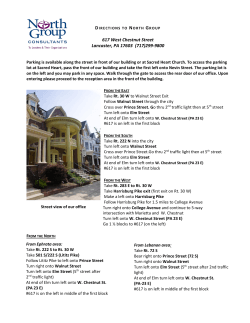How to Drop from a Course
How to Drop from a Course Enterprise Learning Management (ELM) is HHC’s learning management system. You may access ELM to view your PeopleSoft training record, launch online learning that you have been enrolled into, browse/search the course catalog and initiate enrollment for certain courses. Employee Self Service (ESS): Employee Self Service is an online module within PeopleSoft where employees have access to drop themselves from Courses they are currently enrolled. If you are unable to attend a training activity that you are enrolled into, you may drop your attendance from the All Learning page. Always speak to your Manager prior to dropping from a class. TABLE OF CONTENTS PAGES 2-6: LOGGING INTO ELM PAGES 7-8: DROPPING A COURSE Human Resources Shared Services Page 1 of 8 BACK TO TABLE OF CONTENTS How to Drop from a Course Logging into ELM 1. Access the PeopleSoft Enterprise Learning Management (ELM) site via PeopleSoft HR by clicking on the Employee Self Service blue and white computer icon on the top right corner, as shown below. 2. The sign-in page for PeopleSoft displays. Enter your User ID and Password in the correct fields, as shown below. Human Resources Shared Services Page 2 of 8 BACK TO TABLE OF CONTENTS How to Drop from a Course NOTE: Your User name/User ID can be found on your paystubs. If you do not have a Password, or do not remember your Password, please call the Enterprise Service Desk at 1-877-934-8442 to get one. 3. After entering your log-in information, click the Sign In button, or press Enter on the keyboard as shown below, to continue. Human Resources Shared Services Page 3 of 8 BACK TO TABLE OF CONTENTS How to Drop from a Course 4. If this is your first time logging into PeopleSoft, you will be asked to Authenticate your identity using the last four digits of your Social Security Number. Enter the last four digits of your Social Security Number in the correct field and click Submit to continue. 5. After logging-in, navigate to Main Menu > ELM Single Signon Human Resources Shared Services Page 4 of 8 BACK TO TABLE OF CONTENTS How to Drop from a Course OR: You can also log in by clicking on the “Web-Based Training” bar on the eLearning section of the Employee Self-Service website. 6. Enter your User ID and password, and then click Sign In. HHC Employees may be asked to authenticate their identity for security purposes. If you have issues authenticating, do so via https://hrms.nychhc.org first. If you are an HHC employee and are still unable to authenticate, please contact the Enterprise Service Desk at 877-934-8442 and advise the ESD Representative that you are unable to authenticate in PeopleSoft. Human Resources Shared Services Page 5 of 8 BACK TO TABLE OF CONTENTS How to Drop from a Course 7. After you have logged in, you will see your All Learning page. If you have any questions about your ELM training record after you have successfully logged in, please contact your HR/Training Department If you are having difficulties logging in, please contact the IT Help Desk (ESD) at 1-877-934-8442. Human Resources Shared Services Page 6 of 8 BACK TO TABLE OF CONTENTS How to Drop from a Course Dropping a Course 1. Locate the course activity that you would like to drop. You may sort your learning activities by Title, Status or Date by clicking on the column header. You may also click on the page navigation arrows to view additional pages. 2. Click on the Drop button to drop the course from the class. If you are unable to drop the activity, please contact your manager and/or training department. Human Resources Shared Services Page 7 of 8 BACK TO TABLE OF CONTENTS How to Drop from a Course 3. Review your request on the Drop Activity page. Click the Drop button to confirm. 4. A Drop Confirmation page will be displayed confirming your transaction and you should receive an e-mail. Contact your Manager and/or Training Department if you have any questions. Human Resources Shared Services Page 8 of 8 BACK TO TABLE OF CONTENTS
© Copyright 2025