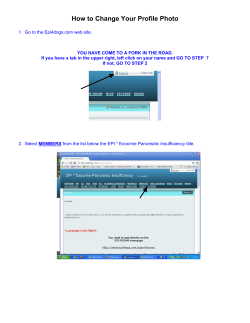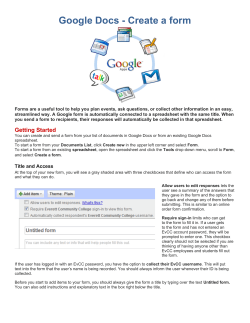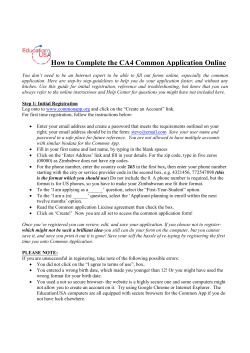H M O D E S T O C... PAGE 1
HOW TO EDIT WSS BLOGSITES HOW TO EDIT WSS BLOGSITES OFFICE OF INSTRUCTIONAL TECHNOLOGY 576-4106 MODESTO CITY SCHOOLS PAGE 1 HOW TO EDIT WSS BLOGSITES 1. SITE ACTION BAR LOGIN In order to edit any part of the WSS web pages or web parts, you must be authenticated by logging in to the site. Log in by clicking on the Sign In (this can be done from home too). Once you have successfully signed in, the Site Action Bar will show Welcome (Last, First name). SEARCH WINDOW Users can easily search for information or files on your WSS site by using the Search Window. SITE ACTIONS Once you have authenticated to the website the Site Actions menu will be added to the Site Action Bar. Click on the Site Actions drop-down arrow and you will see Create, Edit Page and Site Settings. These will be used later on. 2. NAVIGATION BUTTONS • • • • • • • Home – points to your teacher home page MCS4Kids.com – points to the main MCS home page Parents & Students – points to the MCS Parents & Students home page Class Calendar – points to the teacher’s Class Calendar Photos - points to the teacher’s image library for the Slide Show web part Assignments – points to the teacher’s document library Contact Me – opens the parent’s email program and addresses an email to the teacher. CLASS CALENDAR Click on the Class Calendar and the calendar page will open. Calendar items can be added by clicking the New option and selecting New Item. This will open a window where you can add the date and time information, add a description, attach directions or other files and more. There are also some advanced features for Recurring Events and WorkSpaces. MODESTO CITY SCHOOLS PAGE 2 HOW TO EDIT WSS BLOGSITES PHOTOS Any photos uploaded here will display in the Slide Show player on the home page. To upload photos, click on the Upload menu and choose to upload a single photo or multiple photos at once. Please follow board policy when posting photos of students. ASSIGNMENTS The Assignments tab links to a document library where you can store handouts, assignments, class syllabi, etc. You have the option of creating a new document by clicking on the New menu. (I would recommend that documents be first created separately and then uploaded.) Uploading a File If you click on the Upload button there will be two options: Upload Document and Upload Multiple Documents. Just browse to the file(s) and click OK. Linking to an Uploaded File Once a document has been uploaded you can get its URL by double-clicking the file so that it launches in your browser. Then you can copy its web address (URL) to use later on when linking to it from PowerSchool. CONTACT ME Opens the parent’s email program and addresses an email to the teacher. MODESTO CITY SCHOOLS PAGE 3 HOW TO EDIT WSS BLOGSITES 3. EDITABLE PAGE CONTENT LINKS The elementary websites come with some preset links to various curriculum resources. These can be edited, deleted or added to. To edit the links, click on the Links header. To add a new link or to create a folder to segregate the links into groups, click the New menu. The URL, Link title and a description can be added. MANAGING BLOG POSTS To manage a Blog Post use the Admin Links menu (these are only viewable by you after you have signed in). • • • Create a post – editing window which allows for the creation of content, placing images and links. Drafts can be created for future editing and publishing. Publishing dates can also be set. Manage posts – you can manage who can view or edit your posts. Manage comments – approve or reject comments submitted to your blog post. EDITING BLOG POSTS To edit an existing blog post you must first activate the editing mode by clicking on the Site Actions menu Edit Page option at the upper right side next to where you signed in. Once you are in the Edit Page mode a yellow header with Add a Web Part will appear above each column and a drop-down option called edit will be visible. Click on the edit menu for the Welcome to Ms Smith webpage and choose Modify Shared Web Part. Then click on the Rich Text editor button to open the HTML Editor window. MODESTO CITY SCHOOLS PAGE 4 HOW TO EDIT WSS BLOGSITES HOW TO MODIFY THE TEXT IN THE HTML EDITOR 1. To Change Font Size a. Select the text b. Click on the Font Scale icon c. Choose a font size 2. To Change Font Format a. Select the text b. Click on the other font style icons as desired 3. To add a Hyperlink a. b. c. d. e. Select the text Click on the Hyperlink icon Paste or type in the URL Select the Open Link in New Window box Click OK HOW TO ADD A CONTENT EDITOR WEB PART 1. From your Home Page, click on Site Actions and select Edit Page. The Add a Web Part bar will become visible. 2. Click the Add a Web Part bar and scroll down to the Miscellaneous section and check the box next to Content Editor Web Part. MODESTO CITY SCHOOLS PAGE 5 HOW TO EDIT WSS BLOGSITES HOW TO MOVE A WEB PART While in the Edit mode, click on the web part title box and drag it to a new location. TO ADD AN IMAGE TO A WEB PART Images can be linked from an existing webpage somewhere in cyberspace or it can be uploaded to your Shared Documents and inserted from there. A. From an external website 1. COPY IMAGE URL a. right-click the image, b. select Properties c. select the URL and copy it 2. INSERT IMAGE a. open the Rich Text Editor as above b. click on the Insert Image Icon c. paste in the URL from step 1 and write a brief description of the image in the Alternate Text box. B. From the Shared Documents library of your WSS website. 1. UPLOAD THE IMAGE TO YOUR SHARED DOCUMENTS LIBRARY a. Navigate to your Home Page and click on View All Site Content below your website Quick Launch buttons b. Click on Shared Documents c. Click on Upload d. Browse to the image on your computer or P- Drive and select it and click Open. MODESTO CITY SCHOOLS PAGE 6 HOW TO EDIT WSS BLOGSITES 2. INSERT IMAGE a. open the Rich Text Editor as above b. click on the Insert Image Icon c. Click Browse and then select the image from your Shared Documents library. 4. CHANGE THE WEB PART TITLE Click on the open the tool pane link. Expand the Appearance section Change the Title text 5. OTHER WEB PARTS A. Links 1. Click on Add new link 2. Enter web address info MODESTO CITY SCHOOLS PAGE 7 HOW TO EDIT WSS BLOGSITES B. Announcements You must be authenticated to the website as described at beginning. Click on Add new announcement Enter announcement information. You may include attachments MODESTO CITY SCHOOLS PAGE 8
© Copyright 2025